Work Order Requests (Manage)
This guide shows a User how to approve or reject the maintenance requests coming in from Requesters.
Any User that has the Manager Work Order Requester permission can approve or reject requests. This permission is found on the Facility General tab in a User's permission form. With this permission, the Work Order Requests panel is visible on the left-hand side. If selected from the Enterprise level, you can manage requests of multiple facilities. Clicking on the Work Order Request panel from a facility level is specific to one facility.
Instructions
- Click on the Work Order Requests panel located on the left, at the Enterprise level or Facility Level.
- The Work Order Request screen displays the list of all the requests submitted by Requesters.
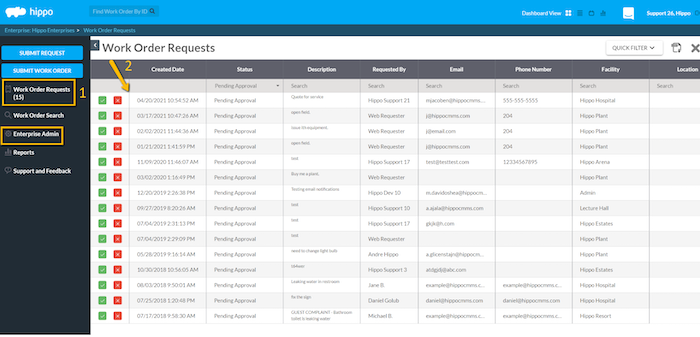
- To approve a Work Request, click on the green check-mark button.
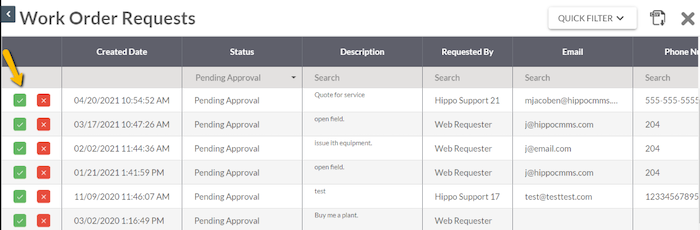
The User is automatically redirected to the Submit Work Order form.
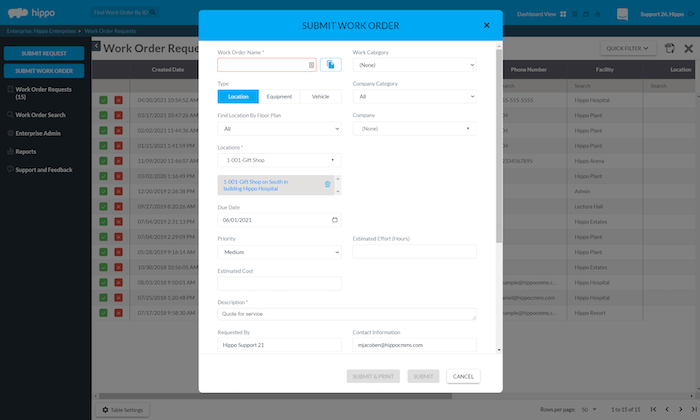 |
|
The information the Requester provided is automatically transferred to the Submit Work order form. This information can be edited as needed.
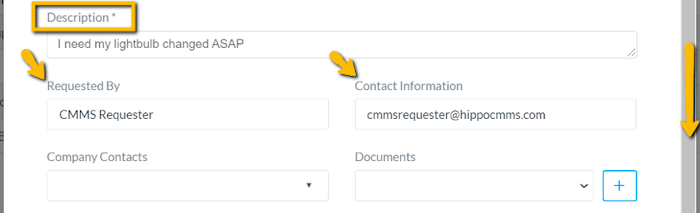
- Fill out any mandatory fields in red and any optional fields outlined in grey. For example, you may want to add additional information for the Resource or Requester in the Description field. You might also like to select the Resource at this time.
Note: If the Submit button is greyed out, hold your cursor over it. It displays any steps still needed to submit the Demand work order.
- Click “Submit” found at the very bottom of the form.
Note: The Requester automatically receives an email via Hippo as soon as you submit the work order.
- To reject a work request, click on the red x button.
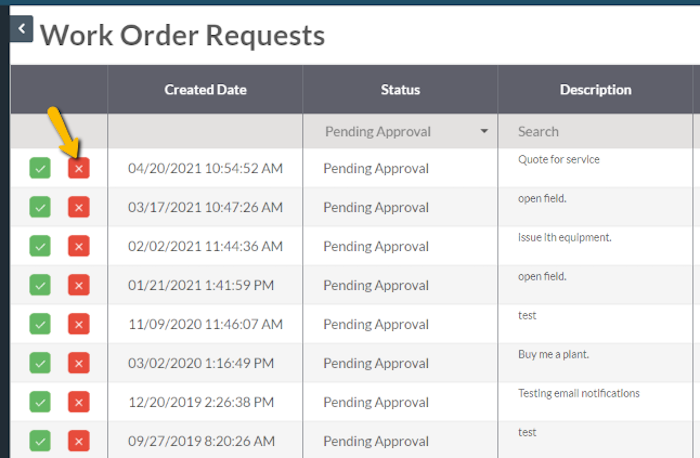
- The “Reject Request” pop-up window appears.
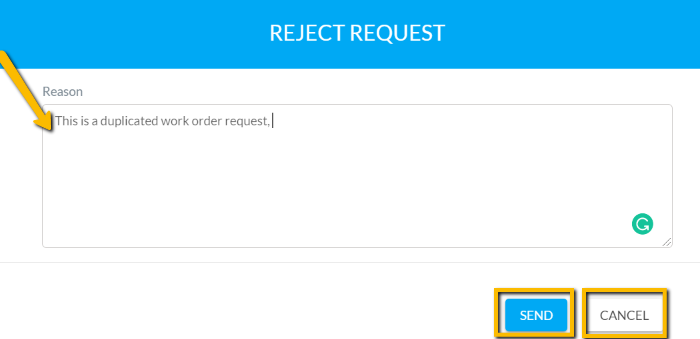
- Click in the “Reason” field to explain to the Requester why the ticket has been rejected.
- Click on"Send" to email the Requester your response or click on "Cancel" to cancel the rejection and go back to the main Work Order Request screen.
