Login
Learn about the Login to Hippo.
Introduction
After reading these instructions you will be able to:
- Log in
- Log in with SSO
Definitions
Login: enter credentials that allow a User to access the Hippo system
User: someone who has access to the Hippo system
Browser: an Internet application that is used to access the Hippo system, for example, Chrome or Firefox.
User ID: a User’s unique identifier. For example, Bob Smith = bsmith
Password: a secret set of characters that allows Users to access Hippo
Single Sign-On: an authentication process that allows the User to access multiple applications within a single set of login credentials (username and password)
Instructions
- Note: If a User does not know his/her User or Client ID, please contact the Hippo Administrator, or contact Hippo Support at support@hippocmms.com
- Launch a web browser such as Chrome.
- Type your Hippo address in the browser address bar. This is your client ID (typically your company name or acronym) followed by .hippocmms.com or .ca
For example: hippodemo.hippocmms.com
For some Canadian clients- Login Page: https://v6.hippocmms.ca
For US, some CDN, or INT’L clients- Login Page: https://v6.hipppocmms.com
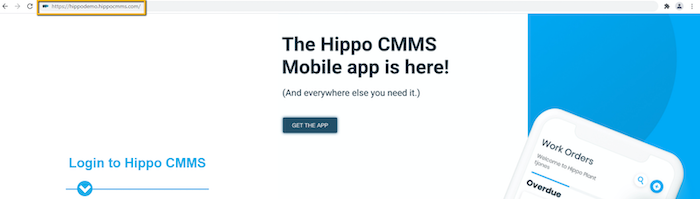
- Enter User ID, and Password. Optionally, a User can also select “Remember Me".
- Click on “Secure Login”.
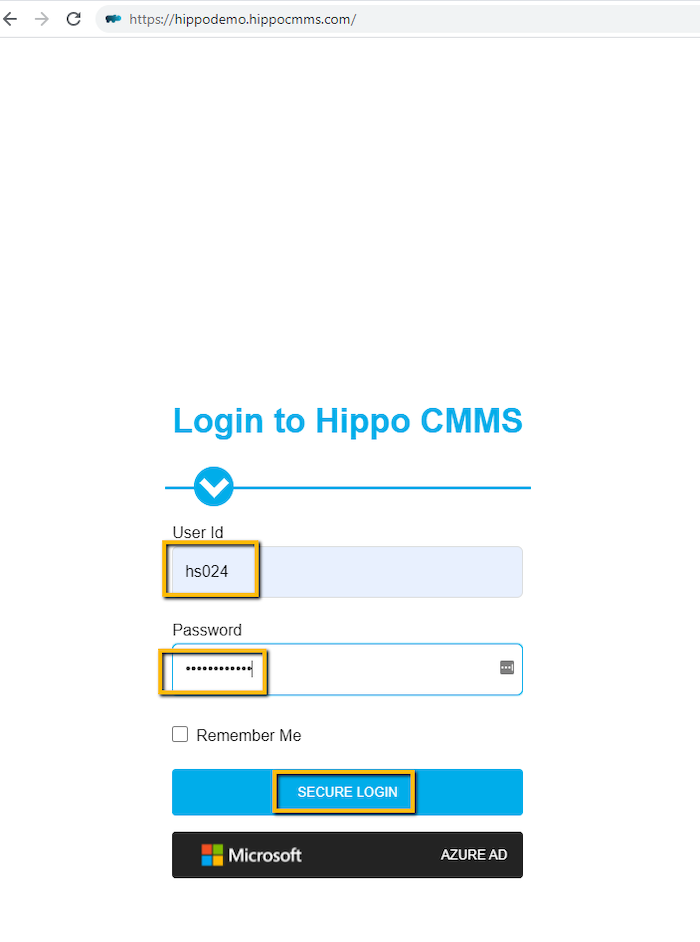
- A User will now be logged in to Hippo CMMS.
Single Sign-On
For those companies that have an SSO provider, they see an additional button at the bottom of the log in box. You can follow these steps:
- Launch your browser and type in your Hippo log in address
- Type your Hippo address in the address bar of your browser
- Click on your single sign-on button
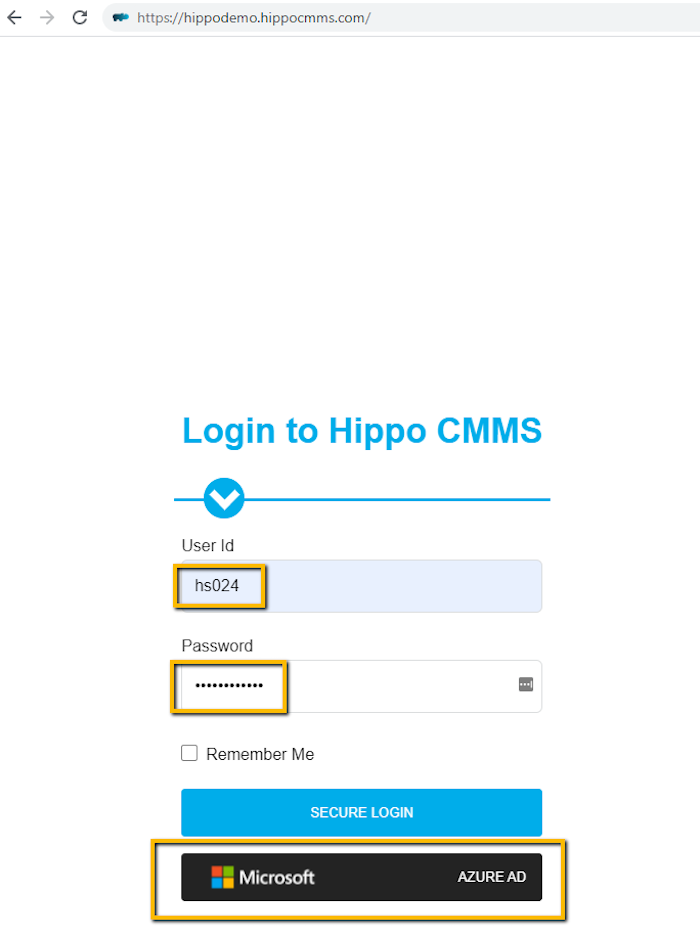
- A User will now be logged in to Hippo CMMS.
