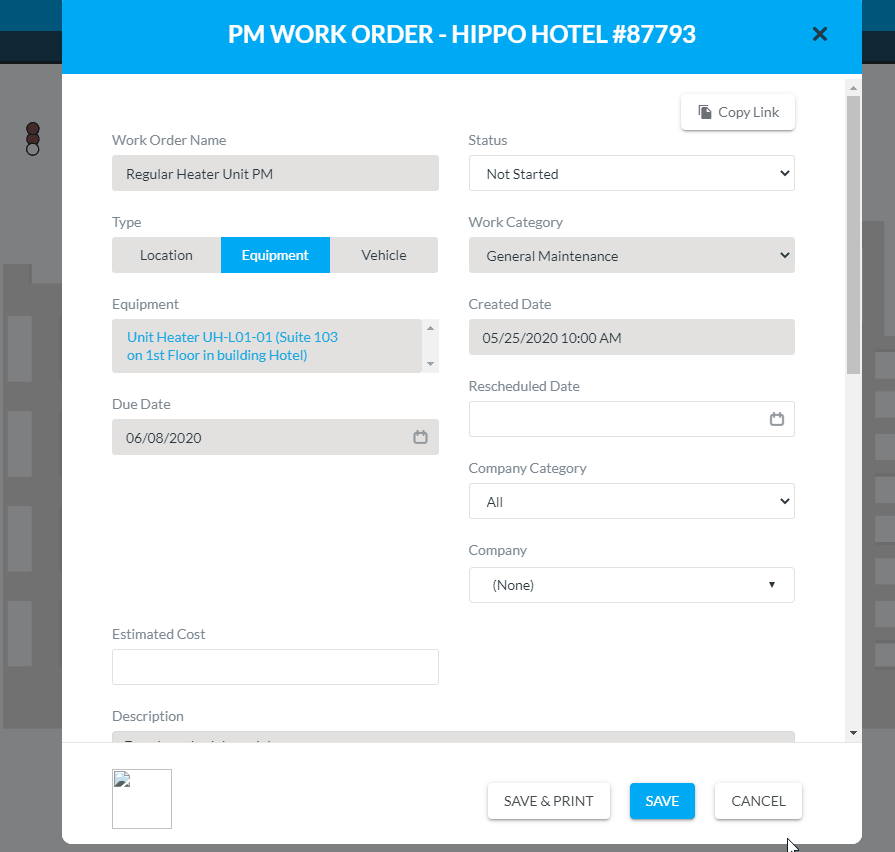How to Add Comments and Attachments to Work Order Tasks
Learn about How to Add Comments and Attachments to Work Order Tasks.
Steps to add a comment:
- Locate the Tasks field on a work order.
- Click on the Comment icon next to a specific Task.
- Click in the "Leave a comment" field to type notes.
- Click on Post to save your comment.
- Click on the edit icon next to your comment to edit your note. You can only edit a comment that you made.
- Hit Save on the work order form.
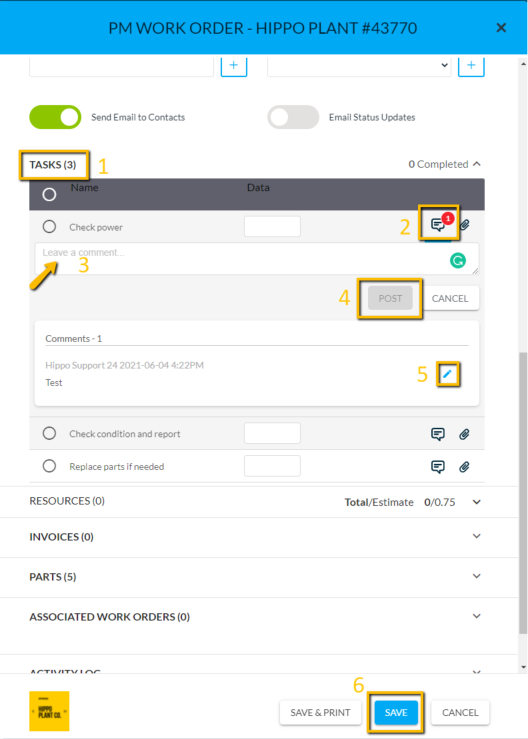
You can see which user made a comment and when.
Steps to attach a file:
- Click on the Attachment icon next to a specific Task.
- You can drag a file into the field or click on Browse to open a file from your computer. View the files listed below.
- Hit Save at the bottom of the work order.
- To remove a file, click on the X net to the file name and hit Save at the bottom of the work order.
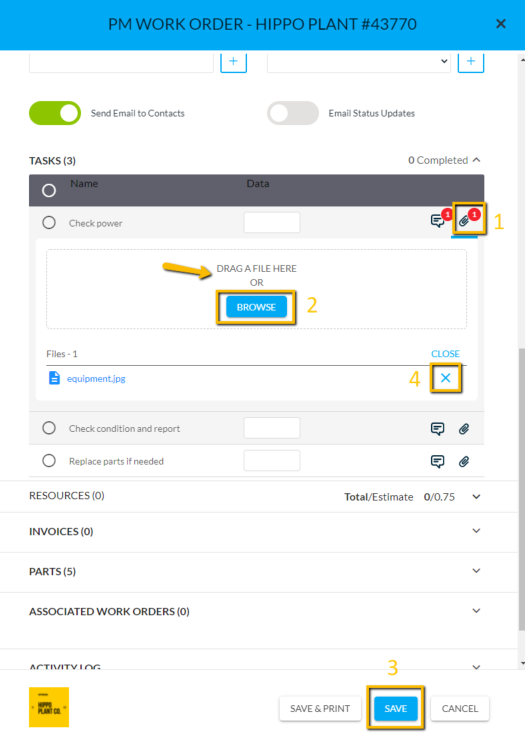
You can see how many attachments have been added to each task.
Watch our how to gif here: