How to Add a New Resource to the Resource Drop-Down List on a WO
Need to add another name to your resource drop-down menu? This article shows you how.
Introduction
Follow a few steps to add additional Resource Users to your dropdown list on work orders.
Definitions
Resource: Typically the in-house maintenance technician or person responsible to complete work order tasks.
Steps
- Click on the Users Grid either at the Enterprise Level or Facility Level.
- Click on the key icon next to the User's name. Their Edit Permissions form opens up.
- Click the Facility General tab.
- Click in the box next to 'Work Order Resource' permission.
Note: Determine if this Resource is to "View" and "Modify All" or "Own" work orders on the Facility General page and any other permissions that he or she may need.
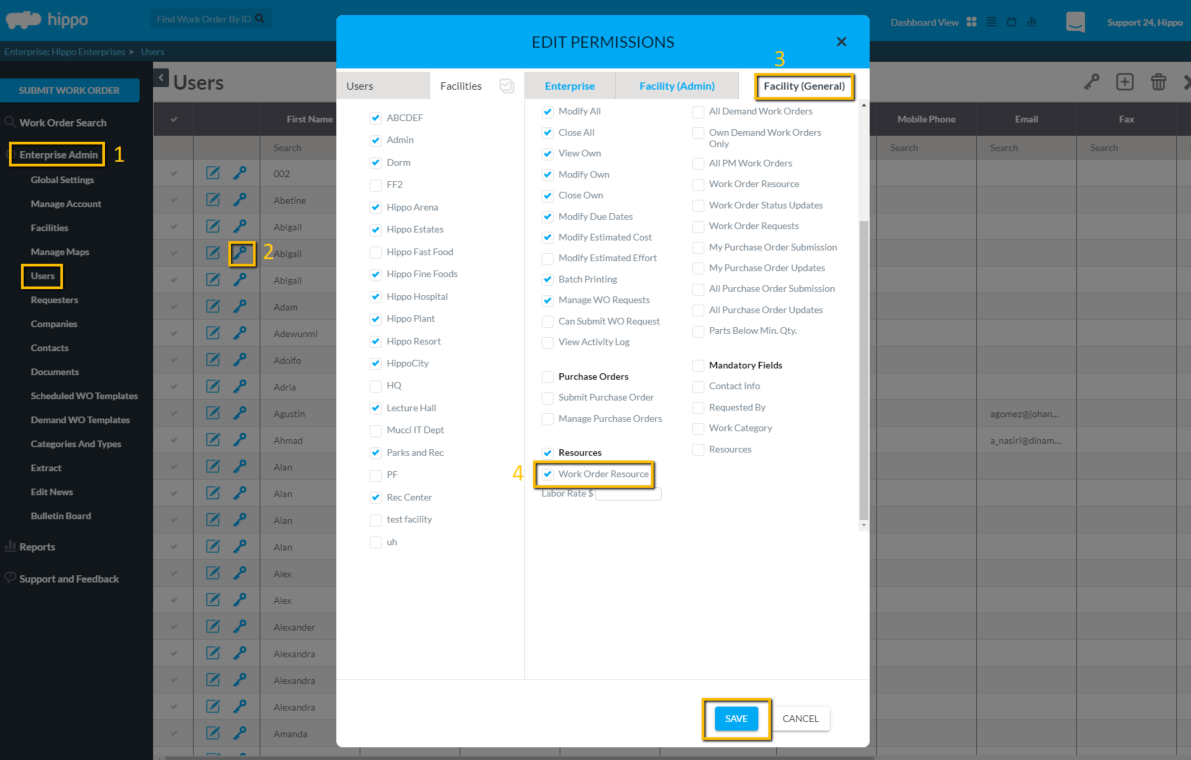
- Click on the Facility Admin page. A Resource must have Resource "View", "Add", and "Edit" permission. Select any other permissions that should apply.
Note:
View: view the resource section on a work order
Add: add a resource name to a WO
Edit: add time as the Resource or comments to WO
Delete: delete a resource name from a WO
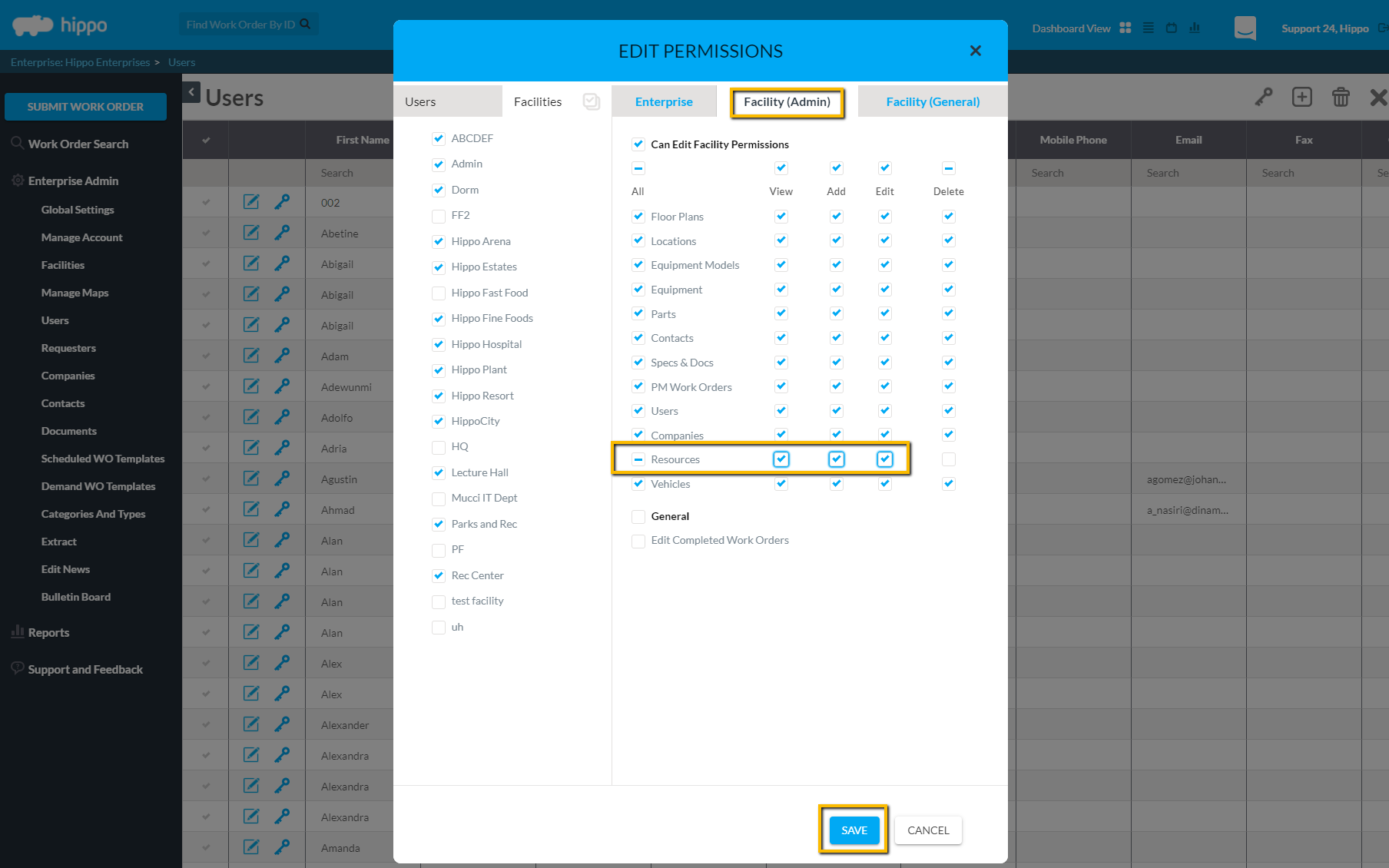
- Hit Save.
Check out our gif here:
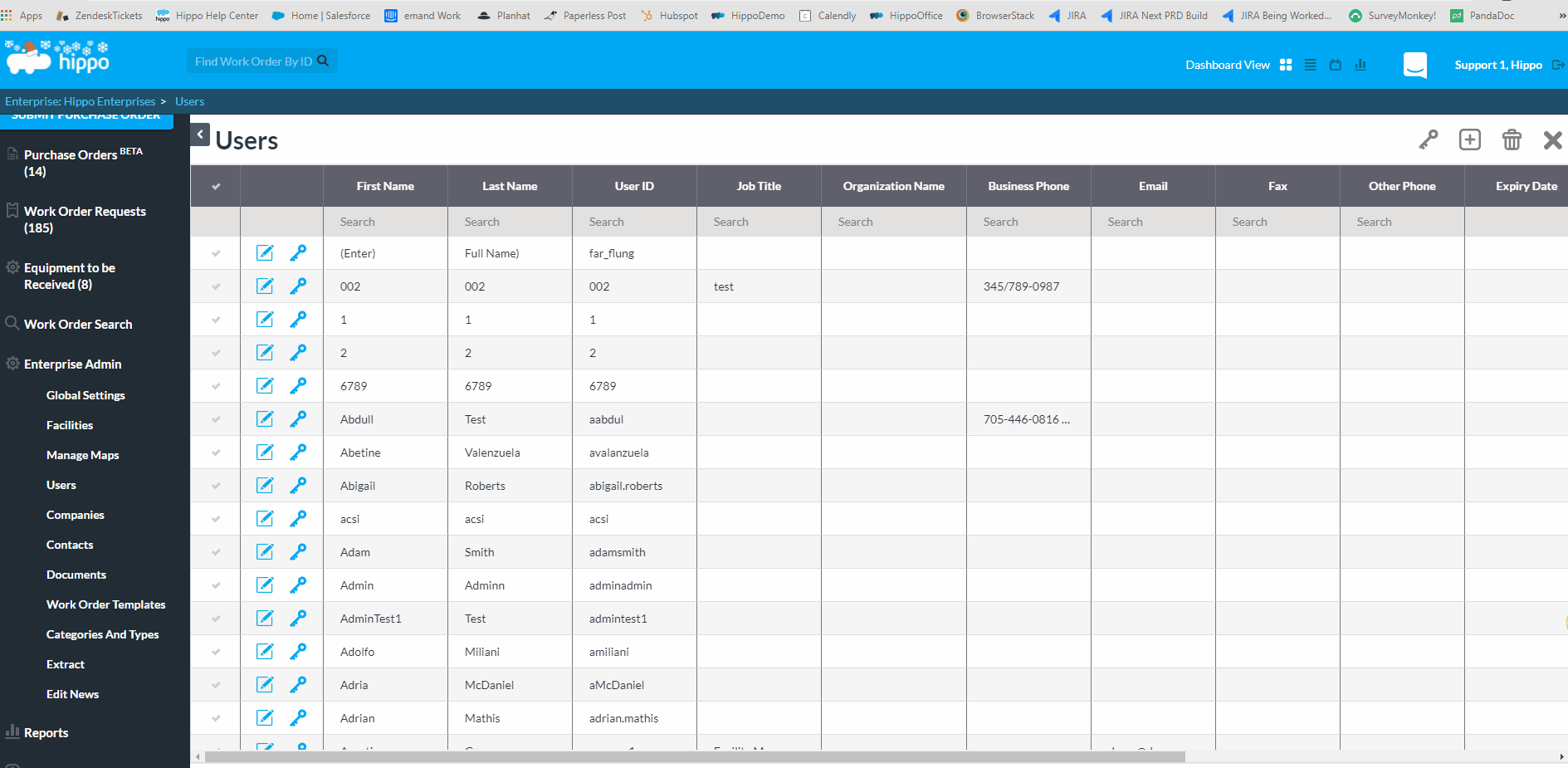
Any questions? Contact our Hippo Support team here.
