How To Add A Requester
Hippo separates the Requesters and the CMMS Users with different grids. You can easily keep track of both groups and how many. Users with the correct permissions can view/add/edit/delete both Requester and User permissions.
Steps to Add a Requester
1. Click on the Enterprise Admin or Facility Admin panel. Enterprise Admin allows you to associate a Requester to multiple facilities if needed.
2. Click on the Requester panel to open the grid.
3. To add a new Requester click the Add icon in the top right corner and the New Requester window opens.
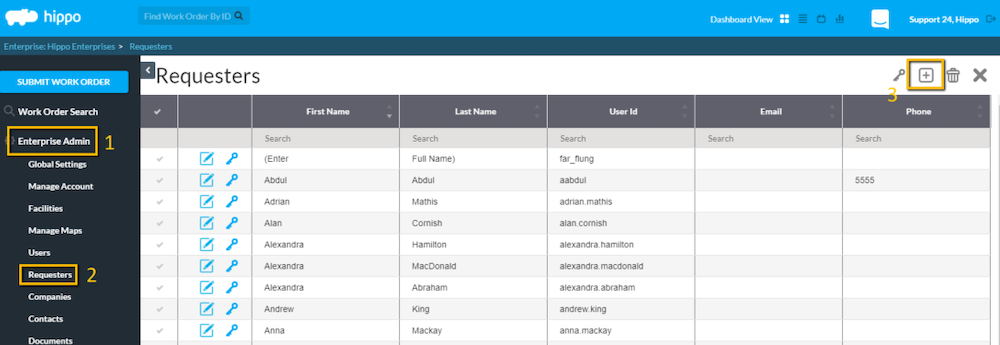
4. On the General page click in the red mandatory fields to type the information.
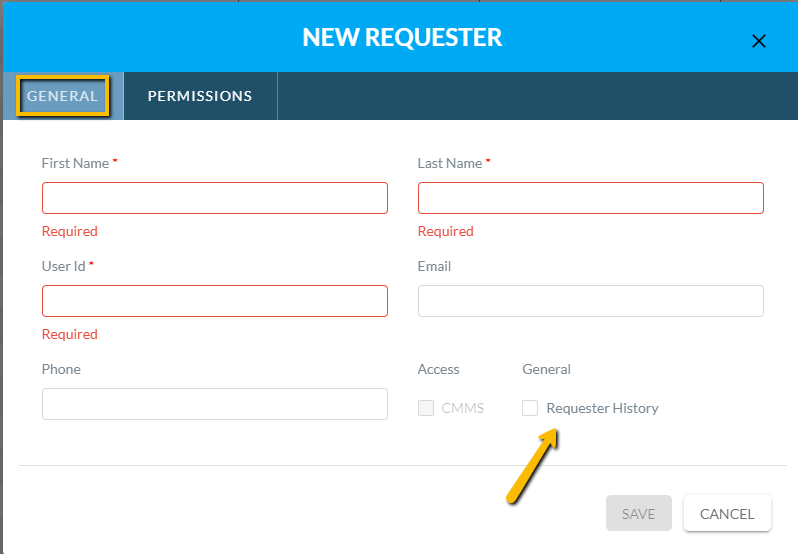
Note: All other fields are optional but make it easier for the Requester. It automatically fills in the fields when submitting a work order request.
Requester History allows the Requester to view a history of their own requests.
5. Next, click on the Permissions tab.
6. Put a check in the box next to the facility they are associated with.
7. Put a check in the box next to "Can Submit Work Order Request".
8. Hit the Save button. The window will close and the Requester's name will jump into alphabetical order on the grid.
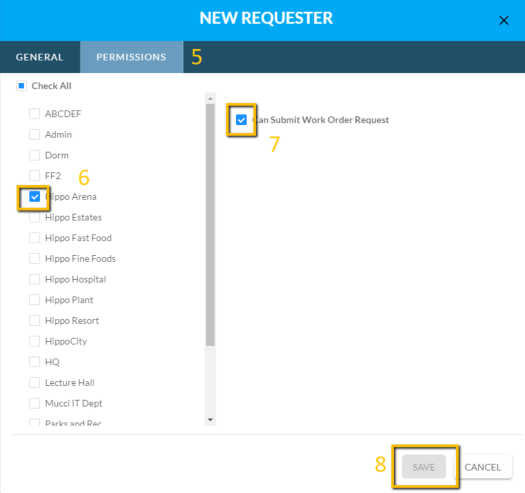
To Edit a Requester
Clicking on the Edit icon next to the name. This opens the requester info form. By clicking in any field, the information can be edited and saved.
To Delete a Requester
Click on the checkmark next to the Requester name then click on the delete icon in the top right corner.
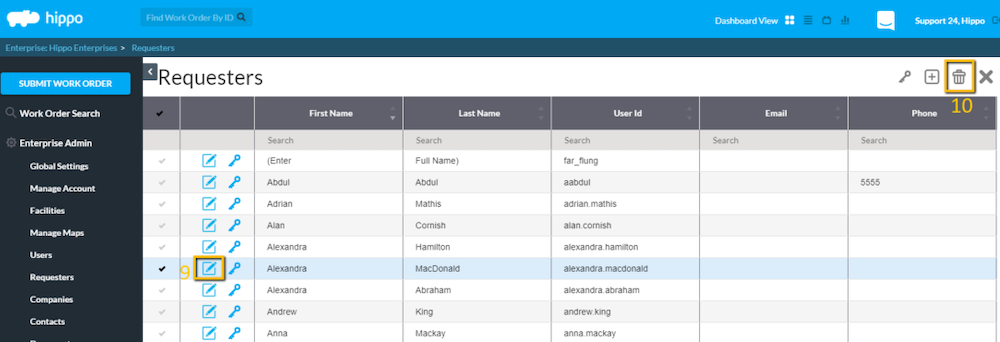
Note: You can change a Requester to a CMMS User and vice versa. Learn how to here.
