How to Add a New Facility
Learn how to add a new facility to your Hippo system.
This guide shows you how to add a new facility to Hippo. It is very important to follow the exact steps. If you have any questions please do not hesitate to contact our support team here.
Instructions
- Log into Hippo
- Under Enterprise Admin, click on the Facilities panel to open the Facilities grid.
- Click on the "Add" icon located on the top right of the screen. The first row becomes empty.
- Click in the "Name", "Full Name", and "Short Name" columns to type in the details. The "Name" and "Short Name" must be less than 20 characters. This is the minimum you should provide before Hippo can let you "Save" in the top right corner. All other columns or details are optional.
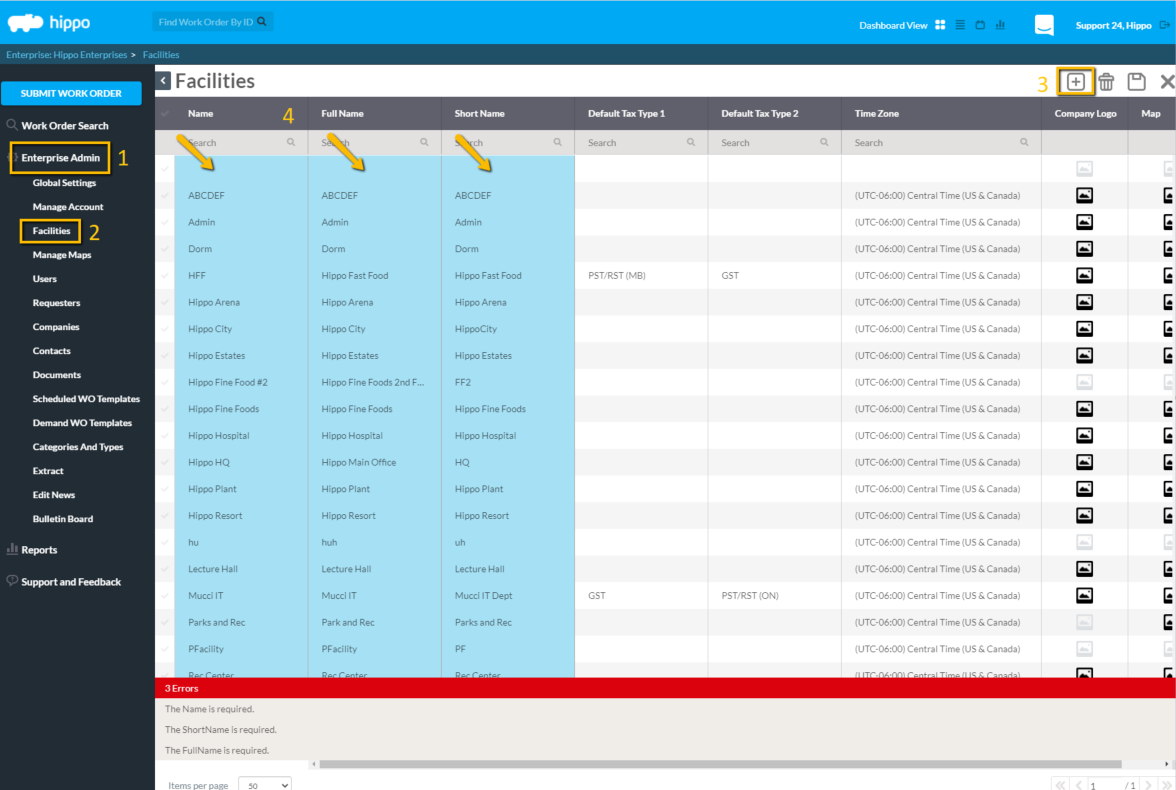
Now that you've added the new Facility, you will need to plot the facilities. - Under Enterprise Admin, click on "Manage Maps".
- Click on "Unplotted Facilities" located in the top right corner of the screen. The new Facility you added appears on that list.
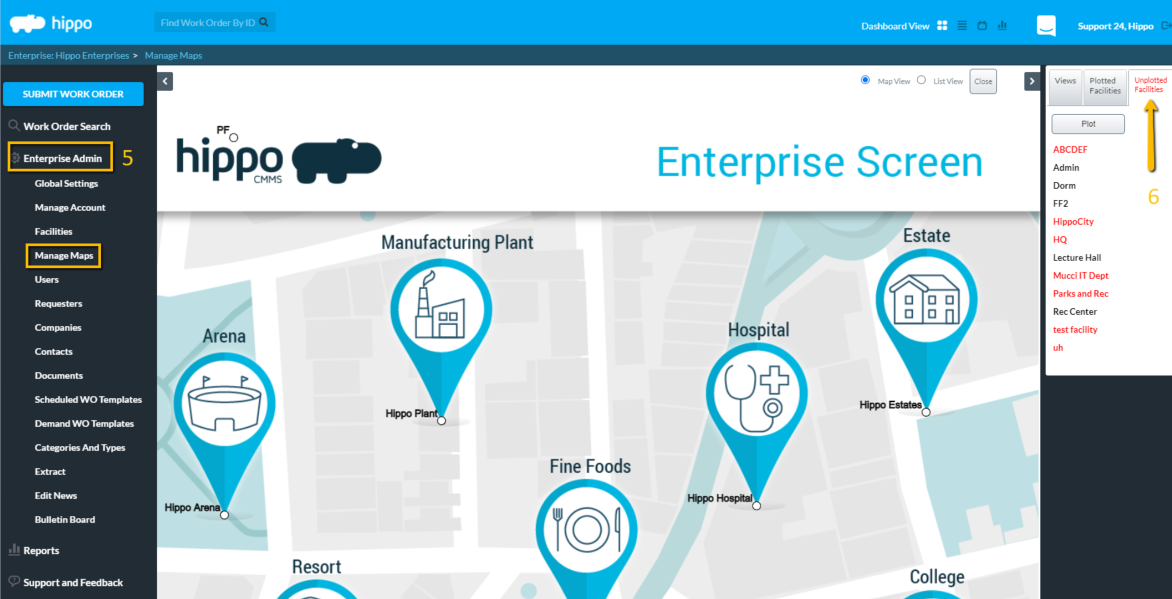
- Click on the new facility name.
- Click on the "Plot" button.
- Locate the new facility name with a small white dot in the top left corner of the screen.
Note: For those with the Advanced dashboard to Hippo, the white dot represents the link to the facility. You can click on and drag the white dot anywhere on the screen to the desired location.
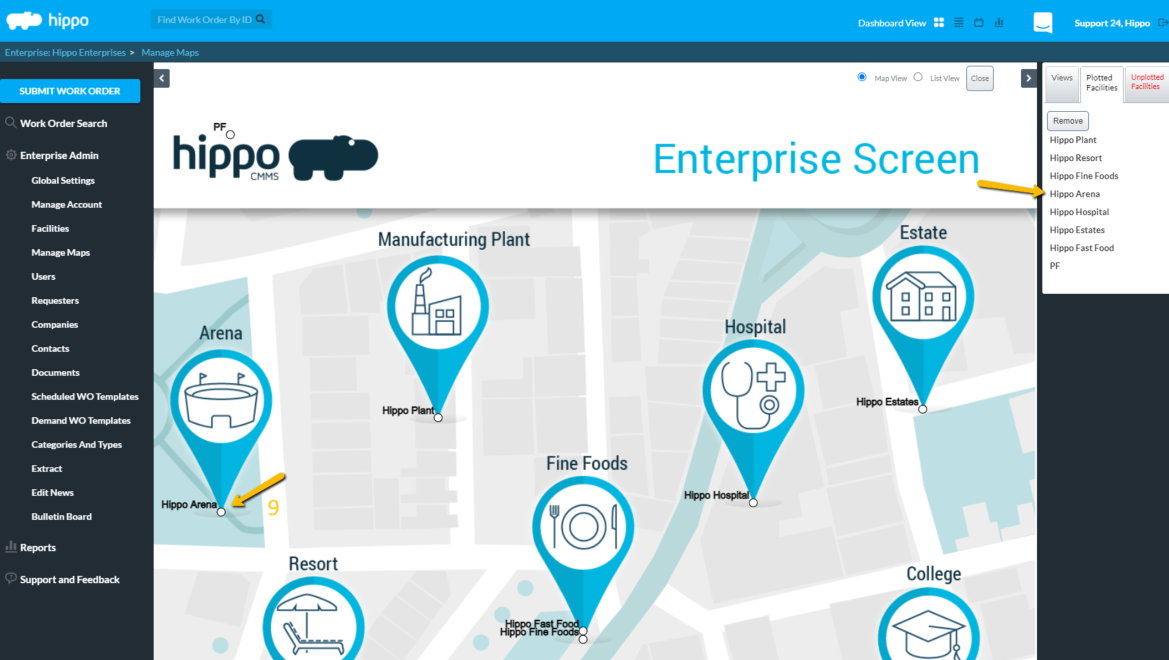
You have successfully added and plotted a new facility.
