How to Extract a Master Equipment List
Export your full list of equipment from Hippo.
Get the most out of Hippo by making use of the reporting extracts function. This feature is available for System Admins and provides the ability to extract data within Hippo to a Microsoft Excel document (.CSV format).
Steps:
- Click on the Extracts panel found under Enterprise Admin.
- Click on the check-mark next to the Master Equipment List extract template to highlight the row.

Note: It is optional to add a column of information to your extract by clicking on "Add new column." The Column shows what fields of info you will gather on your extract.
Note: It is optional to add a Condition to your extract by clicking on "Add new condition." The Conditions are filters or rules for your extract. This can help you narrow down results or improve your extract information. Keep in mind, you can later filter your extract on the spreadsheet.
- Click Execute, then click on Extract to CSV to save extract name to your computer.
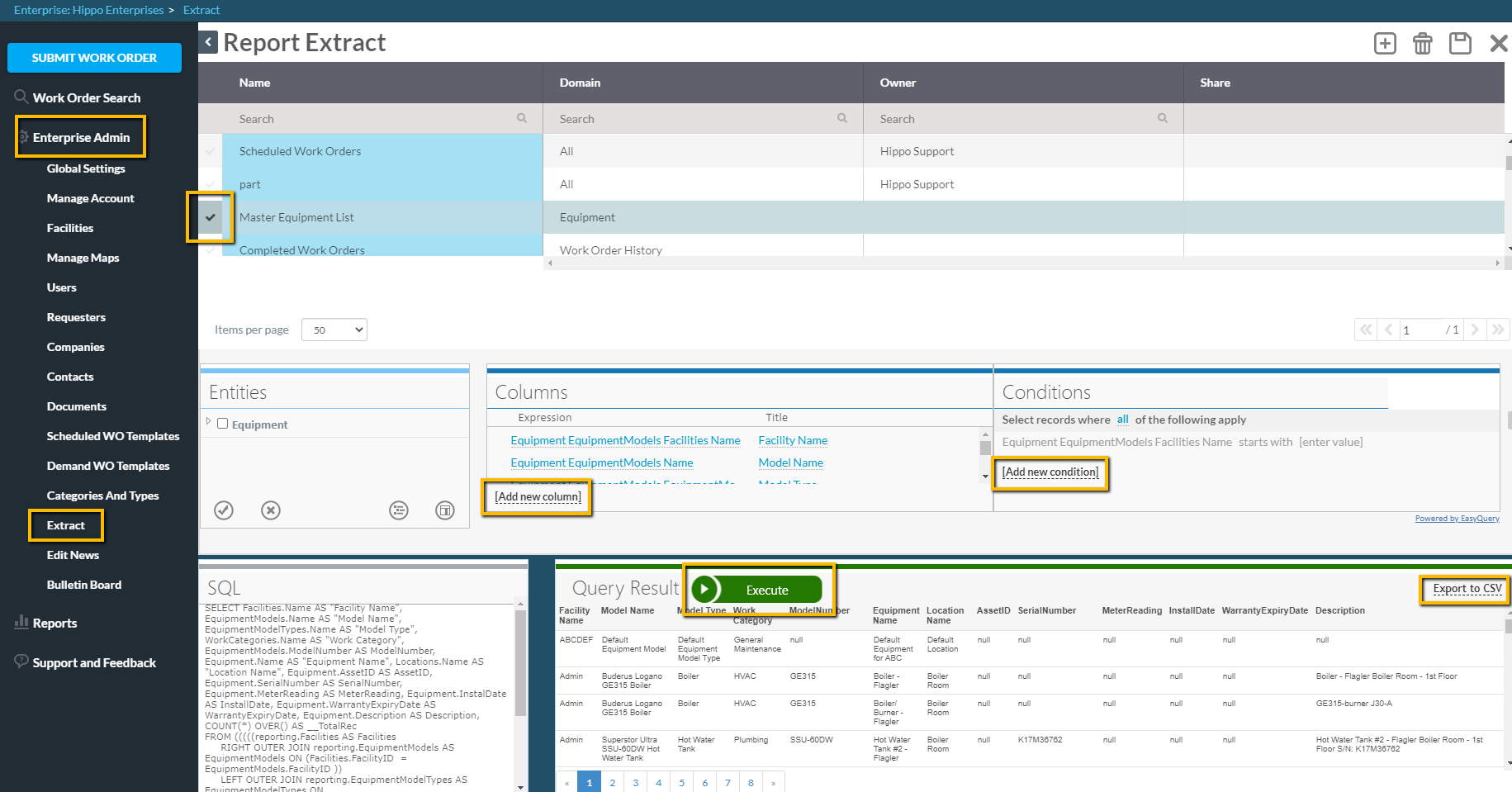
Watch the how-to gif here:
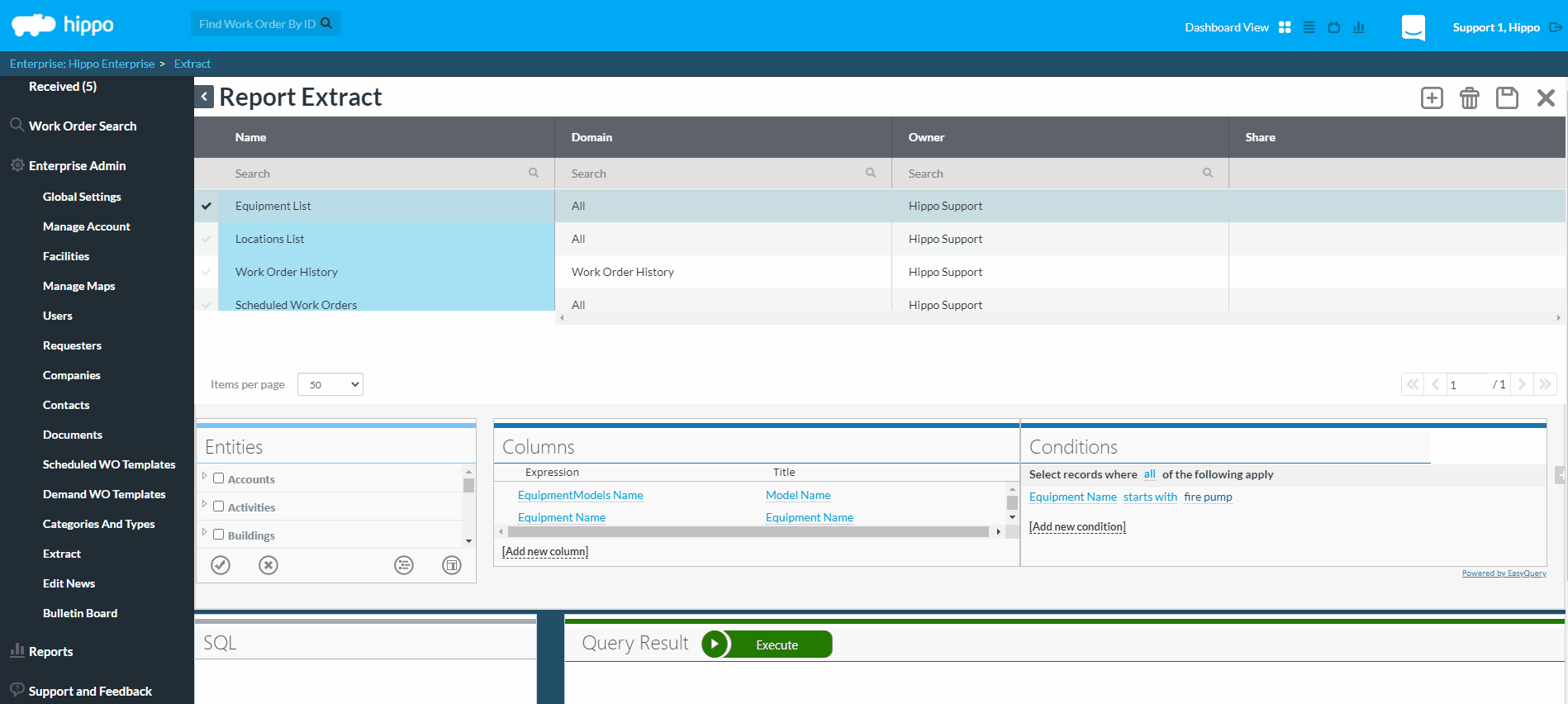
Have any further questions? Contact our support team here.
