How to Customize Your Columns with Table Settings
Arrange the Standard view columns and other grids to find information easily
By clicking on Table Settings, you can move the columns into a new order. Get everything just the way you like it and find important information faster.
Steps
- Fing the Table Settings button.
On the Standard Dashboard, the Table Settings button is in the bottom-left corner.
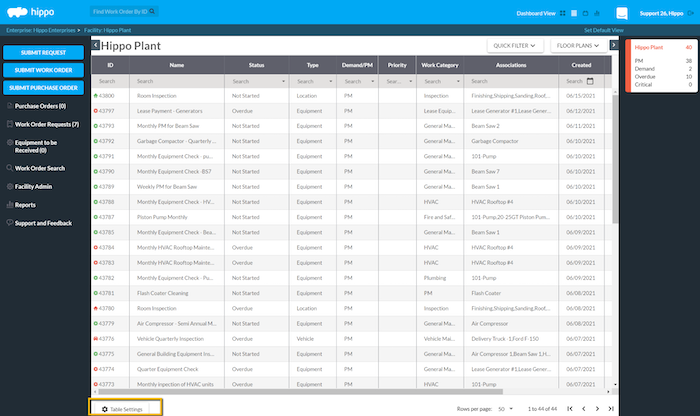
- Open Table Settings and customize the column order. You can click on the column name and dragging to the order you want displayed.
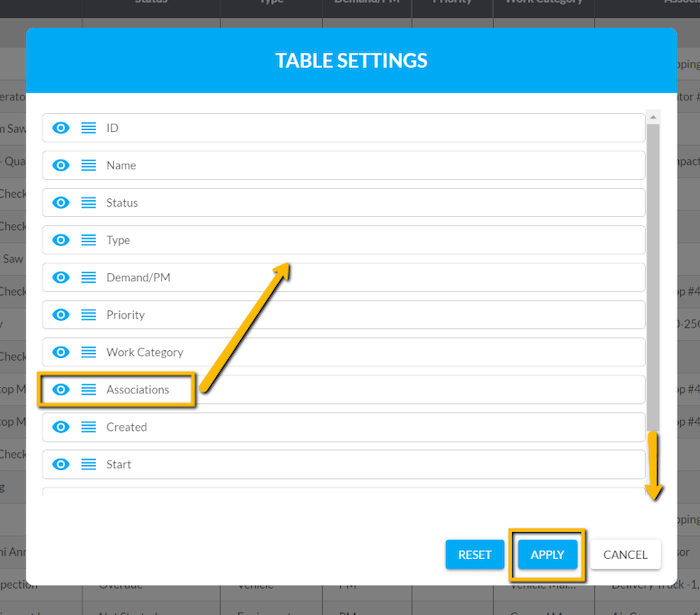
- If you don't want a column to appear, click the eye icon beside the name. Columns with greyed-out icons do not appear on the grid. Click the eye a second time to put the column back on the grid.
- Once happy with your changes, click Apply.
Do you miss the way Hippo originally had the columns ordered? Click Restore Defaults. Made some adjustments but changed your mind? Click Cancel to close the pop-up window without saving your changes.
