How to Use Time Stamps for Multiple Resources
Imagine a work order with multiple resources working at different times across a couple of days. Keeping track of all those labour hours sounds daunting, but Hippo makes it easy with its timestamp feature.
Quick example
If you worked one and a half hours on 01/03/2021 starting at 12:00 PM and then an additional thirty minutes on 01/06/2021 from 1:30 PM to 2 PM, Hippo keeps track of all those labour hours on the same work order. If later on, you needed to double-check, everything is available on both the work order screen and calculated in reports.
Working with time stamps
It's the Add button that allows you to add new entries, and you can then edit or remove timestamps that were included by mistake.
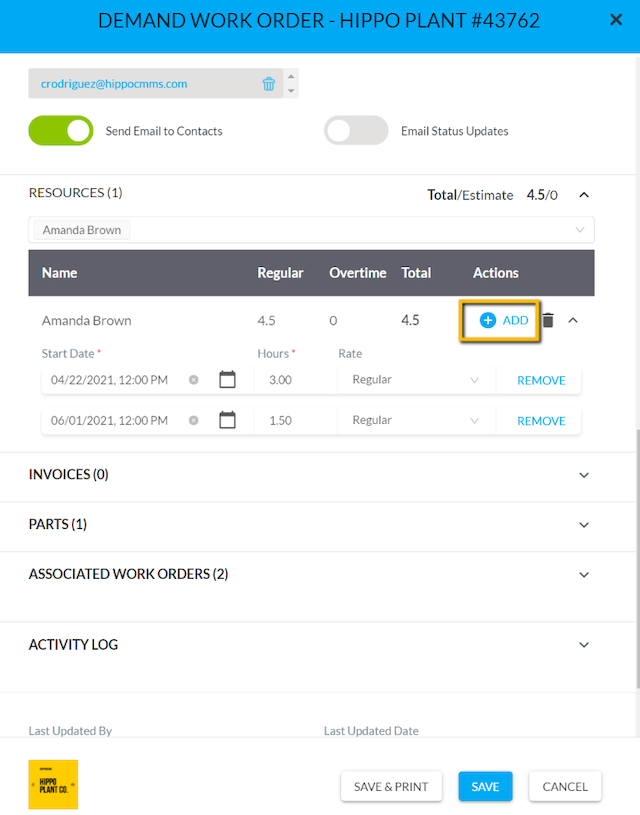
Use Add to add new entries, which can then be edited or removed.
Click Add, and the Add Hours box appears. You can enter the start date/time and the number of hours worked. Hours should be in decimal format. Hot Ok when done and this timestamp is listed on the work order.
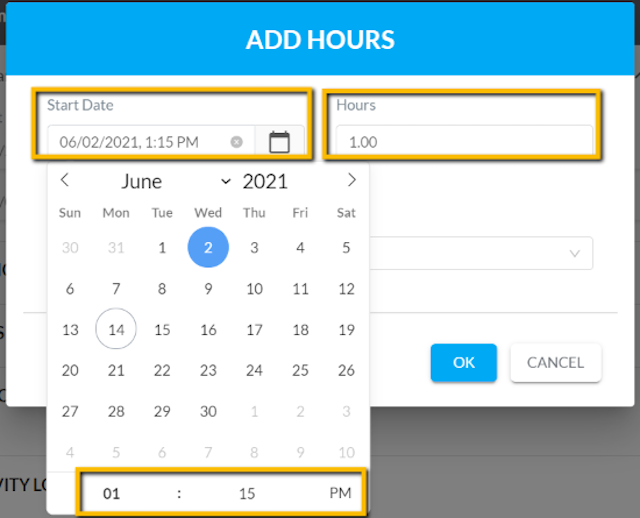
Enter times and dates in just a few clicks with drop-down calendars.
To add more Resources to the work order, click the drop-down menu at the top of the Resources section.
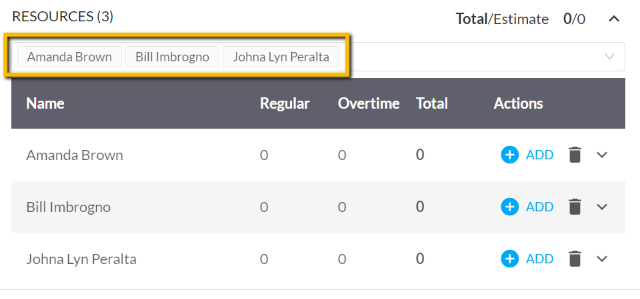
Three resources are now on the work order.
Even after it's been closed out, you can still go back to the work order to double-check the labour hours. You can also run a maintenance history report.
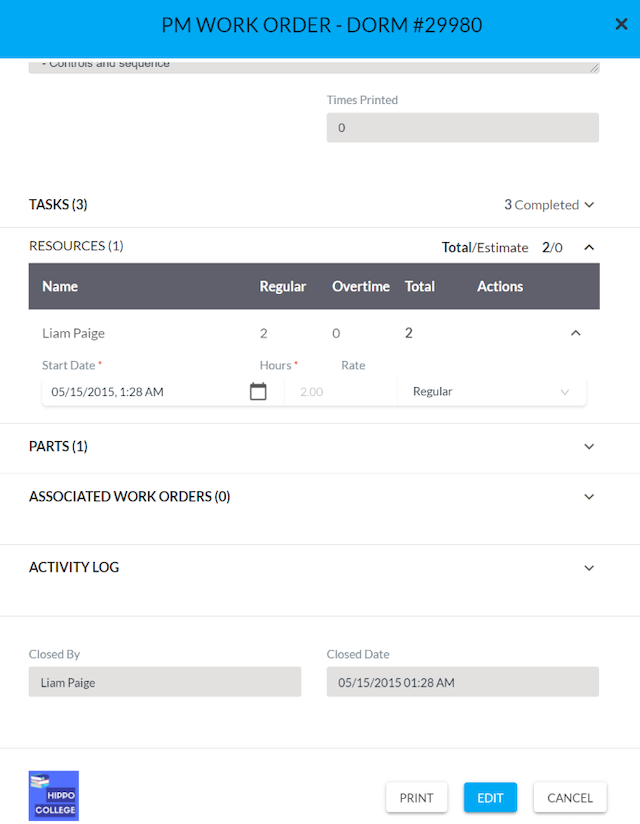
Labour hours are still accessible from the closed-out work order and reports.
If you have any questions about this feature, make sure to contact us!
