Equipment Downtime Process
This guide shows you the best practice when reporting equipment down
There are a few suggested steps when reporting equipment downtime, to get maximum information.
Steps:
- First, start a Demand work order to document that a machine is down.
- While submitting the work order, click on the equipment name to open the detail screen.
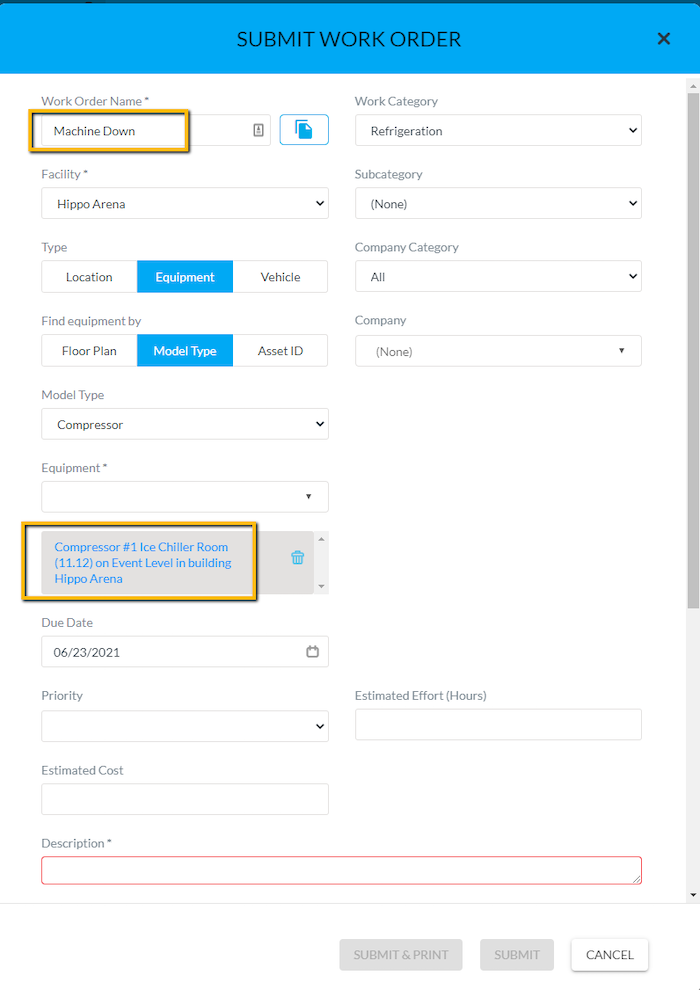
- Click on the Report Down button at the bottom of the detail screen.
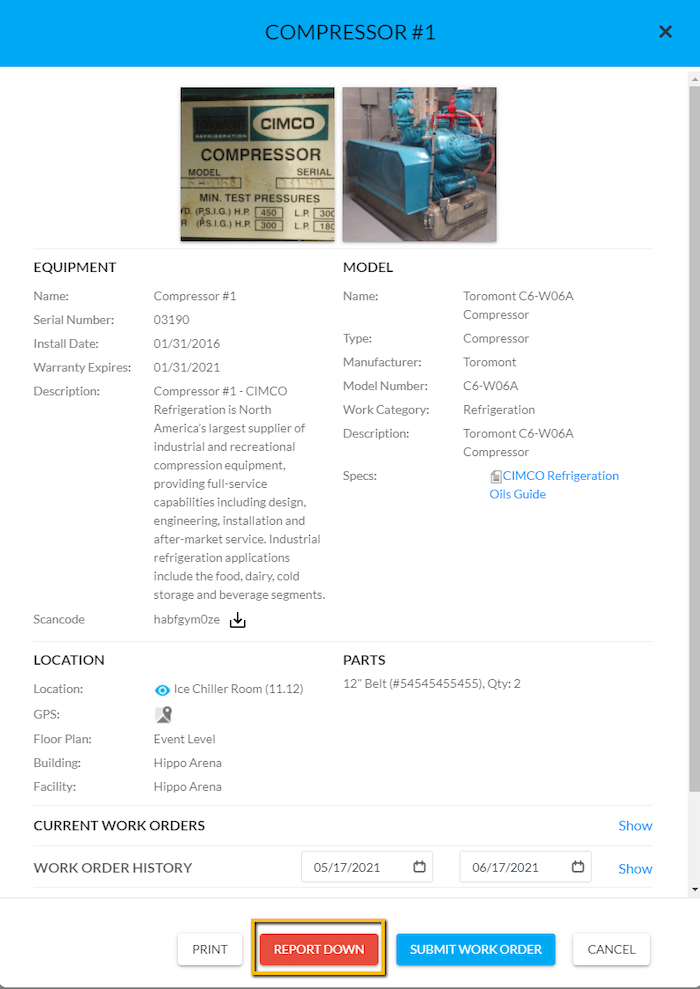
- Add the date and time details, then hit Report Down and the window disappears.
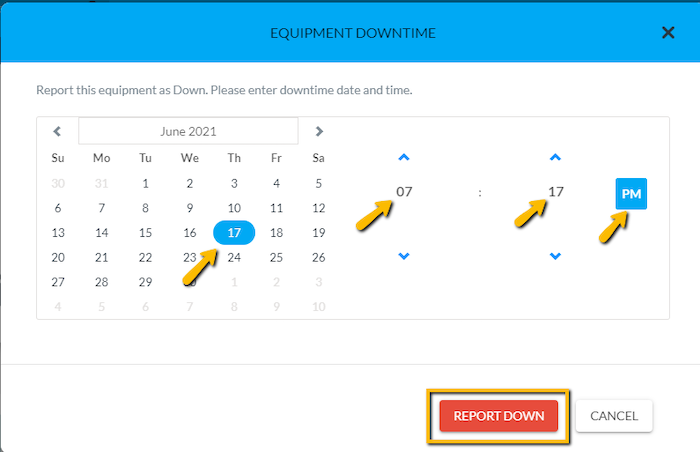
Note: the equipment details screen has a notice.

- Close the detail screen by clicking on the "X" in the top right corner, and finish all the remaining details to the Demand Work Order.
- The Resource can now complete the Demand Work Order as usual.
Note: Any asset that is reported down has an exclamation icon next to the asset on the work order. Hover your cursor over it to see date details.
Note: The Resource can add the reason for downtime, and the description of the repair in the Comments section of the Demand Work Order.
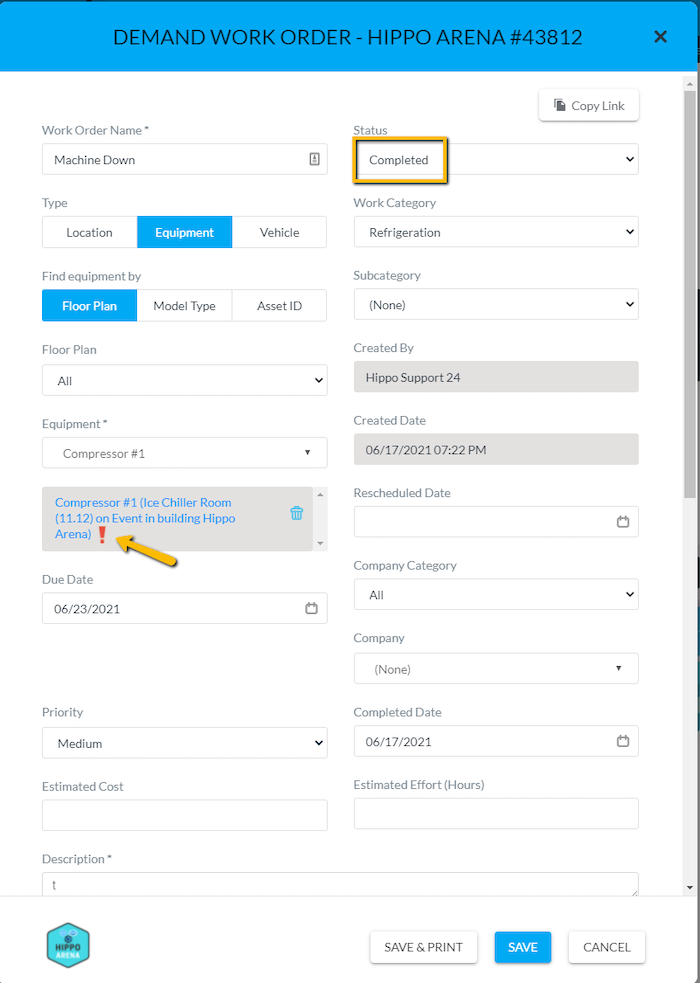
- Before the work order is actually closed, a window appears for the Resource to optionally report the equipment up again.
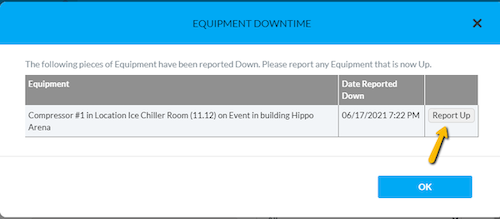
- Manually enter the downtime or use the time calculated by Hippo (Use this). Keep in mind to not report it up without entering downtime details.
- Hit Report Up.
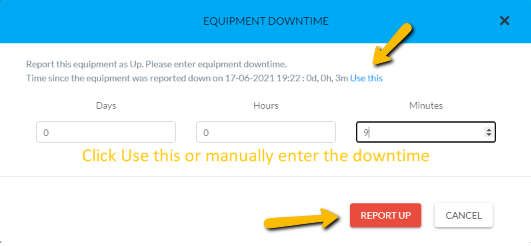
Here is a short GIF of this process (Right-click on it > Open Image in new tab to view it on full screen).
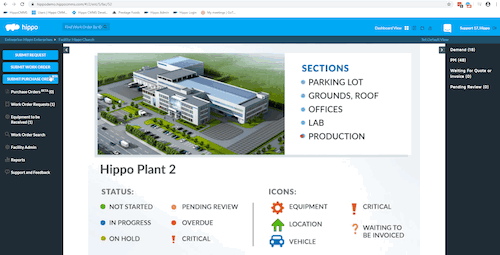
Click here to learn how to run a report on the downtime.
