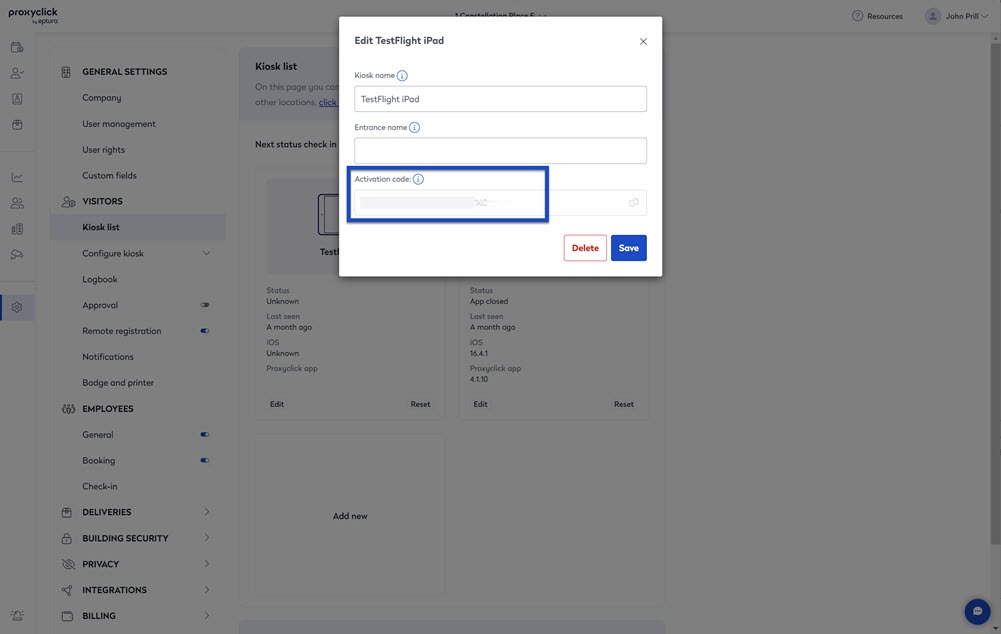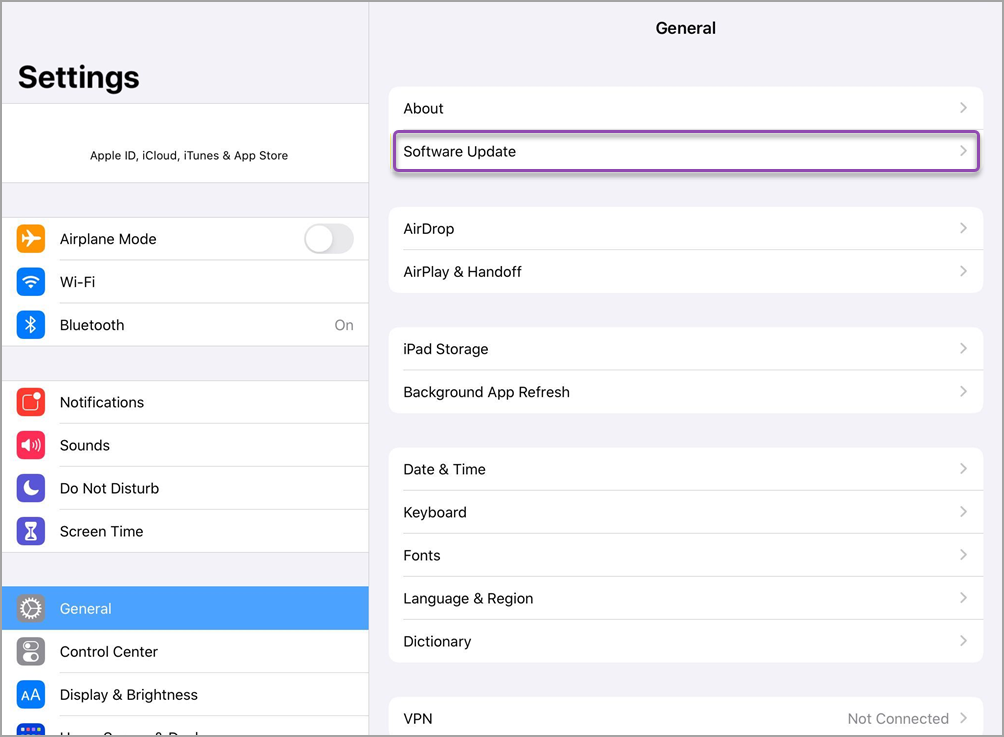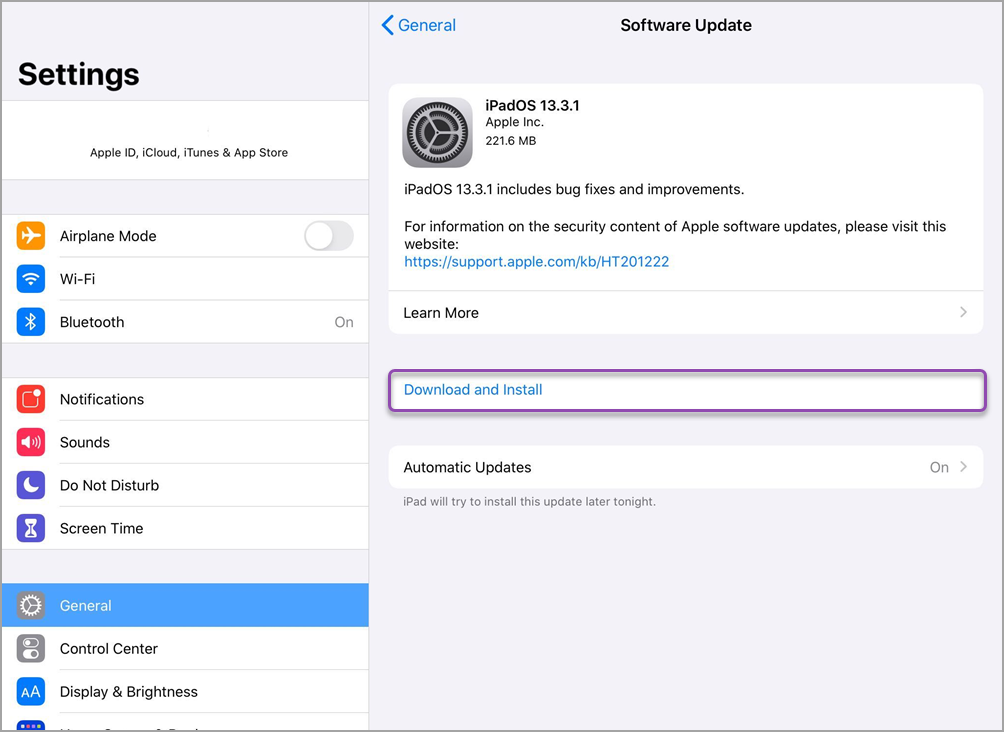Check and update your device and app versions
Running an out-of-date app can cause unexpected issues and prevent the Eptura Visitor kiosk from functioning as expected, so this is one of the first things to check when troubleshooting an issue.
Check the app version
You can check the Android or iOS version of your device from the Kiosk list in Eptura Visitor settings.
- In Eptura Visitor, navigate to Settings > Visitors > Kiosk list to view details for each kiosk connected to the location.
- The version of the Android or iOS device is displayed for each kiosk.
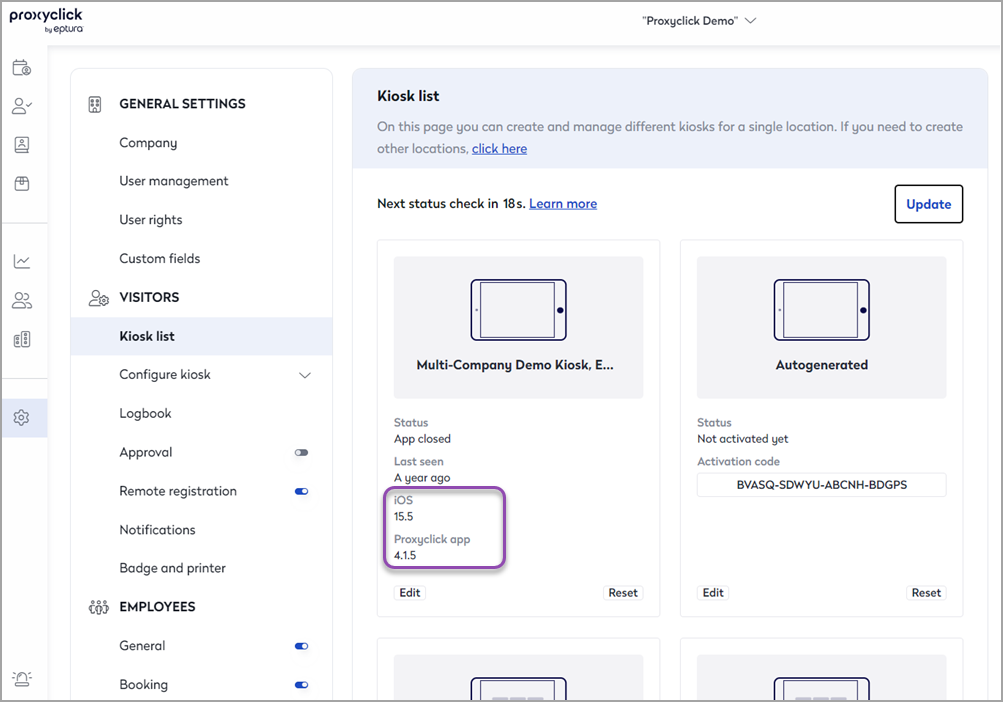
Update the Android or iOS version
If a new Android or iOS version is available, follow the steps below to update your device.
Android
When the Android version is up-to-date, follow the steps below to check and update the Eptura Visitor app from the Play Store. |
iOS
Installing an update is a two-step process of downloading and then installing the update. Follow the steps on the device to complete the process. When the iOS version is up-to-date, rollow the steps below to check and update the Eptura Visitor Kiosk app from the App Store. |
Update the Eptura Visitor Kiosk app
When the Android or iOS device software is up-to-date (see above), follow the steps below to check and update the Eptura Visitor Kiosk app.
Android
|
iOS
|
Open the app and sign in
Following an update, you must sign in again when the app is opened. To sign in, you will need the activation code for the device.
To find the activation code, navigate to Settings > Visitors > Kiosk list and click the Edit button for the kiosk device.