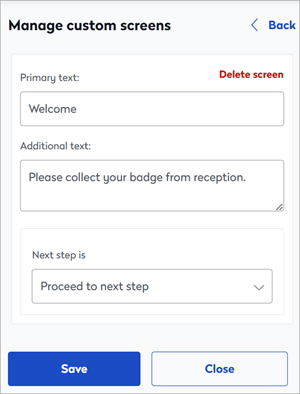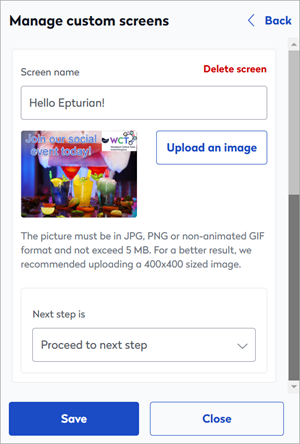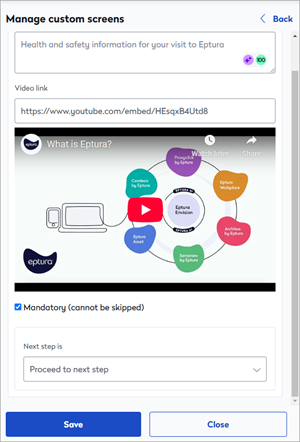Remote registration
Create a remote registration flow to allow visitors to provide required information prior to their visit and to send agreements that might need signing in advance.
Your remote registration journeys can be centrally managed from the Global Admin Dashboard. When a check-in and/or remote registration template has been saved to a location from the Global Admin Dashboard, those journeys can no longer be edited locally. Learn more: Global Admin Dashboard
Contents
Enable remote registration
- Sign in to Eptura Visitor and navigate to Settings > Visitors > Remote Registration.
- Enable Remote registration with the toggle at the top of the page.

The registration flow is created in the same way as the check-in process, using custom screens.
Build your registration flow
Navigate to Settings > Visitors > Remote Registration and follow the steps to build the registration flow your visitors will follow when registering remotely:
From Settings > Visitors > Remote Registration, click Configure registration flow to start creating or selecting custom screens for the remote registration journey.
Screen types
Custom screens can be presented to the visitor during remote registration in four different ways:
Questions and rules
Ask a question and choose how responses are given: Allow the visitor to enter text; present a list of options for the visitor to select from; require a simple 'yes' or 'no' response; or request a date. You can also request a file is uploaded, such as proof of ID.
Create a new question or pick an existing question from the list. Existing questions are saved and managed in Settings > Custom fields. Learn more: Custom fields
While it is possible to create questions when setting up the remote registration journey, we recommend creating them first in 'Custom fields'. Existing questions are more easily added to the flow. Learn more: Custom fields
Questions can incorporate rules that decide the next step. For example, you can ask a visitor if they are a guest, a contractor, or an employee. If they respond 'guest' you can tell them that their host will collect them shortly; or if they respond 'contractor', you might want to check if they have a valid pass before allowing them to continue.
Other questions simply require a response entered before continuing, such as a Company name or email address.
If you are requesting a file upload, the file type must be either PNG, JPG, GIF, or PDF, and the file must not exceed 5MB.
Here's an example of a basic question not requiring a response and a more complex question incorporating rules that determine the next step in the check-in journey:
Rules
Messages
Images
Videos
Visitor's picture in advance
When enabled, this option requests that a picture of the visitor is uploaded before they arrive.
Navigate to Settings > Visitors > Remote Registration and enable Visitor picture in advance to collect the visitor's photo during remote registration.

Sign agreements in advance
Request that an agreement is signed in advance of the visit.
Navigate to Settings > Visitors > Remote Registration and enable Sign agreements in advance.

Notifications sent to visitors and hosts
Good to know when editing email notifications
- Copy and paste plain text only. Copying and pasting rich text format from applications such as Microsoft Word, is not recommended, as invisible formatting might also be copied. Always copy text from a plain text editor before adding it to the editor. Copying text from one Visitor email to another is fine.
- You can add custom fields and visit data to the messages. Click the 'Variables' drop-down, and select the field to add to the message.
- Always save changes before exiting; the editor does not automatically save changes and exiting without saving will lose any updates you have made.
Notifications sent to visitors
Registration request and reminder notifications
Registration request and registration reminder emails are sent to visitors in advance of a visit, and request that the remote registration process be completed prior to arriving on-site. The emails can be edited to suit your requirements.
Registration request: You can set the number of hours in advance of a visit the registration request is sent, and if the visit occurs within the defined timeframe, the email is sent immediately.
Registration request reminder: You can set the number of hours in advance of a visit, a reminder email is sent if the remote registration process has not been completed.
Both emails can be customized for the type of visitor. Available visitor types depend on your organization's configuration. Learn more: Visitor types.
From Settings > Visitors > Remote Registration, scroll down to Notifications sent to visitors.
- Click Customize to edit the registration request or registration reminder emails.

- If you have visitor types configured, select the type of visitor to expand the section and reveal the email editor.

- Edit the email as required and click Save when done.

- Timing of registration request: Enter the number of hours before the visit the Registration request email is sent. If this overlaps the check-in time, the email is sent immediately after the visit is created. Click Save.
- Timing of registration reminder: Enter the number of hours before the visit the Registration reminder email is sent to visitors who have not yet completed the remote registration. Click Save.
QR code by email
Enable QR code by email to configure a check-in QR code to be sent to the visitor when the remote registration process has been completed. iOS users can download the pass to their Apple wallet. The QR code is used to check in on arrival.
- From Settings > Visitors > Remote Registration, enable QR code by email, and click Customize to edit the email.

- If you have visitor types configured, select the type of visitor to expand the section and reveal the email editor.

- Edit the email as required and click Save when done.
Notification sent to hosts
Visit refusal alert
If a visitor's response to a registration question was flagged as unacceptable, a visit refusal alert notification is sent to the host allowing them to contact the visitor and rearrange the visit as appropriate. If you have visitor types configured, you can customize the message sent to the host for each visitor type.
From Settings > Visitors > Remote Registration, scroll down to Notifications sent to hosts.
- Click Customize to edit the visit refusal alert.

- If you have visitor types configured, select the type of visitor to expand the section and reveal the email editor.

- Edit the email as required and click Save when done.
Completing the remote registration
When remote registration is enabled and a registration flow is created, the visitor is sent the registration request via email at the defined number of hours defined before the planned check-in, with a link to start the registration process. (The number of hours is set in Settings > Visitors > Remote Registration > Notifications sent to visitors).
On receipt of the email, the visitor clicks the Prepare visit button in the email to start the registration.

The link opens in the default browser and the remote registration flow is started.
Good to know
- No additional apps or add-ins are required to complete the registration process or to upload files.
- Document uploads must be either PNG, JPG, GIF, or PDF file type, and the file size must not exceed 5MB.
- Documents uploaded by visitors are available from the Visitor Logbook.