Preregister visitors via generic calendar integration
Visits can be quickly and easily created directly from Microsoft Outlook, Google, and Apple calendar events. No integration is needed; just add the 'meeting@proxyclick.com' email address to the list of recipients on your calendar event and the visit is added to the Eptura Visitor logbook.
Contents
Create visits in Eptura Visitor directly from your calendar
Follow the steps to create a visit directly from your Microsoft Outlook calendar, Google Calendar, or Apple Calendar, and watch the video to see this in action.
Step 1. Create an event in the usual way for your calendar
Create a new calendar event and add the attendees.
Step 2. Link your event with Eptura Visitor
Add meeting@proxyclick.com as another attendee.
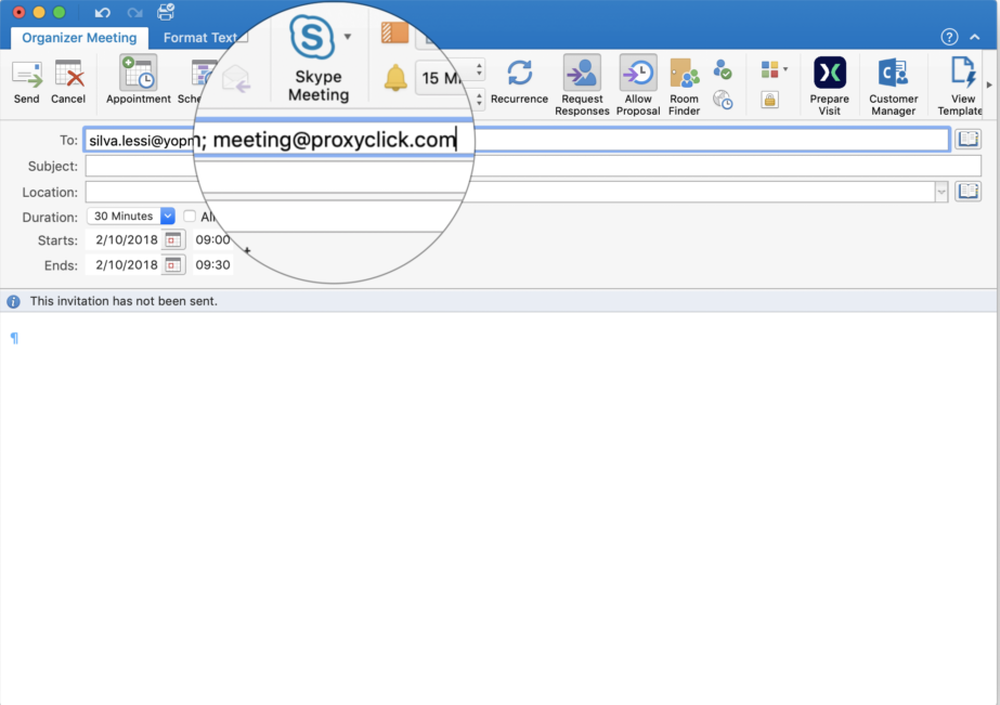
Step 3. Send the event
Send the event to the invited attendees, including meeting@proxyclick.com. When Eptura Visitor receives the invitation, a visit is created in your home location with you as the host (or your colleague, if you are creating the event on behalf of someone else).
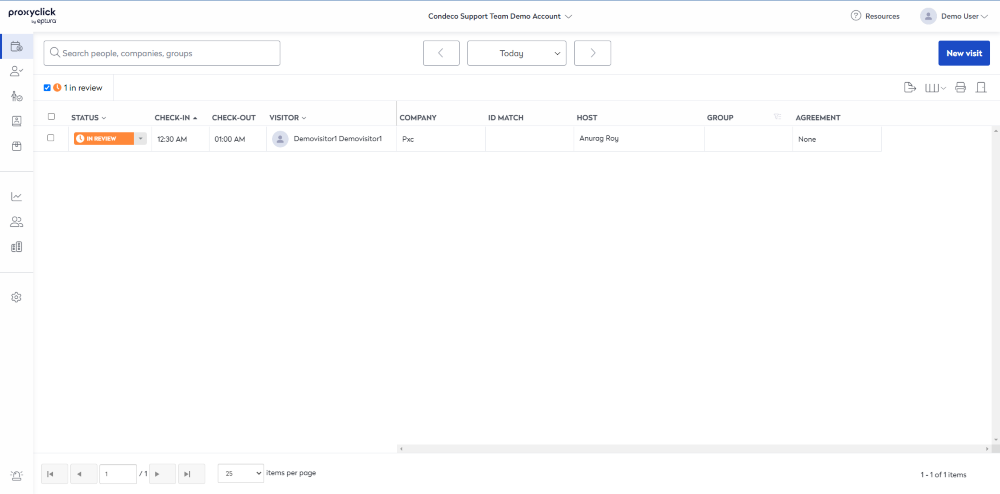
Prevent Eptura Visitor from sending an invitation about the same event
By default, visits created via the calendar integration trigger the Eptura Visitor invitation email, so the recipients might receive two invitations for the same event (one from the calendar event and one from Eptura Visitor). However, you can disable the invitation sent from Eptura Visitor when visits are created via the calendar integration.
- Navigate to Settings > Integrations and click Settings from the Calendar integration.

- Disable Send the Eptura Visitor invitation email together with calendar invites to prevent the Eptura Visitor email from being sent.

- Click Save when done.
Stop certain email addresses from generating visits
Other applications can use the recipient field to automate certain functions, such as booking a meeting room by adding the email addresses of the resource to the event. In these cases, you do not want Eptura Visitor to create a visit for the resource email address that was added to the event email.
- Navigate to Settings > Integrations and click Settings from the Calendar integration.

- Add the email addresses to the Don't create visits for specific emails filter. Each email address must be entered on a separate line without any separators between the addresses.

- Click Save when done.
Frequently Asked Questions
- Does IT have to do anything to make this work?
No! There is no integration to perform. Just add the 'meeting@proxyclick.com' email address to the list of recipients on your calendar event and the visit is added to the Eptura Visitor logbook.
- How does Eptura Visitor construct the visitor’s name from the event email?
If the contact's email address exists in the Eptura Visitor address book, then the visit in the Visitor Logbook reflects the details found in the address book. However, if the visitor does not exist in the Eptura Visitor address book, then the name saved for the visit depends on the information supplied via the event email:
If the email address includes the display name, the display name is saved for the visit.
If only an email address is provided, Eptura Visitor will derive the visitor's details using the following rules:
First / Last names: The first part of the email address (before the @ symbol) is used to construct the visitor's first and last names. If a period ( . ) exists, Eptura Visitor uses it to separate the first and last names. If no period ( . ) exists, the entire text before the @ is used for both the first and last name fields. The first character(s) are capitalized.
Company name: The email domain name, excluding the extension (.com, .co.uk, etc.), is used for the company's name, and the first letter is capitalized. For example, @eptura.com is saved as Eptura. Note: Generic domain names such as gmail.com and hotmail.com, will also be saved as the company name.
Examples:
Details received
Eptura Visitor saves the following for the visit
First name
Last name
Company name
Alice Cox <Alice.Cox2@eptura.com> Alice Cox Eptura alice.cox2@eptura.co.uk Alice Cox2 Eptura alicecox@gmail.com Alicecox Alicecox Gmail - How does Eptura Visitor handle multiple recipients?
If multiple recipients are added to an event, a group of visitors is created in Eptura Visitor. The event's subject line is used for the group name.
- Will colleagues added to the recipient list be added to the Eptura visit?
No. Colleagues on the recipient list are not created as visitors in Eptura Visitor.
- My company has multiple locations. Where will my visit be created?
Eptura Visitor creates the visit in your home location, which is the one that opens by default when you sign in to Eptura Visitor. You can change your home location from your personal profile.
- Will Eptura Visitor send an invitation email when visits are created via a calendar event?
By default, visits created via the calendar integration trigger the Eptura Visitor invitation email, so the recipients might receive two invitations for the same event (one from the calendar event and one from Eptura Visitor). However, this can be disabled. Learn more: Prevent Eptura Visitor from sending an invitation about the same event
- Can we prevent specific email addresses added to the recipient list from creating a visit?
Yes. The email addresses can be added to a filter to prevent them from creating visits. Learn more: Stop certain email addresses from generating visits
- Can we use a custom email address in the event instead of meeting@proxyclick.com?
Yes. Your IT team can create a forwarding rule to forward emails addressed to your custom email address onto meeting@proxyclick.com. The custom email address must be added to the Don't create visits for specific emails filter so that a visit is not created for it. Learn more: Stop certain email addresses from generating visits
This option is not compatible with Google calendars.
- Who is the host when I create an event on behalf of someone else?
The host in Eptura Visitor is the host defined in the calendar event (and not the person managing the event on behalf of the host).
- Does Eptura Visitor support Sender Policy Framework (SPF) and DomainKeys Identified Mail (DKIM) standards?
Yes. SPF and/or DKIM can be implemented to ensure emails from your domain are authenticated for your company. This is useful to prevent 'fake' employees from using emails with your domain name to create visits in Eptura Visitor through the calendar integration. When SPF and/or DKIM is implemented, Eptura Visitor will check the result of these methods and only creates a visit in Eptura Visitor if the sender is authenticated.
Watch the Video
Learn how to create a visit in Eptura Visitor directly from your calendar.
Audio:0:34 mins
