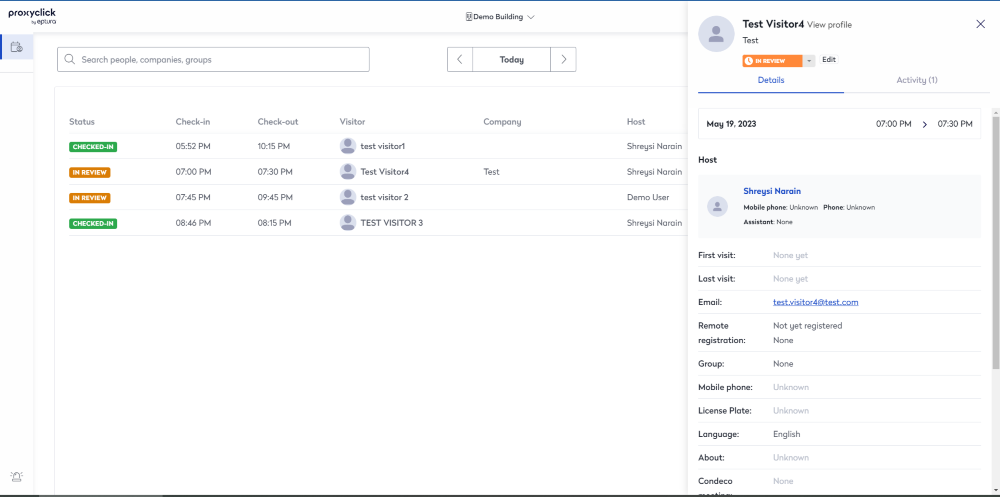View your Building's Logbook
Your locations can be grouped together in a building. This can be useful when you have a multi-tenant building, campus, or multiple locations; this logbook will group all your visitors for the calendar day in a single place.
This will help your Reception and Security teams to see a view of all visitors for multiple locations or tenants in a single building.
Learn more about the set of locations and buildings, in Locations Overview.
- From the top of the screen, use the location selector, select a building that you want to view.
This is only accessible to users linked to the location were the building was created. For example, the base account of a tenant building or your main campus location on a campus.
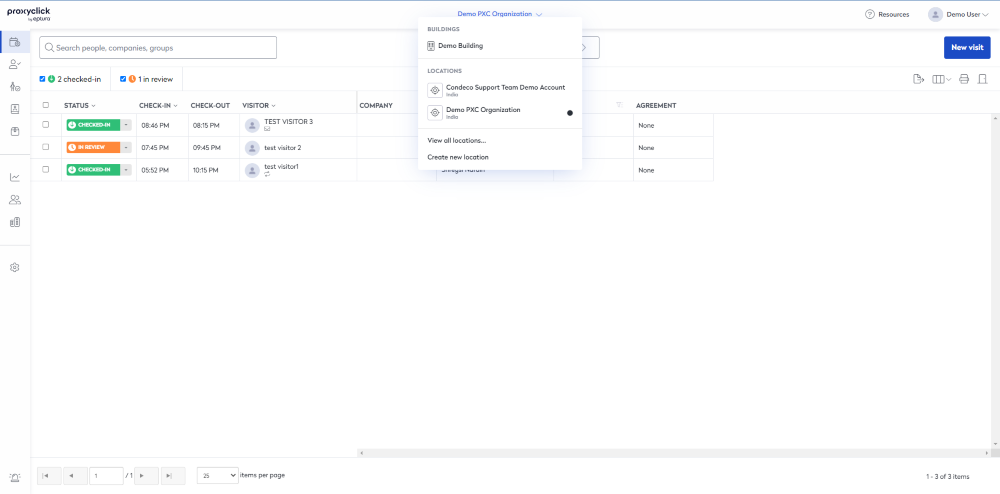
The logbook contains the status, expected/actual check-in and check-out times, as well as the visitor information and location they are visiting.
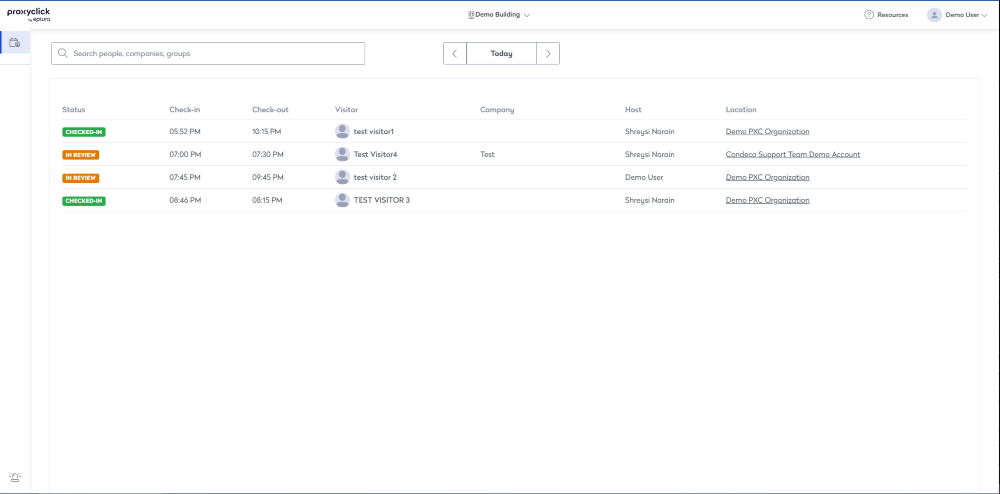
- You can get a full overview of the current calendar day "Today" or navigate to past or future dates, empowering you to get a full overview of historic and actionable visits.
The user will need access to the visits associated with the location under Settings > General settings > User rights to view or take action.
- View - See all visitors of the day
- Change status/Delete - See all visitors of the day and/or delete visits in the logbook
- By default, visitors are sorted on ascending visitor check-in time, making it convenient for the receptionist to change the visitor's status.
- Click the visitor's name to display the visitor's details form where you can either:
- edit or delete the visit.
- change the in share address book toggle.
- change the remembered on kiosk toggle.
- enter an internal note.