Reset your Password
SSO
Users who sign into Eptura using SSO will need to contact your IT team.
Manual
If you are using the manual sign in method, then you can reset your password from the Eptura Sign In screen.
- Navigate to the Eptura Sign In screen.
- Click the Forgot password? link.
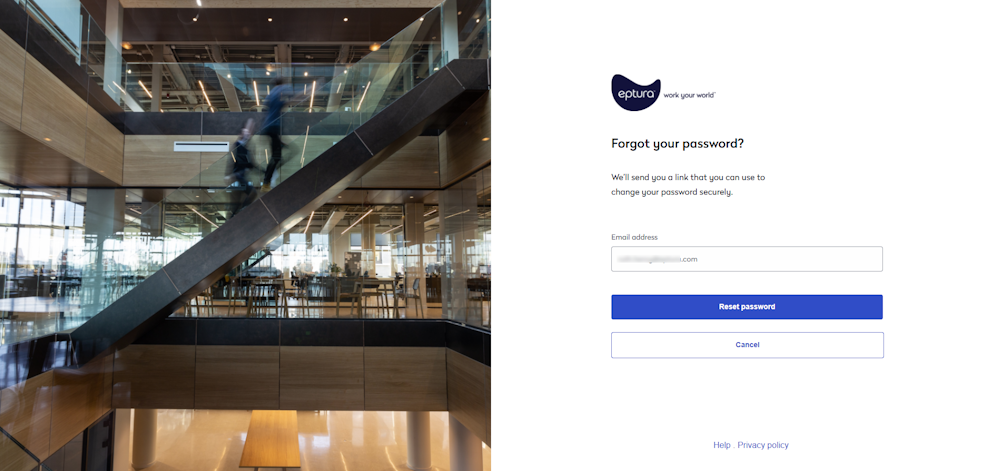
- In the Email address field, enter your email address.
- Click the Reset password button and a security code will be sent to the email address with the subject "Account Recovery".
- When you receive the email, open it and copy the security code.

- Navigate back to Eptura.

- In the Enter Security Code field, paste in the code.
- Click the Validate button and a new window opens with the reset password screen.

- In the password fields, enter your new password.
- Click the Reset button and your password will be reset.

Additionally, the Password reset successfully email is sent out to you.

- Click the Continue button and Eptura will prompt you to sign in.

- In the Password field, enter your password.
- Click the Sign in button.
You are signed in and the Eptura Home screen displays.
