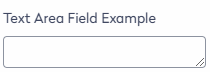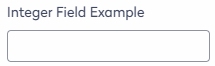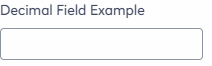Add, Edit, or Delete a Custom Field
Level: Administrator
Your organization will often request extra custom fields to store additional data, and the person profile form can include custom fields.
Access Directory Settings
- From Eptura Home, click the Directory tool.
- From the Directory screen, click the Settings
 icon and the Module settings screen displays.
icon and the Module settings screen displays.

Add a Custom field
- Click the Custom fields tab.
- Click the Add custom field button. The New custom field displays.

- In the Name field, enter the custom field's name.
- From the Data type drop-down select the data type. See below for the desciption of the data types.
- Click the Create field button.
Edit a Custom field
- Either browse the list or search for the custom field.
- For the custom field you want to edit, click the Edit
 icon and the Edit custom field display.
icon and the Edit custom field display.

- Update the fields.
- Click the Update field button and the custom field is saved.
Delete a Custom field
- Either browse the list or search for the custom field.
- For the custom field you want to delete, click the Delete
 icon. The Confirm delete dialog displays the message "Deleting this custom field will remove it from all person records."
icon. The Confirm delete dialog displays the message "Deleting this custom field will remove it from all person records." - Click the Yes, delete button.
Data Types
| Type | Description |
|---|---|
| Text |
Adds a single line text field.
|
| Text Area |
Adds a multi-line text field. Useful for description and comment fields.
|
| Checkbox |
Displays a check box.
|
| Dropdown |
Displays a drop-down with a selection list.
|
| Integer |
Allows the user to scroll to the required integer. Scrolling up increases the number presented by units of one; numbers are negative when scrolling below zero.
|
| Decimal |
Allows the user to scroll to the required number.
|
| Date |
Allows the user to select a date from a Calendar.
|