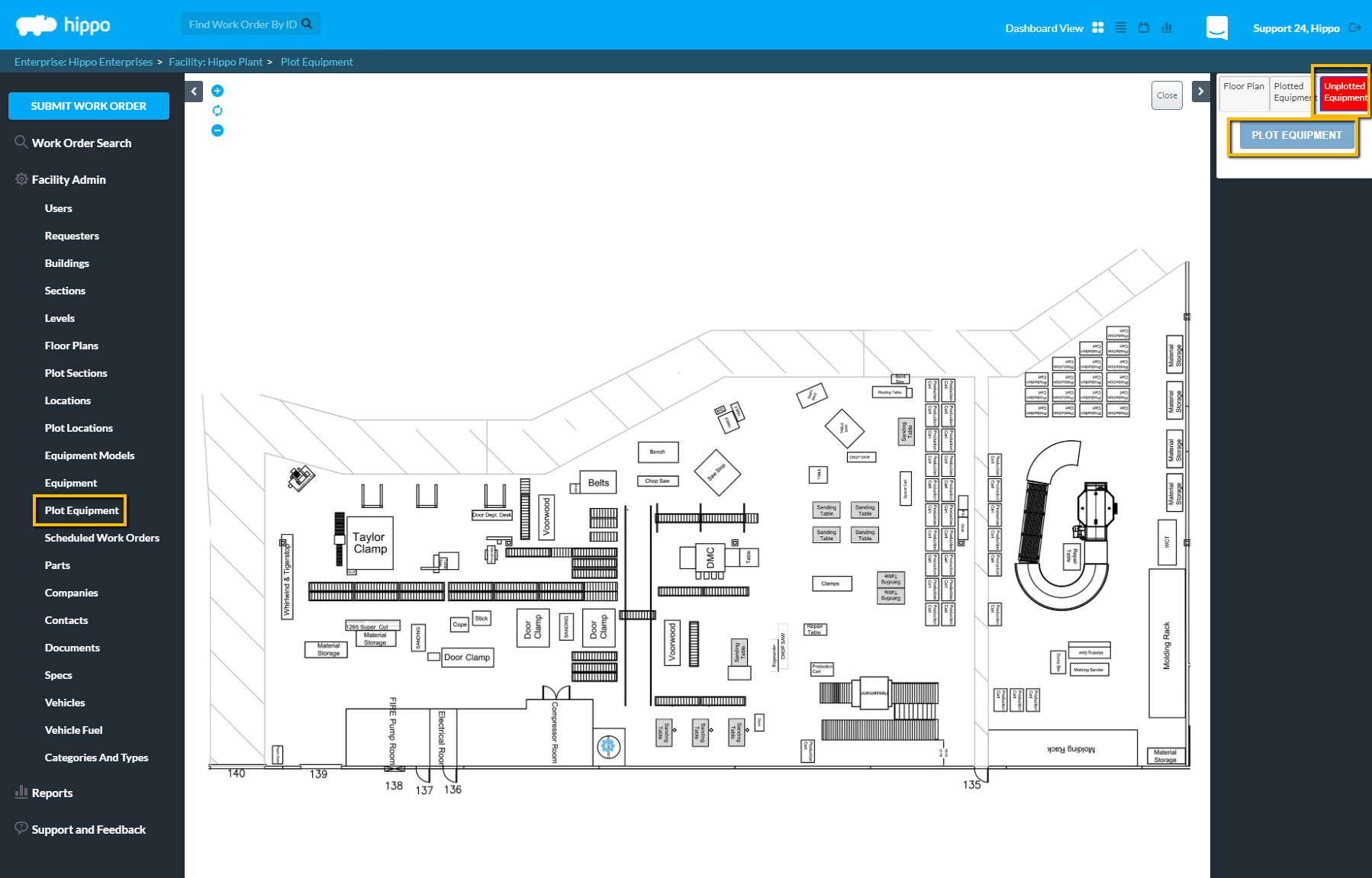Plot Equipment
Learn about the Plot Equipment panel.
Introduction
This guide will show a User how to plot equipment on floor plans. Once the equipment is plotted on floor plans, a User can directly submit work orders from the floor plan. The plotted equipment icons also make it possible to view the equipment details screen and all the open work orders for that piece of equipment.
Definitions
Plotting Equipment: To add an equipment icon to a floor plan so a User can quickly submit and find a work order by equipment.
Instructions
- To plot equipment, click on the Plot Equipment grid under the Facility Admin panel.
- On the right, choose the floor plan upon which to plot equipment under the Floor Plan tab.
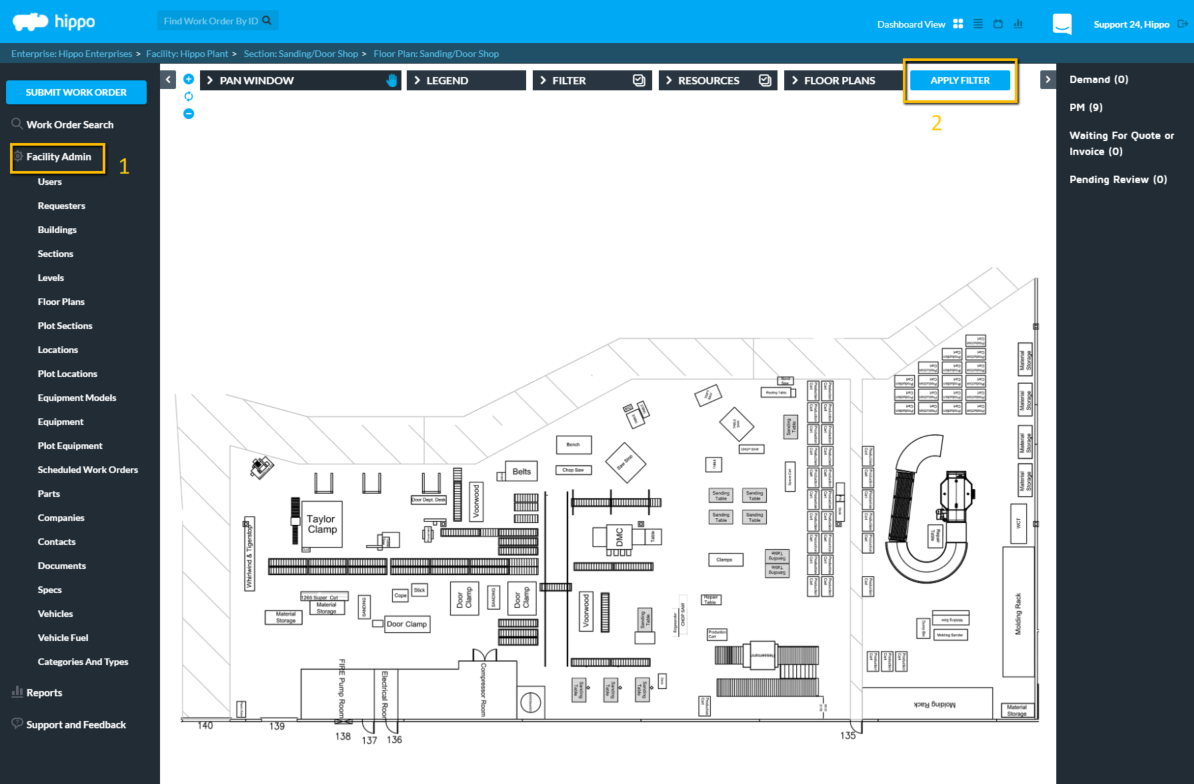
- Once the floor plan has been selected, click on the “Unplotted Equipment” tab. This is where all unplotted equipment associated with that floor plan will be listed.
- Click on the “Equipment” name to be plotted, then click on the “Plot Equipment” button.
- A gear icon will appear on the top left corner of the screen. This gear icon represents the piece of equipment and the icon can be moved on the floor plan where the equipment belongs.
- A list of all plotted equipment can be viewed under the Plotted Equipment tab. Show Headers on Hot Spots can be selected. The name of the equipment will appear next to the gear icon, making it possible to tell one piece of equipment from the other. It is possible to also choose locations on the floor plan to be shown by checking off the “Show Location” box.