Update the Target Ratio
Neighborhood spaces are used to create flexible seating. When you have flexible seating, then the seating is fluid and no seats are assigned and employees can sit anywhere in the allocated spaces. The neighborhoods let you have an employee to space ratio that is greater than the 1 employee to 1 space.
Target Seating Ratio
The Me Spaces are designed for individual work, such as workstations or offices, and they have the capacity of 1 employee to 1 space. When the Target Seating Ratio is set then this will let you have an employee to space ratio that will increase the capacity, for example 2 employees to 1 space.
Target Meeting Ratio
The We Space are designed for collaborative work, such as meeting rooms and huddle spaces. They have a capacity of 1 or more, for example a 10 seat room, however you will find that a conference will have 1 employee to 1 seat. When the Target Meeting Ratio is set then this will let you have an employee to space ratio will will increase the capacity.
Below you can update the Target Ratios for:
- Building
- Floor
- Neighborhood
Then you can view the statistics for the Neighborhood, Floor, or Buidling, learn more in View Neighborhood Information.
Update the Target Ratio for a Building
The target seating ratio can be set for the building and, if need, this can be overwritten on the floor level.
- Change Mode icon at the upper right-hand corner to the Admin Mode
 .
. - Navigate to the building and floor.
- In the Target Seating Ratio field, enter the number of employees per Me space.
- In the in the Target Meeting Ratio field, enter the number of employees per We space.
The setting is saved automatically.
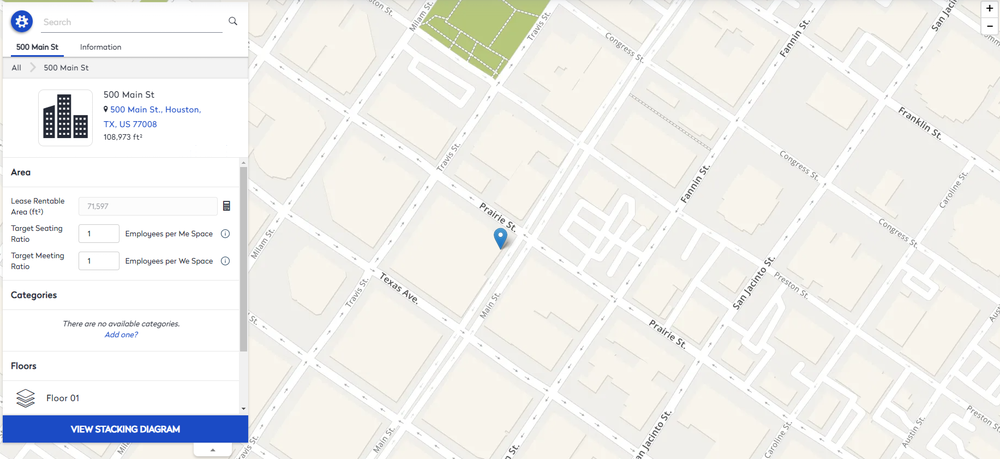
Update the Target Ratio for a Floor
You can override the building target ratios, at the floor level.
- Select the floor.
- For the target ratio, click the Manual Override
 icon.
icon.
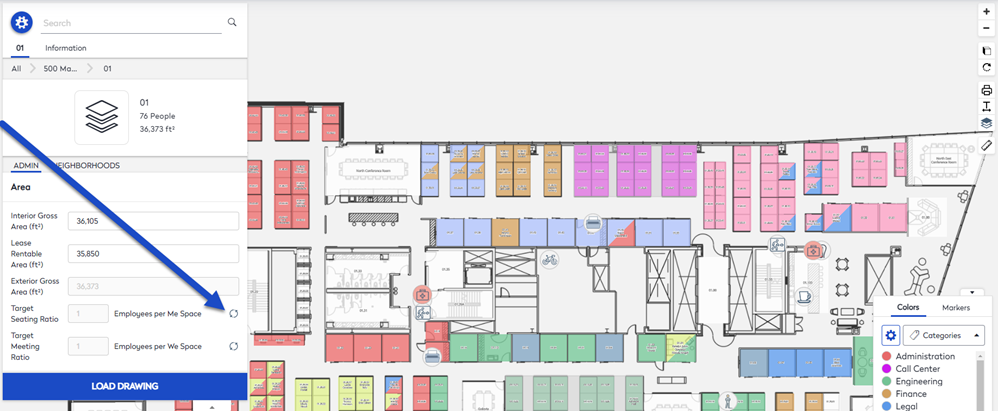
- In the Target Seating Ratio field, enter the number of employees per Me space.
- In the in the Target Meeting Ratio field, enter the number of employees per We space.
The setting is saved automatically.
Update the Target Ratio for the Neighborhood
You can update the target ratio for the neighborhood.
- Click the Neighborhood tab.
- Select the neighborhood.
- In the Target Seating Ratio field, enter the number of employees per Me space.
- In the in the Target Meeting Ratio field, enter the number of employees per We space.
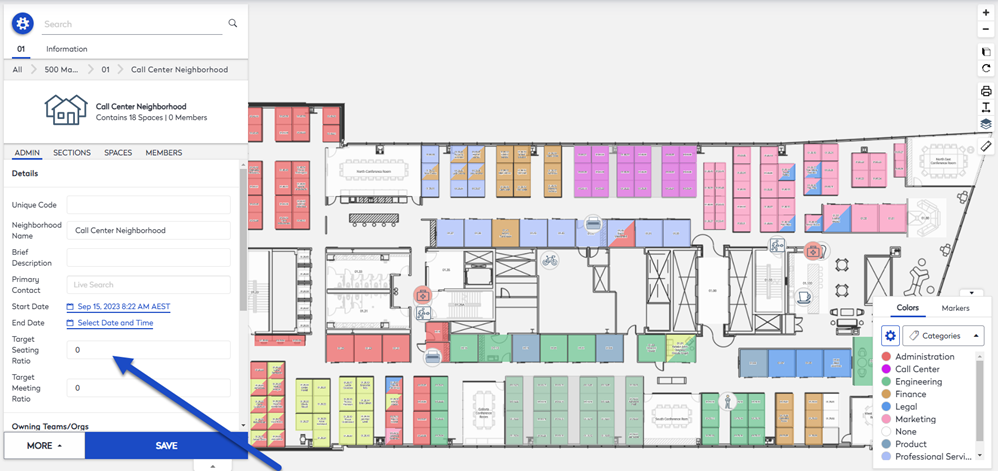
- Click the Save button.
