Access Hummingbird Directly in Outlook - 2018 May
iOFFICE is bringing the intuitive reservation interface available in the Hummingbird app directly to your Outlook Calendar. Using a new Hummingbird add-in for Outlook, employees can now access the same reservation booking interface available in the Hummingbird app in Outlook, providing employees with a consistent and intuitive employee experience when reserving spaces.
This new add-in displays in the command bar ribbon at the top of the screen when adding a new event to your calendar. For example, if you want to reserve a workstation using your Outlook Calendar, you first access your calendar and click the New button. The Details screen displays. On this screen, enter the date and time you need the space, and then click the Hummingbird icon in the command bar ribbon. The Hummingbird add-in displays with the entered date and time for the reservation. Using the add-in, you can locate a room by filtering for type and capacity, selecting a building and floor, or using the Search field.
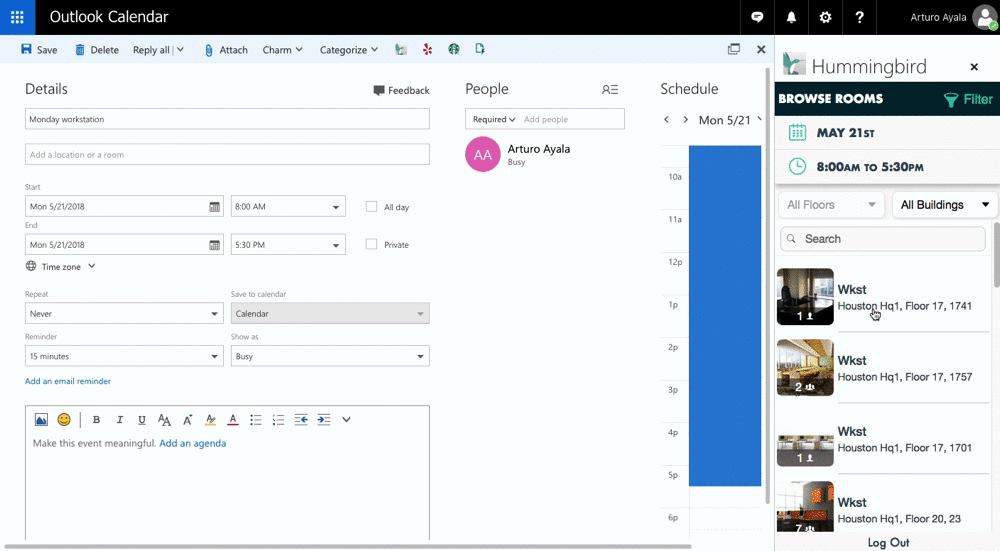
After a room is located, you simply click on the room to add the room to your calendar event. When you click the Save button, the event is added to your calendar and the room is booked in the Hummingbird app, saving time and eliminating the need to track your schedule in separate applications.
Rooms must be defined as resources to be available in the Hummingbird add-in. Learn more in Exchange Integration (EWS).
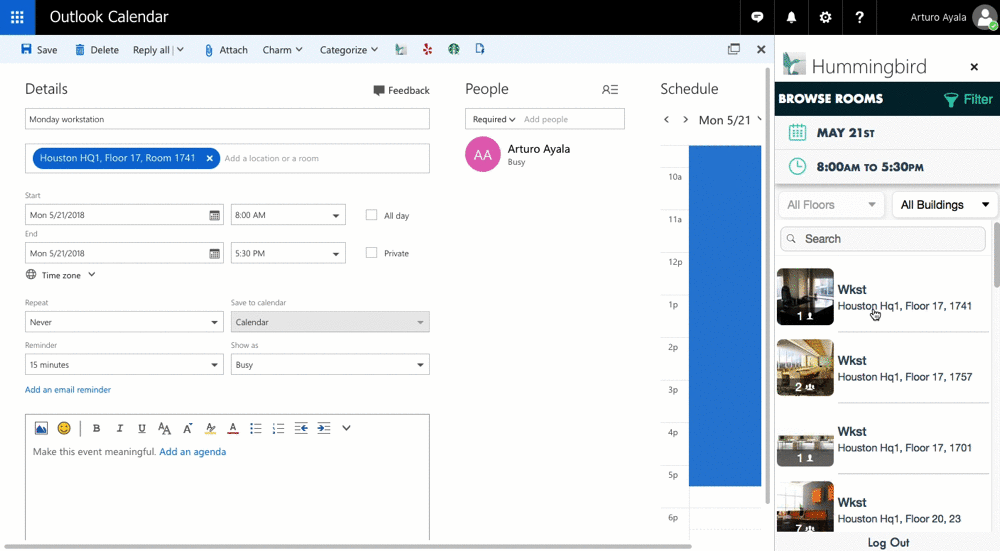
The new Hummingbird add-in can be easily implemented enterprise-wide and will be available in the coming weeks. This new add-in is yet another example of how iOFFICE can provide employees with efficient planning tools that integrate seamlessly with their existing processes.
