Push users from Okta to Eptura
When a user is assigned to the Eptura SCIM app, the user is immediately created in Eptura.
From the Okta Admin console, complete the following:
- From the menu, select Directory > People.
New Person
- If this is a new person, then click the Add Person button.
- Complete the person's details.
- Click the Save button.
Existing Person
- In the Search field, enter user’s name.
- Click on the user's name to open the user’s profile.

- Click the Assign Applications button.
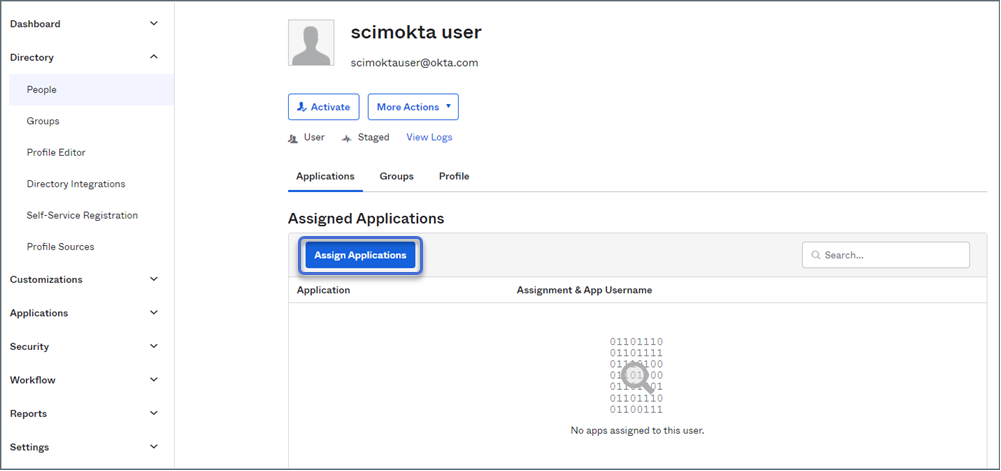
- Either search or browse for the SCIM application name.
- Click the Assign button.
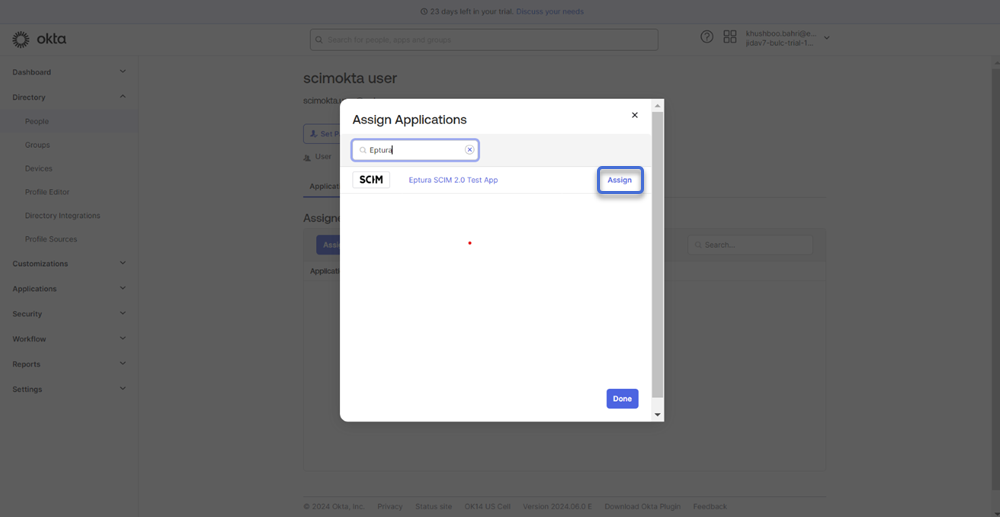
- Scroll to the bottom of the Assign Applications dialog and click the Save and Go Back button.

- Click the Done button.

You can now go back to the application and check the user is assigned to the Eptura SCIM application. Verify the user has been created successfully in Eptura.
