Book a Desk now or in the Future using Teem Mobile app
You can quickly book the desk with one tap or book a desk in the future via Space Details.
One-Tap Booking
When the user taps the last icon on the left on the menu bar in the Teem App, they will be brought to a map of the office building and floor they have been assigned to.
Find a desk location, and select an available space designated by a green shade or dot.
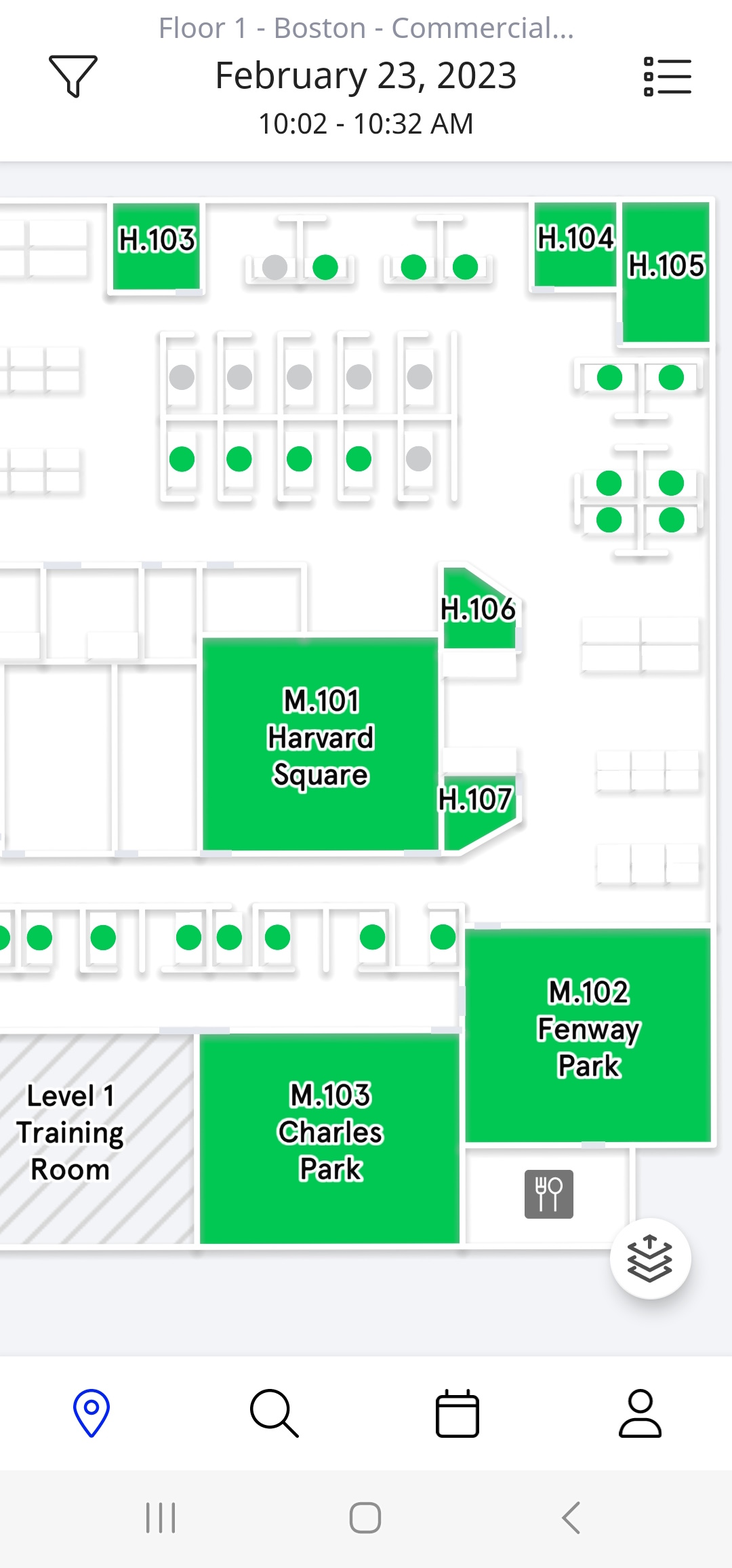
Tapping the space will display the details about that desk.
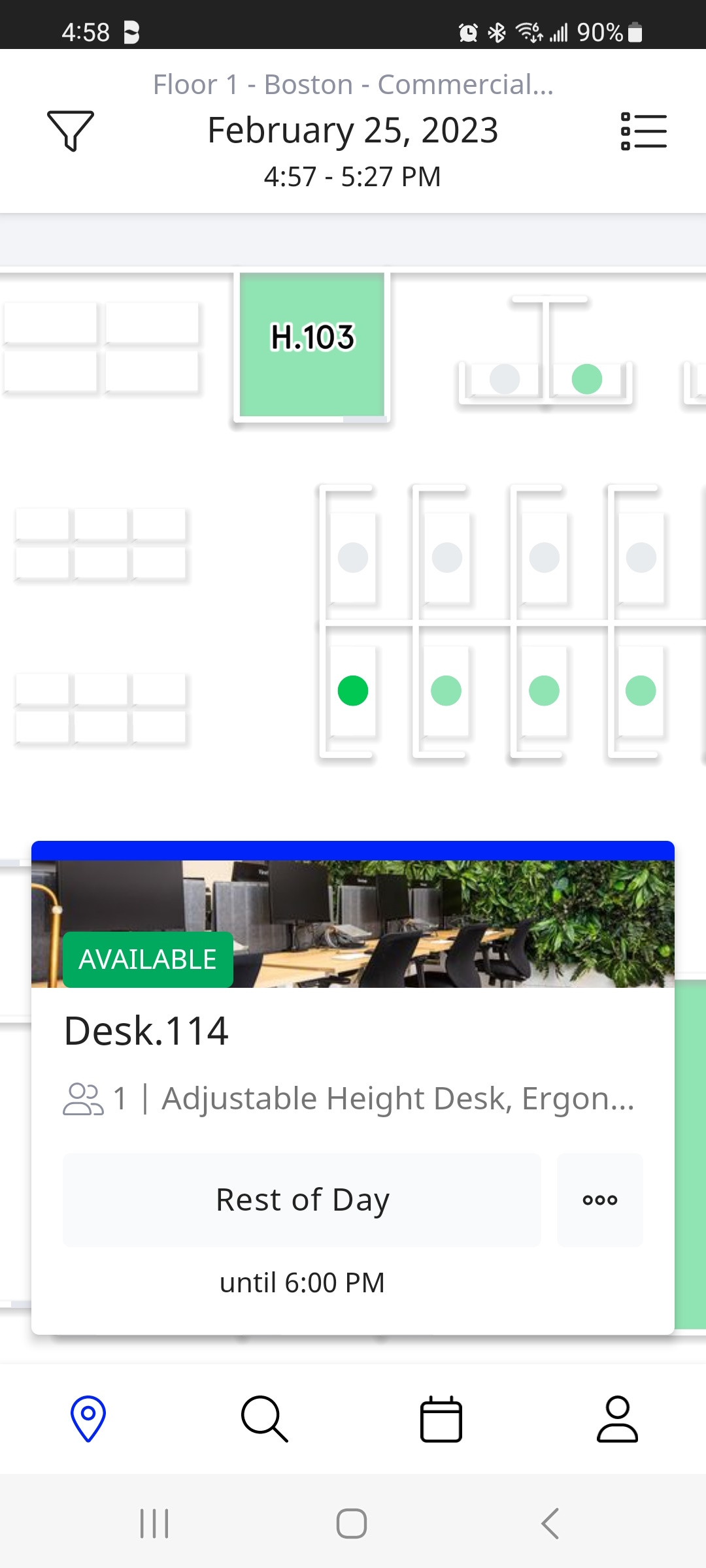
These buttons are set to predict the most useful timeframe for desks or rooms.
Tap the Rest of the Day button, which will automatically take you to a confirmation screen.
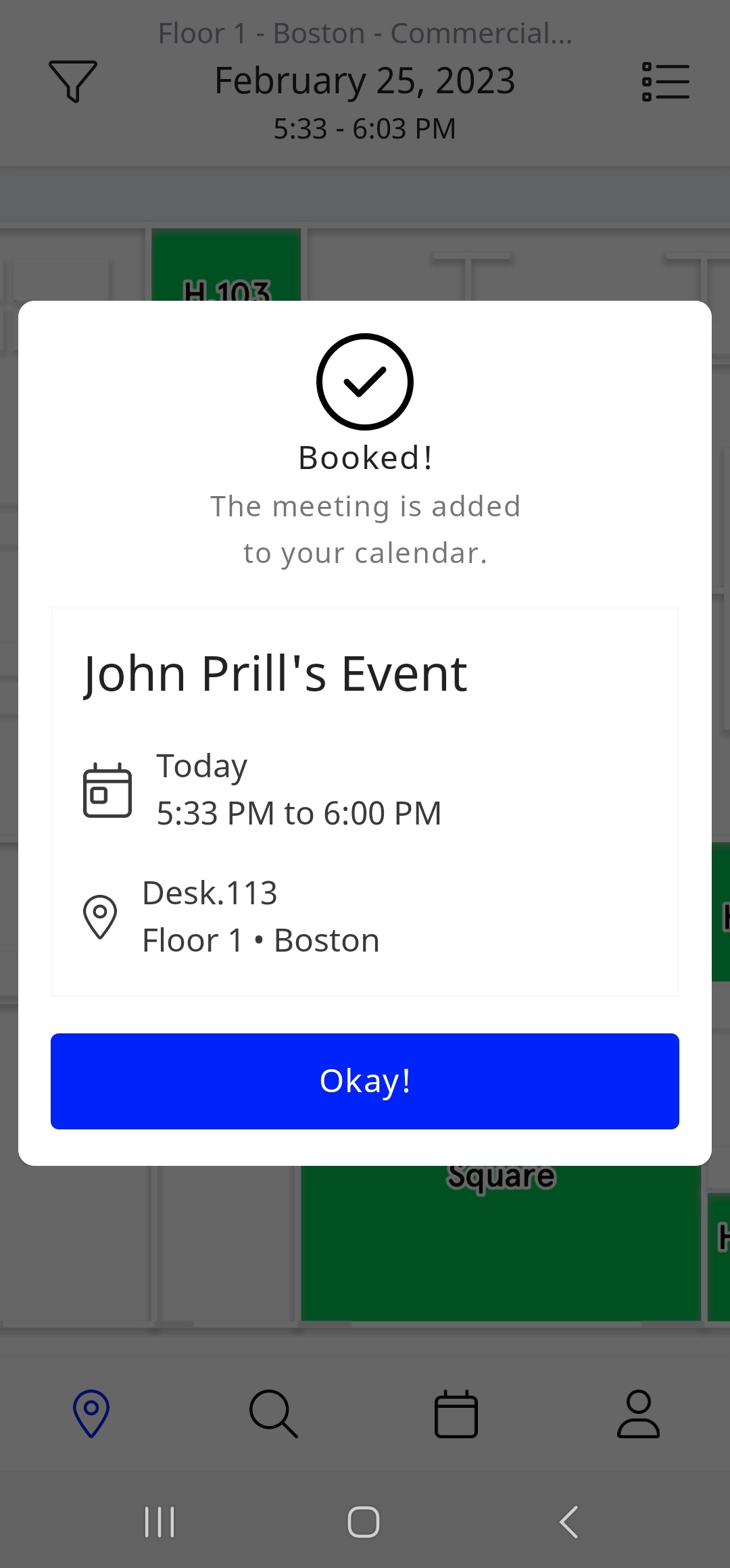
Tap the Okay! button and then you are returned to the Map View.
The Teem App automatically adds this Desk reservation to the user's Outlook calendar.
Book a Desk in the Future
Tap an available desk to bring up the Desk card.
Tap the ellipses (...) button to bring up additional details.
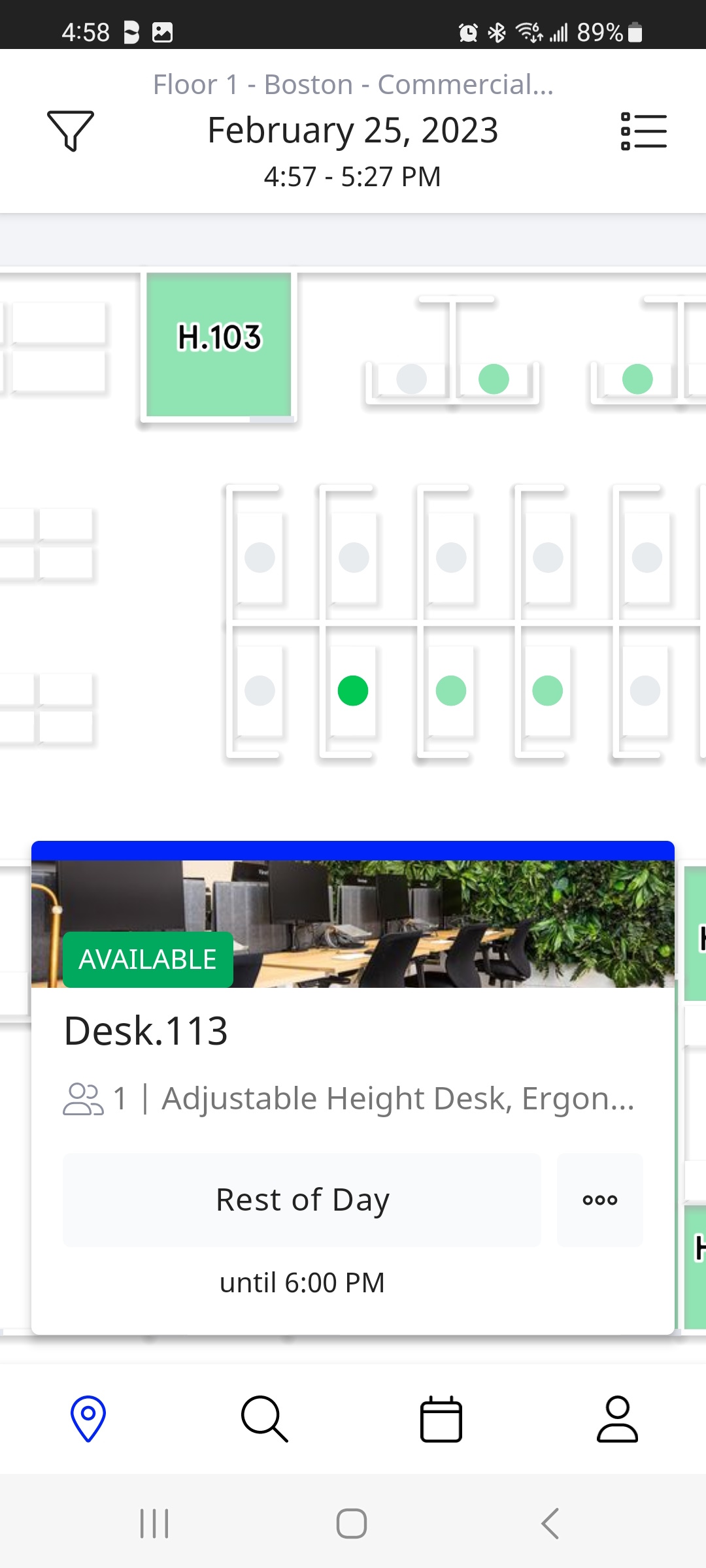
The Desk Details screen will provide details about the amenities for the space, such as an Adjustable Height Desk and Ergonomic Chair.
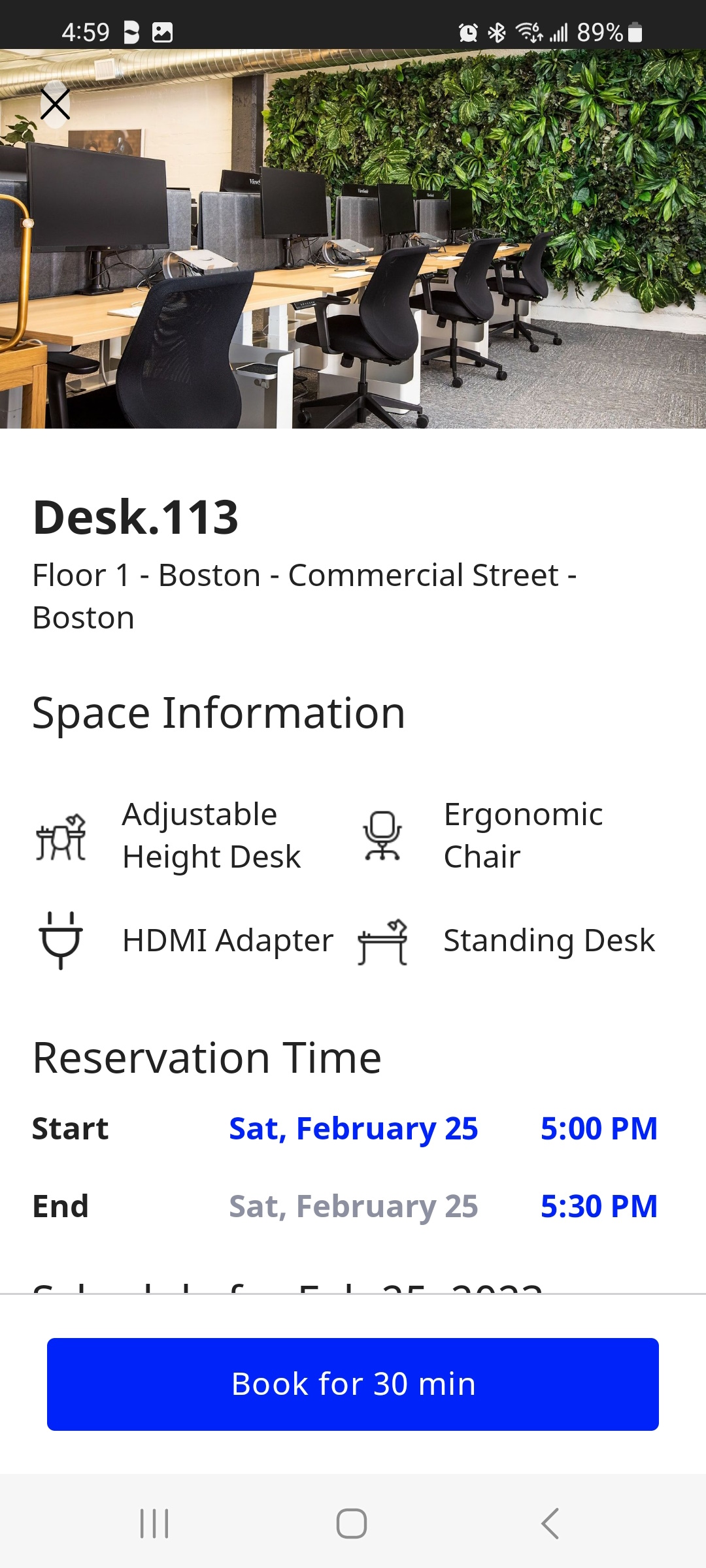
Tap the date and time to adjust for the specific and requested time to use this desk.
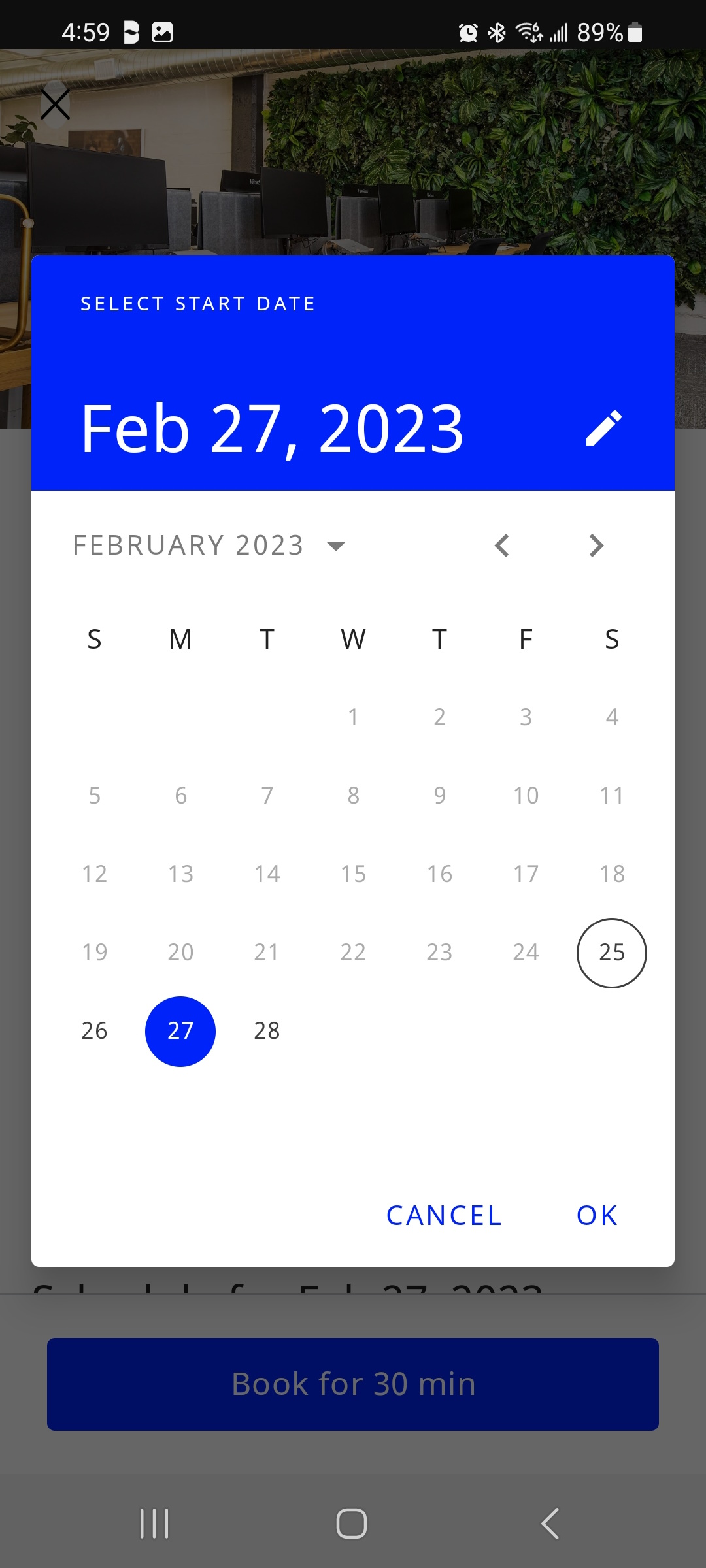 |
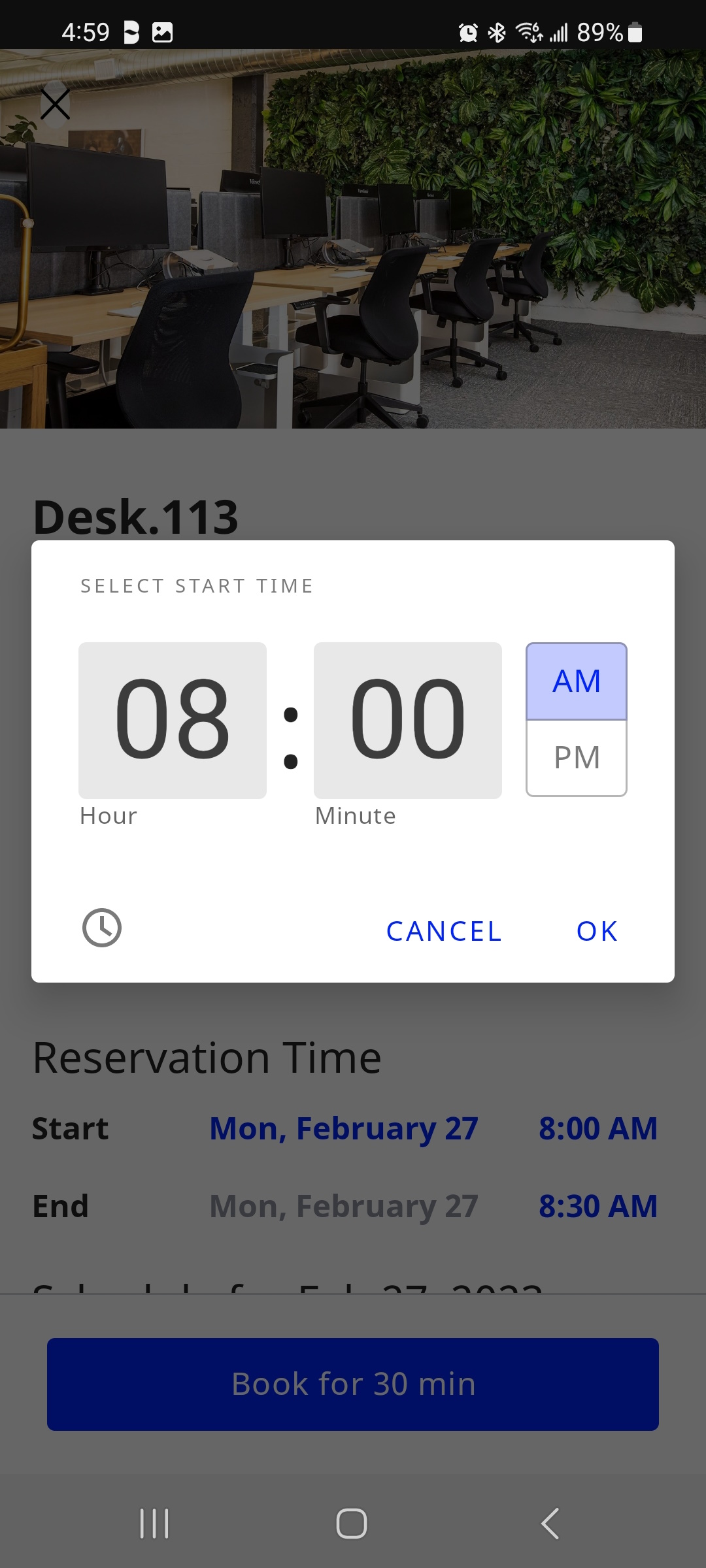 |
Tap the Book for <time> button.
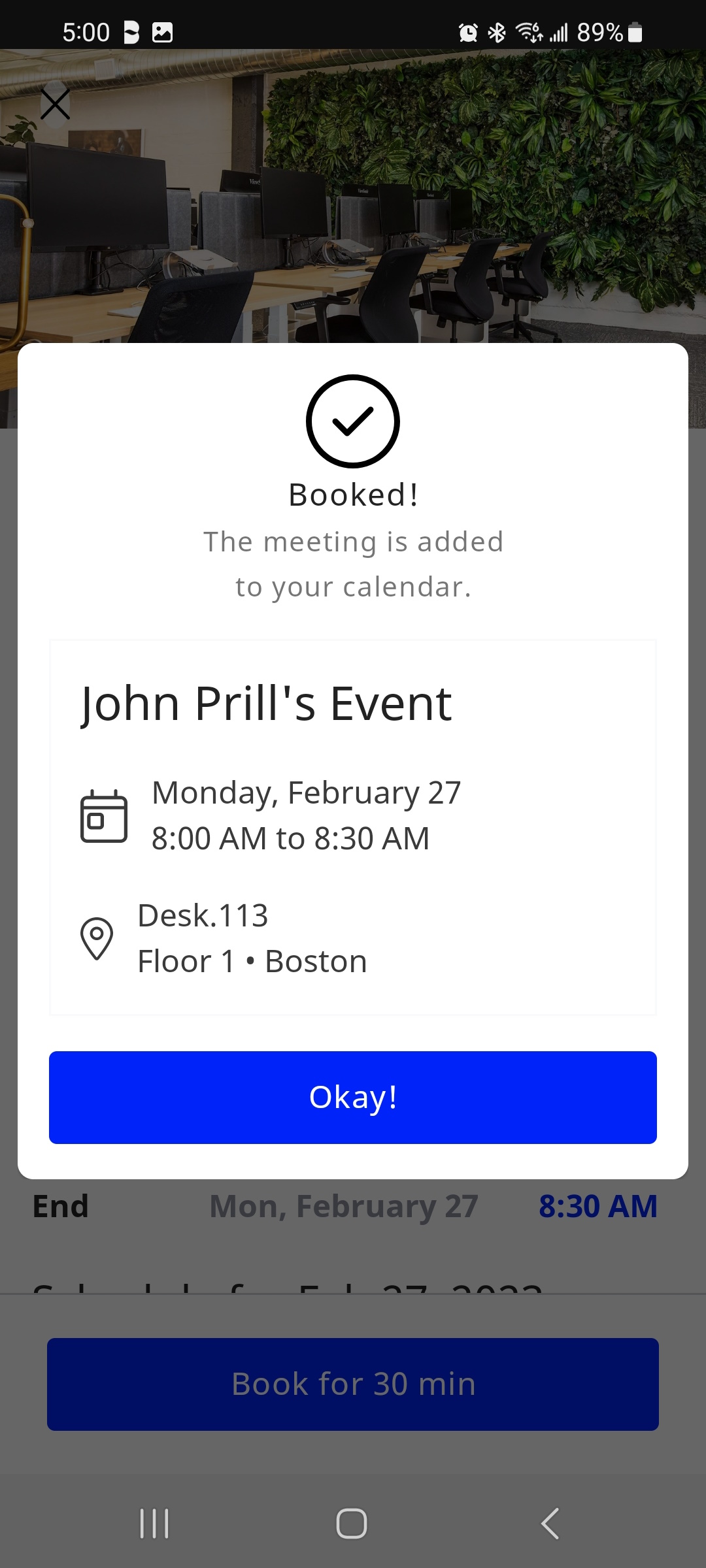
Tap the Okay! button, and then you will be returned to the Map View.
The Teem App automatically adds this Desk reservation to the user's Outlook calendar.
Additionally, either one of these steps will allow the user to Check in to the space through Teem App.
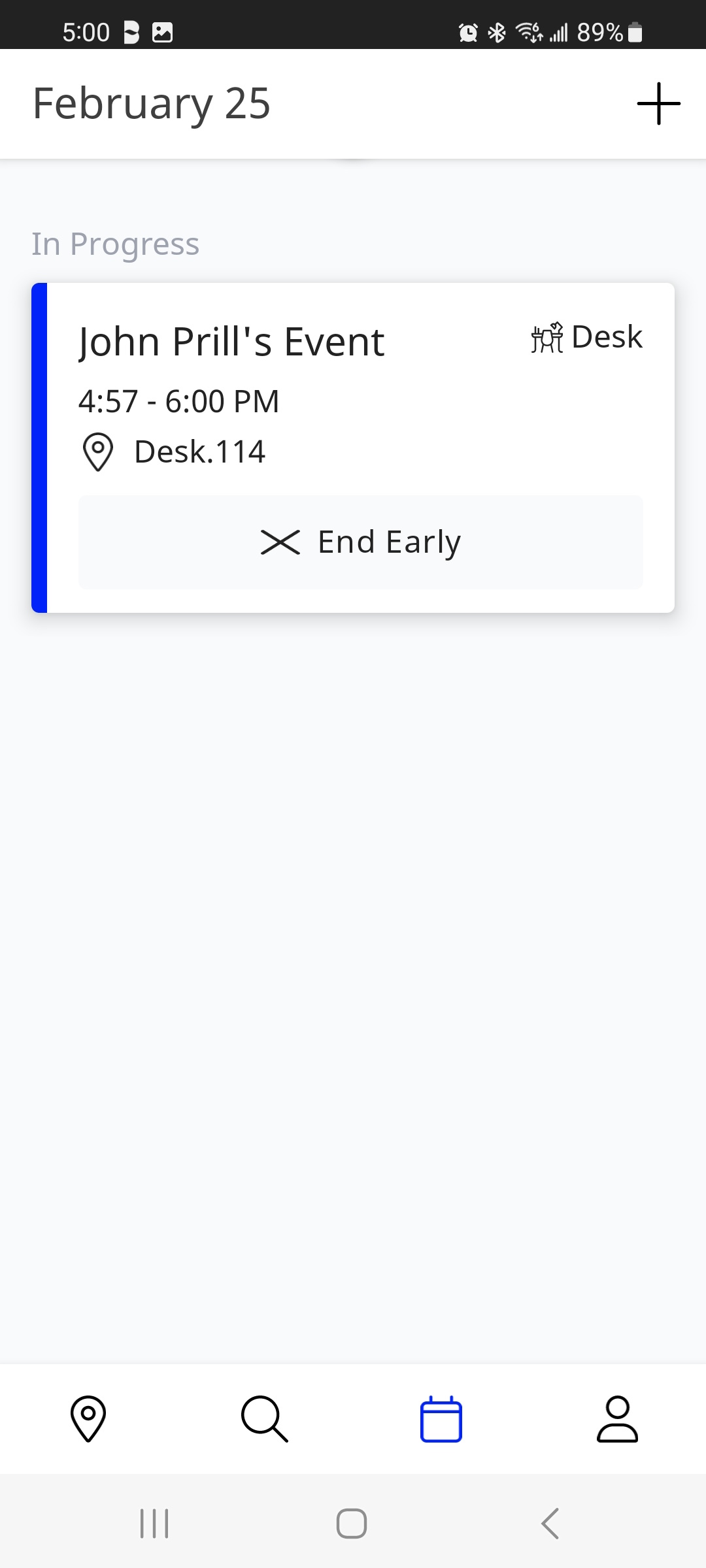
The user can use the Check In option to ensure they do not lose that space.
At the same time, the Late button will let the Teem System know that the space is still wanted, but the person who reserved the space will not arrive at the specific time.
