Update Space Types
When you add a personal, common or custom space to a floor map, a space type is automatically assigned to each space. As your space requirements change, you can update space types on the floor map. Space types can be updated from the floor map or the floor map editor.
Space type is not the same as usage type. Space type is an attribute assigned to a space, such as Cubicle or Lounge. Usage type is a description of the way space is used, such as a Primary Seat or Hoteling Desk.
This article shows you how to update the space type for a single space and update a group of spaces simultaneously.
Update One Space
Navigate to the floor map, and click on a space. When the data drawer opens, click the Space Type drop-down.
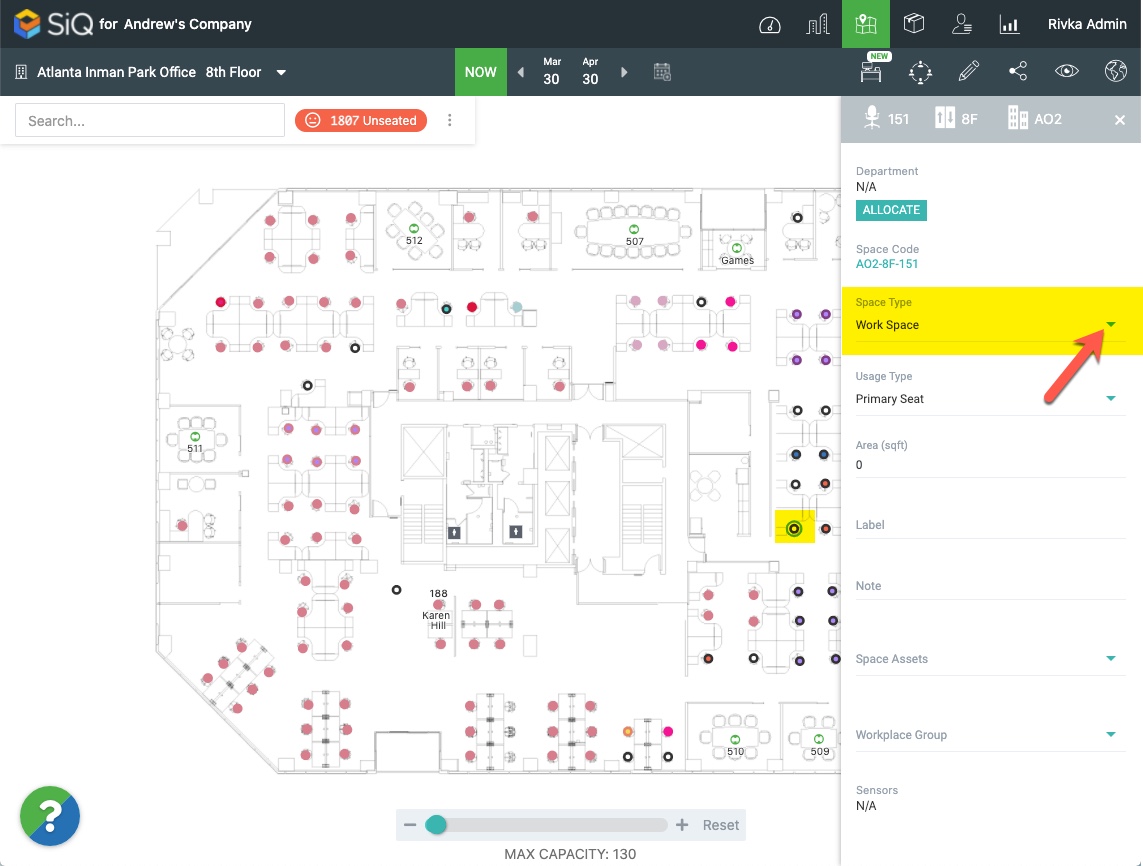
Select a space type. Scroll down to see all menu options including personal spaces, common spaces, and any custom spaces.
You can modify space type options available in this menu in Space Types settings. See Restrict Space Type Availability.
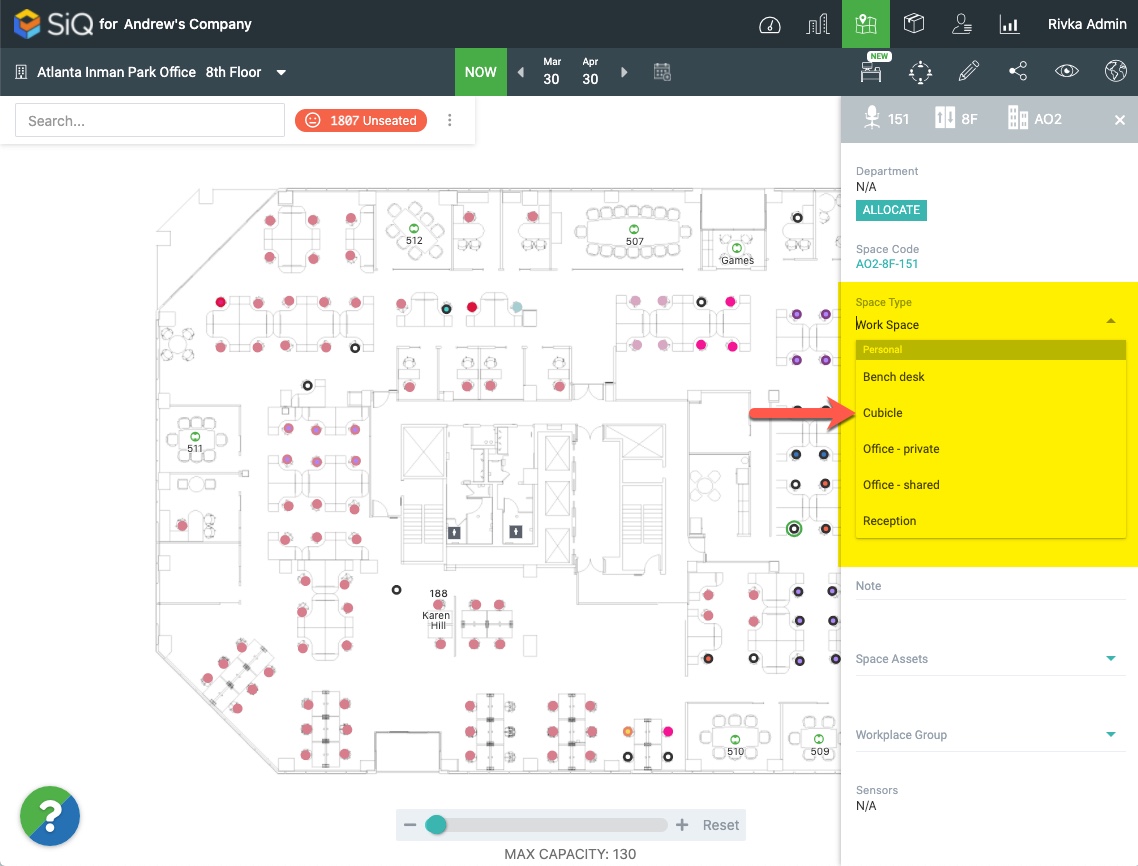
Space type will be updated.
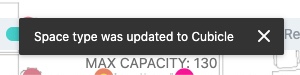
Update Multiple Spaces Simultaneously
On the floor map, select a group of spaces by shift-click-dragging your cursor around multiple spaces. When the data drawer opens, click Update Types.
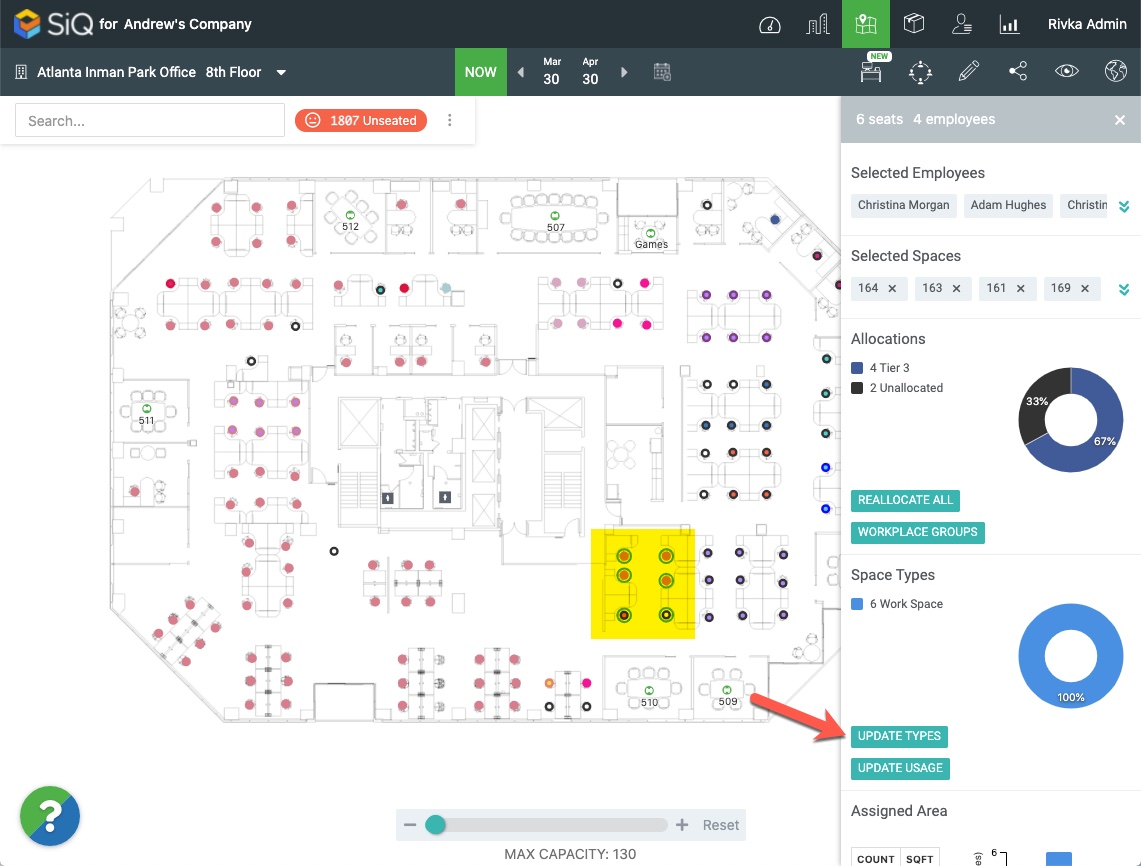
Scroll through the Space Types menu and select an option.
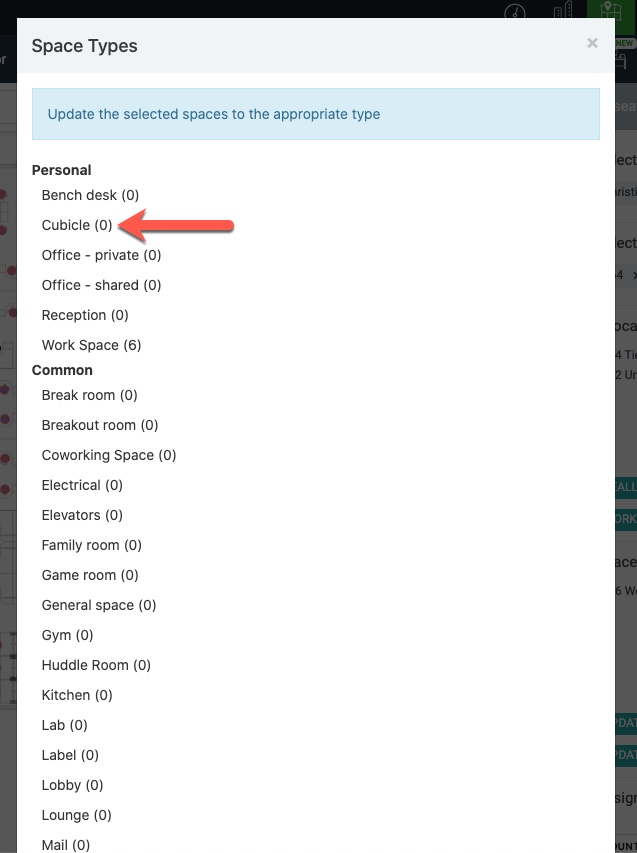
You can modify space type options available in this menu in Space Types settings. See Restrict Space Type Availability.
Your seat selections will be updated.
