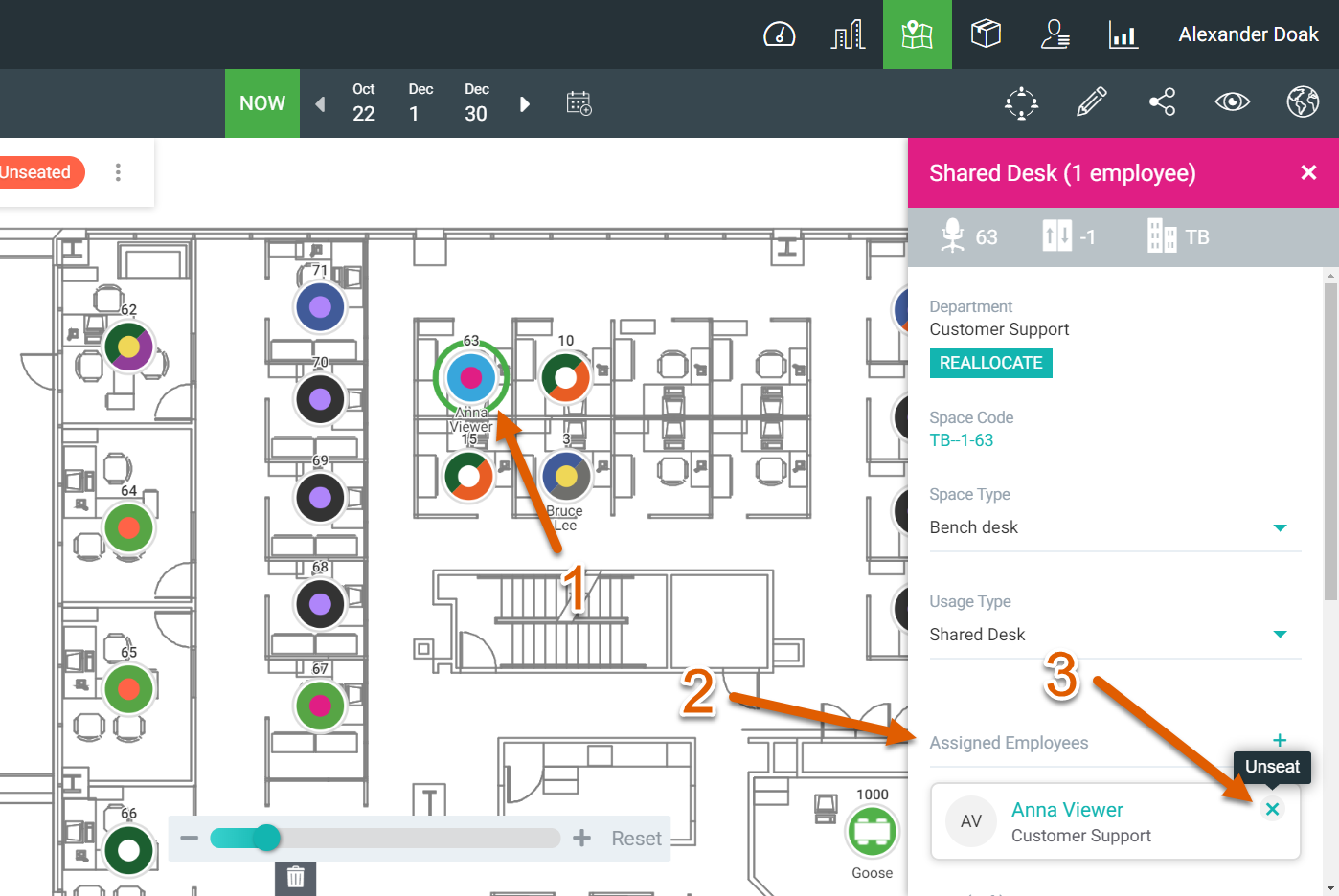Unseat Employees
You can unseat one employee or many and if you have a shared sharing then employees can be unseated too.
Unseat an Employee
To unseat an employee, simply click and drag them from the floor map towards the bottom left corner. You will see the question mark icon in the corner change to a unseat icon.
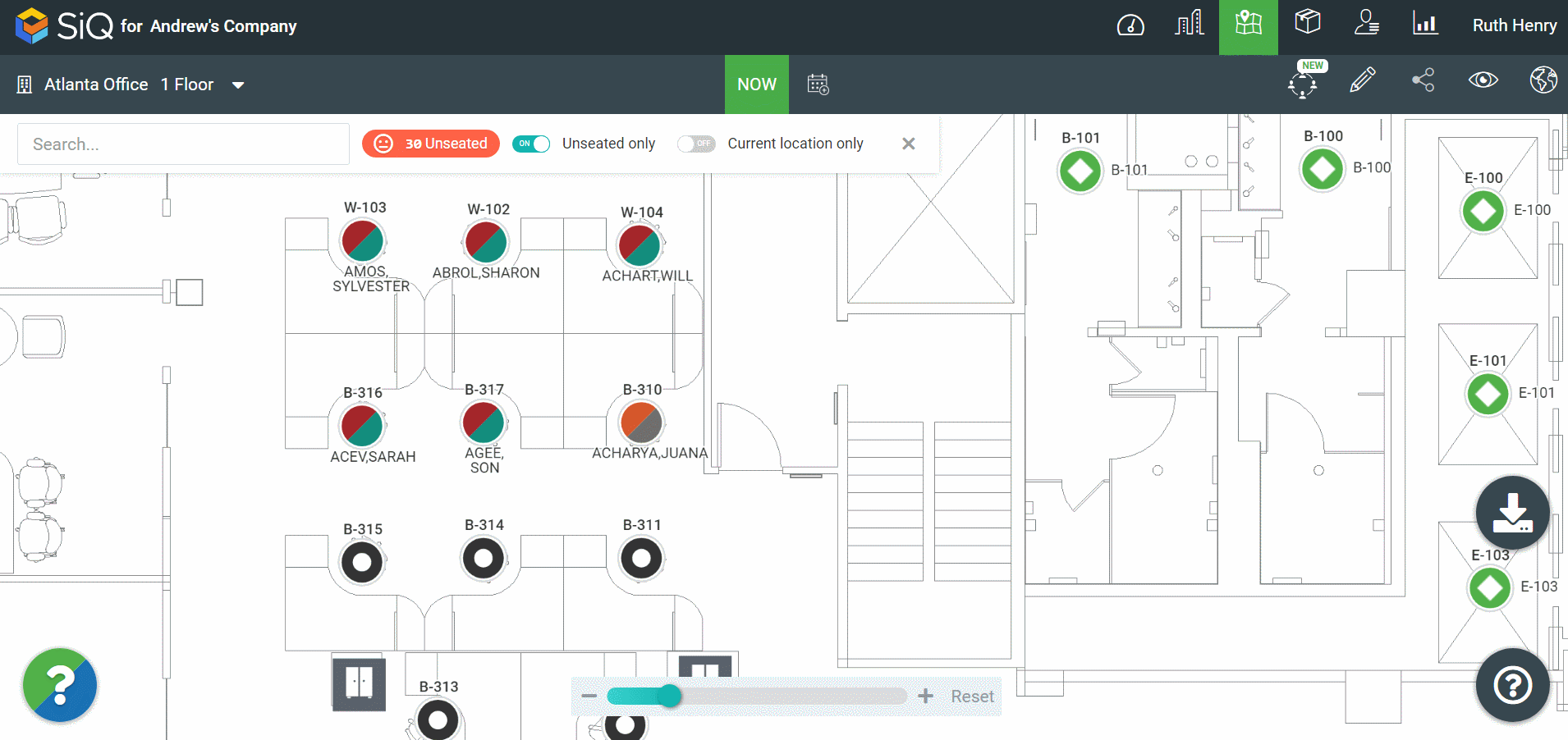
Unseat Multiple Employees
A faster way of unseating multiple people at once is to hold the Shift key while you drag the cursor over them to select. Then in the Data Drawer, scroll all the way down to the Occupancy section where you will see the Unseat All button.
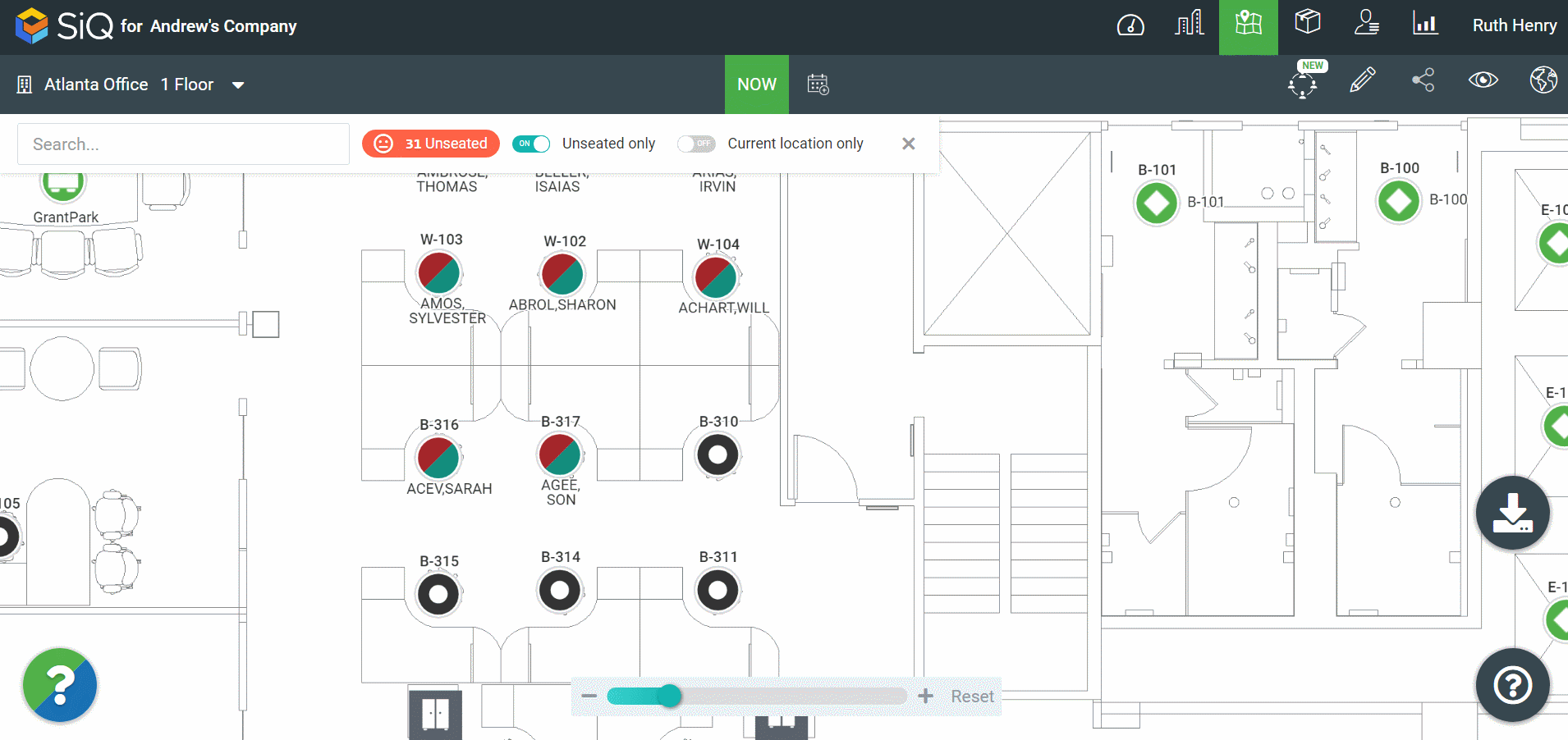
Unseat Shared Seating Assignments
If the person is assigned to a shared desk, secondary desk, etc then you can't use the drag and drop method to unseat them.
To unseat them, click on the person [1], then scroll down on the data drawer to the right until you find Assigned Employees [2]. There, click on the small 'x' next to their name [3] to unseat them.