Add, Edit, Delete, Remove, or Merge Tags
- Last updated
- Save as PDF
Level: System Administrator
Users require the secured actions:
- General – create tags to create a tag.
- Configuration – Tagging – Access to manage tags in the Configuration module.
If you require access, then contact your System Administrator. For information on how to add secured actions to a role, refer to Manage User Roles.
Tags are used to place a label on an entity for easy identification within the user interface, tag search, and for reporting purposes.
Add Tags
You can add new default tags to the tag set.
- Navigate to Admin Settings > System Config > General > Tagging.
- Click the Add icon. The Tag form displays.
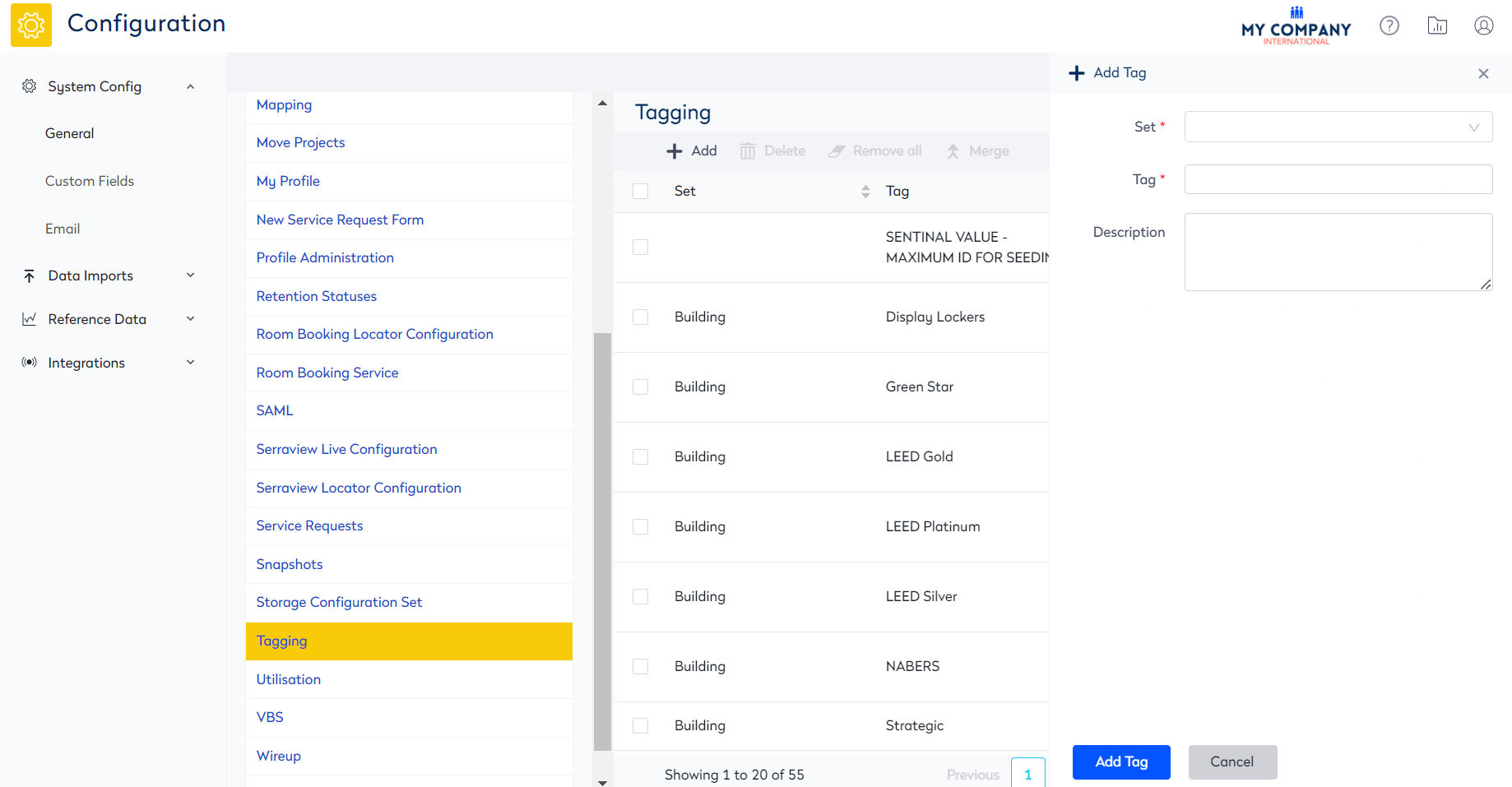
3. From the Set drop-down, select the tag set.
4. In the Tag field, enter the name of the tag.
5. In the Description field, enter the description.
6. Click the Add Tag button.
Edit Tags
You can edit the existing default tags.
- Navigate to Admin Settings > System Config > General > Tagging.
- Select the tag. The Update Tag form displays.
- Edit the tag details.
- Click the Update Tag button.
Clear Tags
You can have tags applied to various attributes (spaces, people, teams) in your portfolio that are no longer relevant. The tag could be used in the future, but its current association with these attributes has become ineffective. The clear tags function allows you to remove the association between a tag and any attributes it has been applied to.
- Navigate to Admin Settings > System Config > General > Tagging.
- Select the tag(s).
- Click the Remove All icon. The warning message "All associated tags will be deleted" displays.
- Click the OK button.
The tags are cleared, and the Items column displays 0 items.
Merge Tags
If needed you can quickly merge tags.
- Navigate to Admin Settings > System Config > General > Tagging.
- Select the tag(s).
- Click the Merge icon.

4. In the Merged Name field, enter the tag name.
5. Click the Merge Tags button.
The tags are merged under the tag set name.
Delete Tags
When you delete a tag then the tag is removed from the Tagging grid, so it can no longer be applied to any attributes within your portfolio, and all existing associations between this tag and any attribute it had been previously applied to.
- Navigate to Admin Settings > System Config > General > Tagging.
- Select the tag(s).
- Click the Delete icon. The warning message "All associated tags will be deleted" displays.
- Click the OK button.
