Ask a visitor to sign the agreement in advance
Level: Administrator
This feature allows you to enforce a fast and compliant check-in: your visitors sign the agreement in advance (on their mobile or desktop), allowing for a fast check-in (and a less busy reception) on the day of the visit.
Step 1. Set up an Agreement
There is one (and only one) agreement defined in the Settings > Configure kiosk > Agreement. Make sure active and there is a validity period for the agreement. The agreement must remain valid between the moment of signature and the actual check-in.
Step 2. Enable Remote Registration
1. Enable Remote Registration in settings by going to Settings > Visitors > Remote Registration and enabling the area.
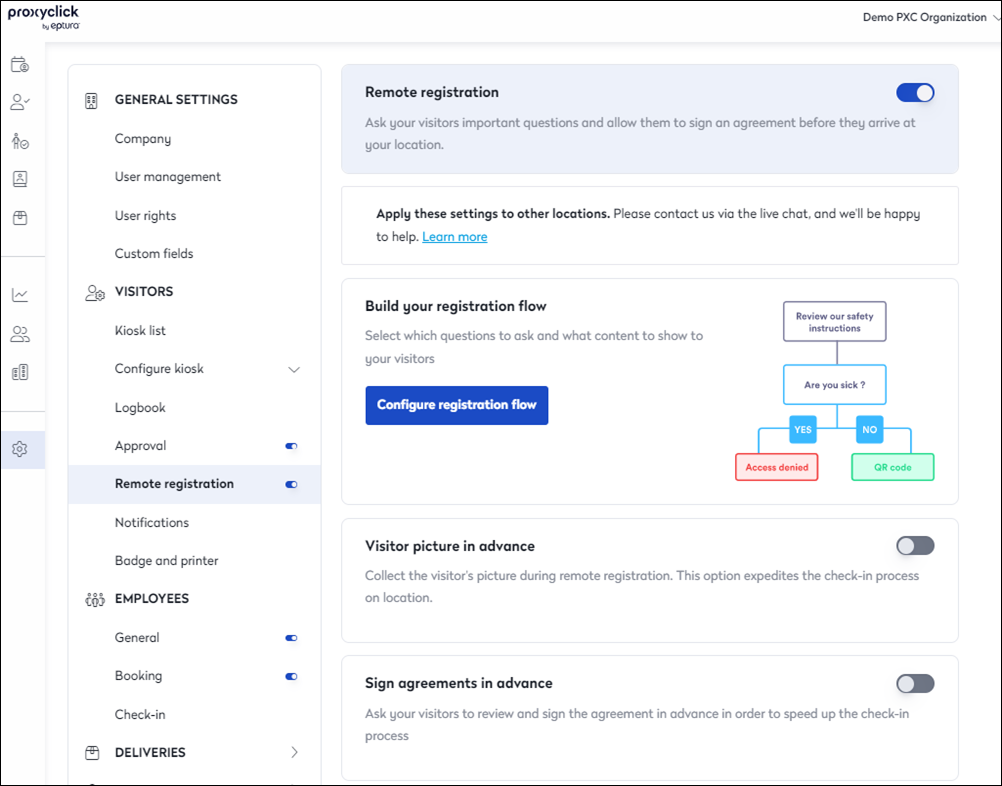
Ensure that you customize your notifications and Remote Registration flow before you enable Remote Registration; find out more details here.
2. Enable the Sign agreements in advance section. Notifications and your agreement will not be sent until you enable the Remote Registration toggle.
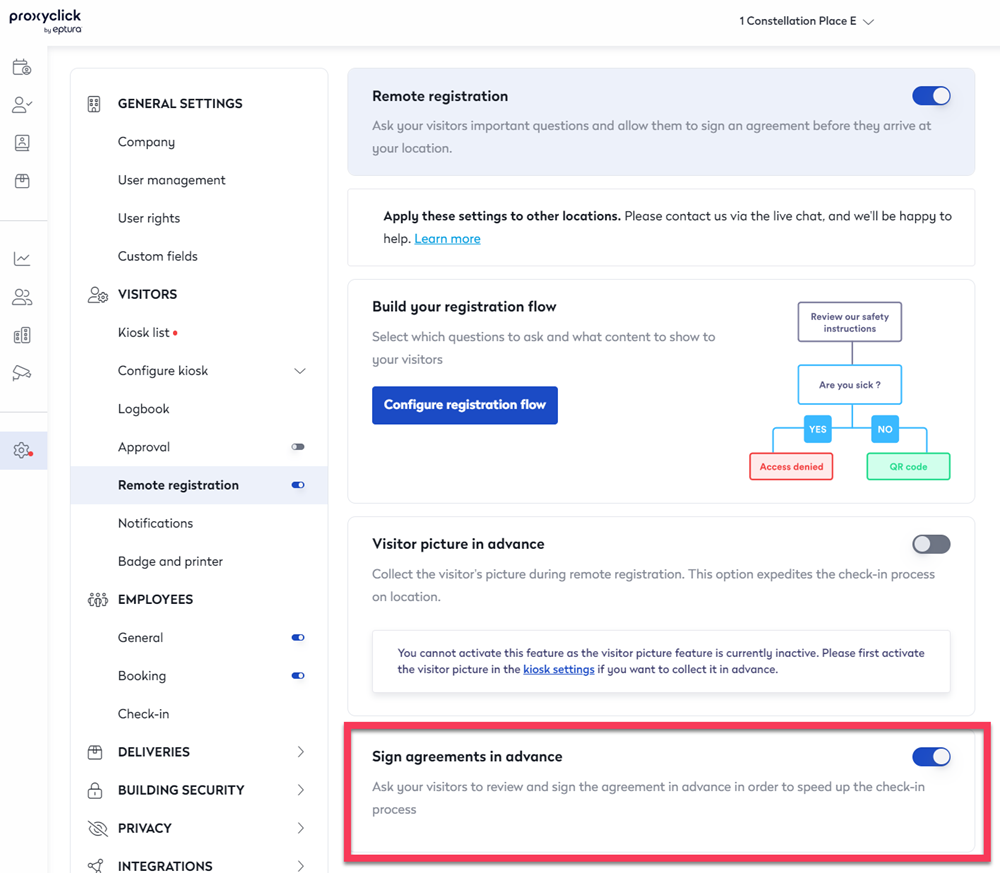
Ask a visitor to sign the agreement in advance
There are two main ways:
-
When create a visit (useful for hosts)
-
From the logbook (useful for receptionists)
When you create a visit
Hosts must tick a box when creating a visit (see below). This will automatically email the visitor, asking him to sign the agreement in advance.
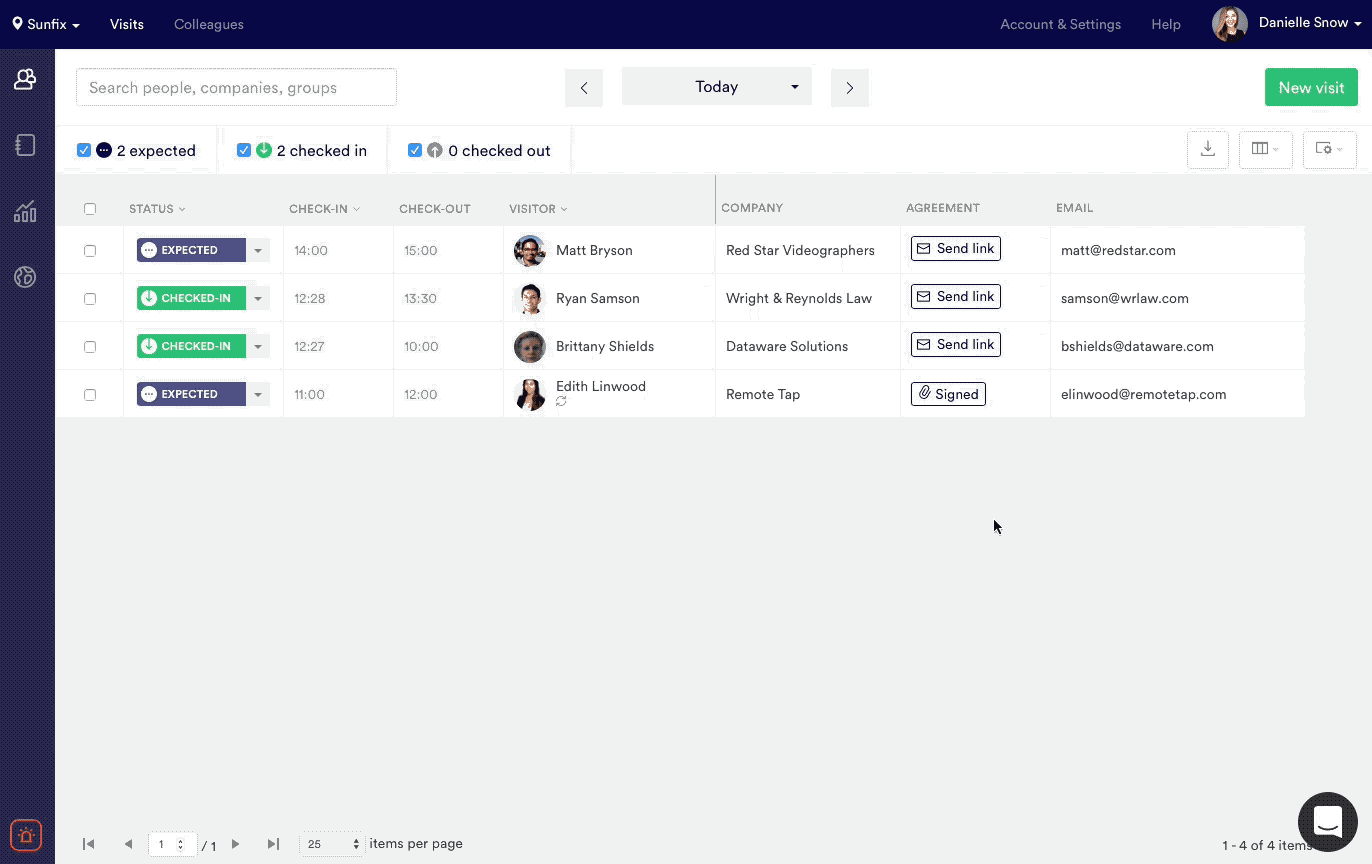
This email is sent in addition to the invitation email (vs. being merged into the invitation). True, this means the visitor can receive two emails. But it also has two important advantages:
-
A very clear call-to-action (“Please prepare your visit”), leading to a high percentage of visitors signing the Agreement
-
The ability to resend the email if needed (without re-sending the whole invitation)
Email requests to sign the agreement in advance can also be sent to every visitor of a group visit.
When creating a recurring visit, the visitor will only receive one email. The agreement will stay valid for the duration of the agreement's validity period. If the agreement expires before the end of the recurring visit, you can send a new email request from the Logbook (see below).
From the Logbook send an email to the Visitor
It is also possible to send the email request to sign the agreement in advance from the Logbook after the visit has been created. The easiest way to check a visit's agreement status and send a new email request is to use the “Agreement” column in your Logbook (see below).
It is also possible to select multiple visits and send email requests in bulk (see below). This allows busy receptionists to manage visitor flows better ahead of time. When they see many visitors have not signed their agreement yet (e.g., by looking at tomorrow’s logbook), they must select these visitors and send them the request.
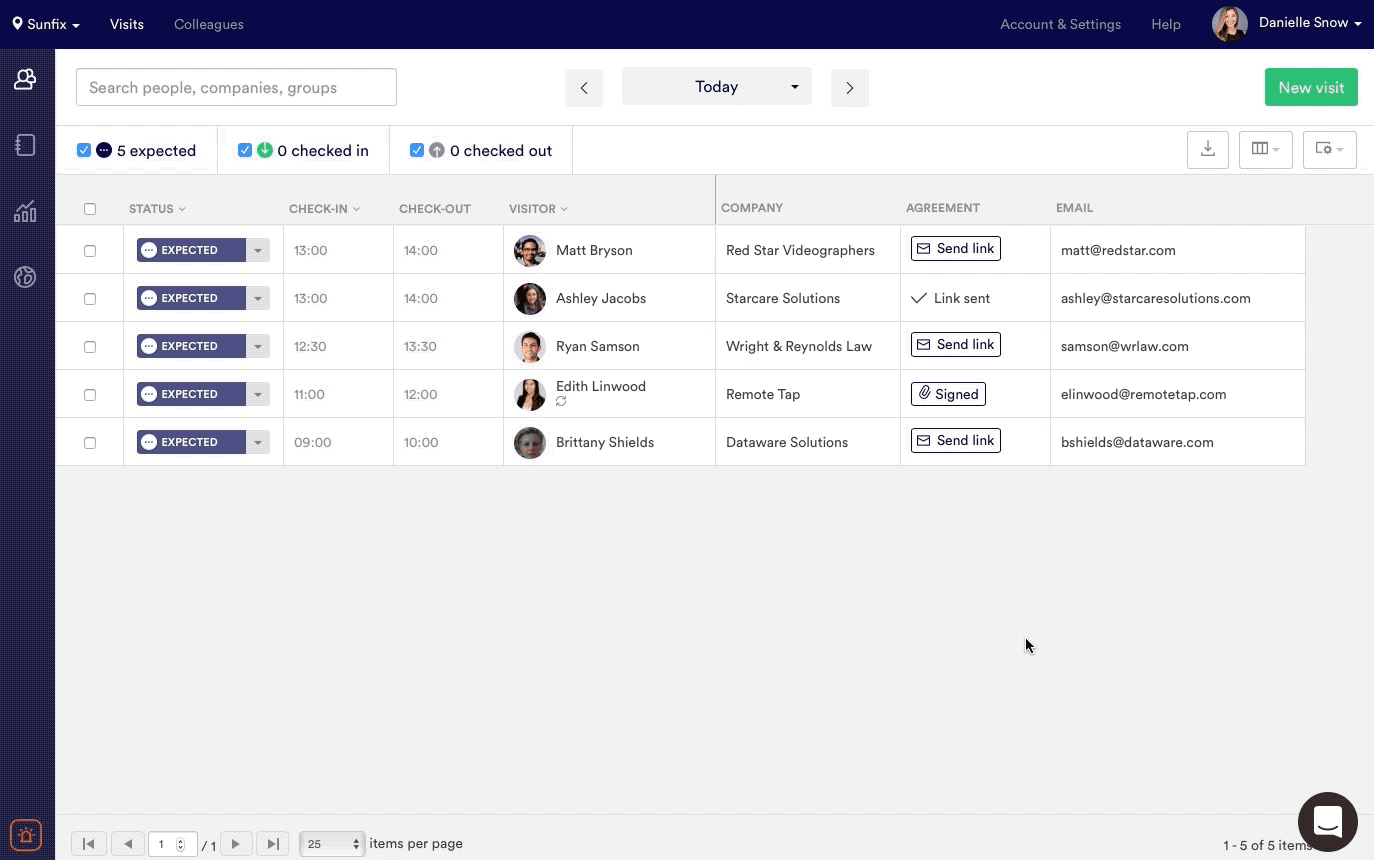
If an email request to sign the agreement in advance has already been sent, the Logbook will show a mention of “Link sent.” If you need to re-send the link, use the action drop-down menu as shown below.
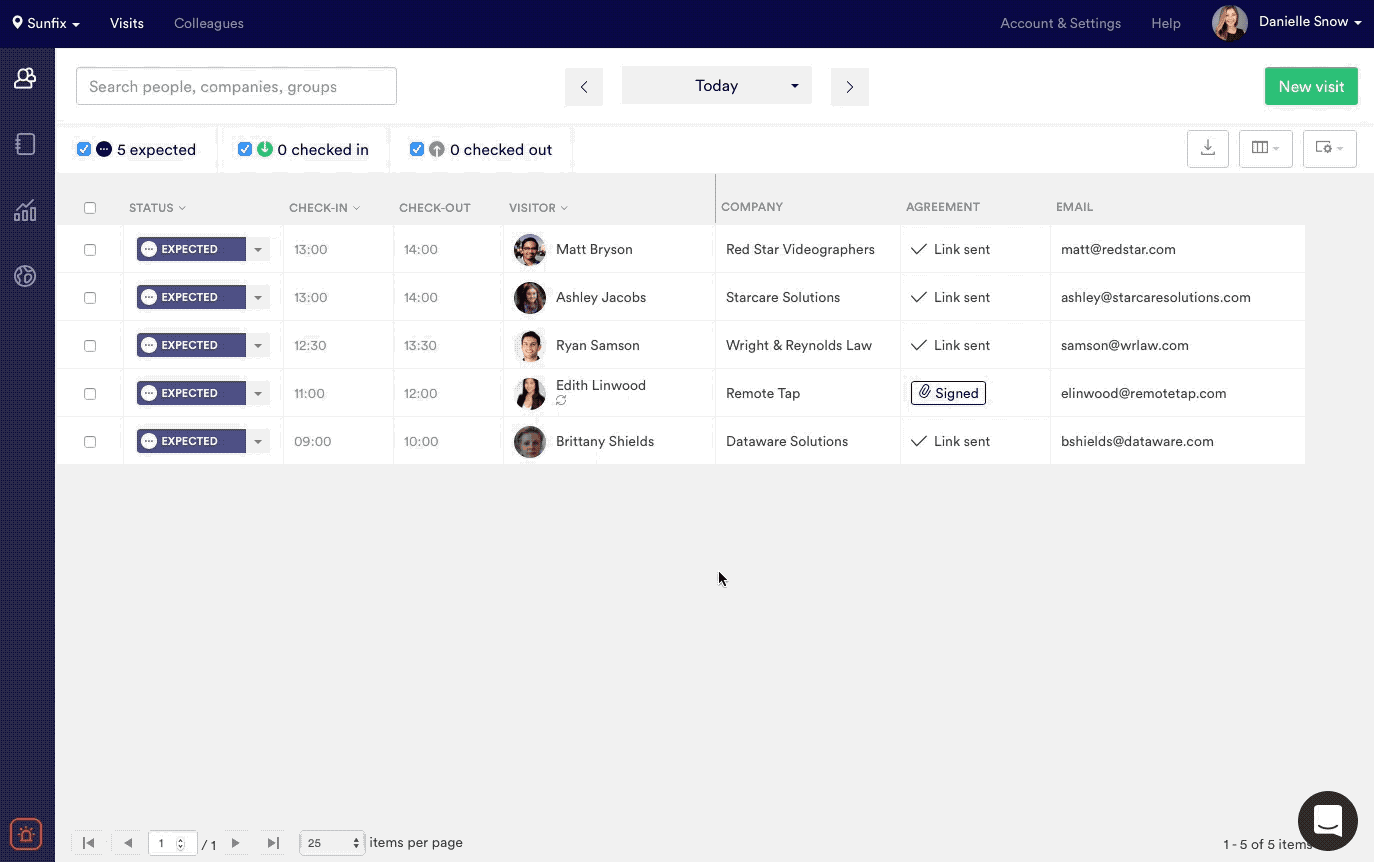
Where can I see if a visitor signed the agreement in advance
As soon as the visitor signs the agreement, you will see it in the Logbook (see the mention “Signed” for visitor Edith Linwood in the example above).
If you need more info, all you need to do is open the visit and go to the activity tab, where you’ll see a detailed log (see below).

