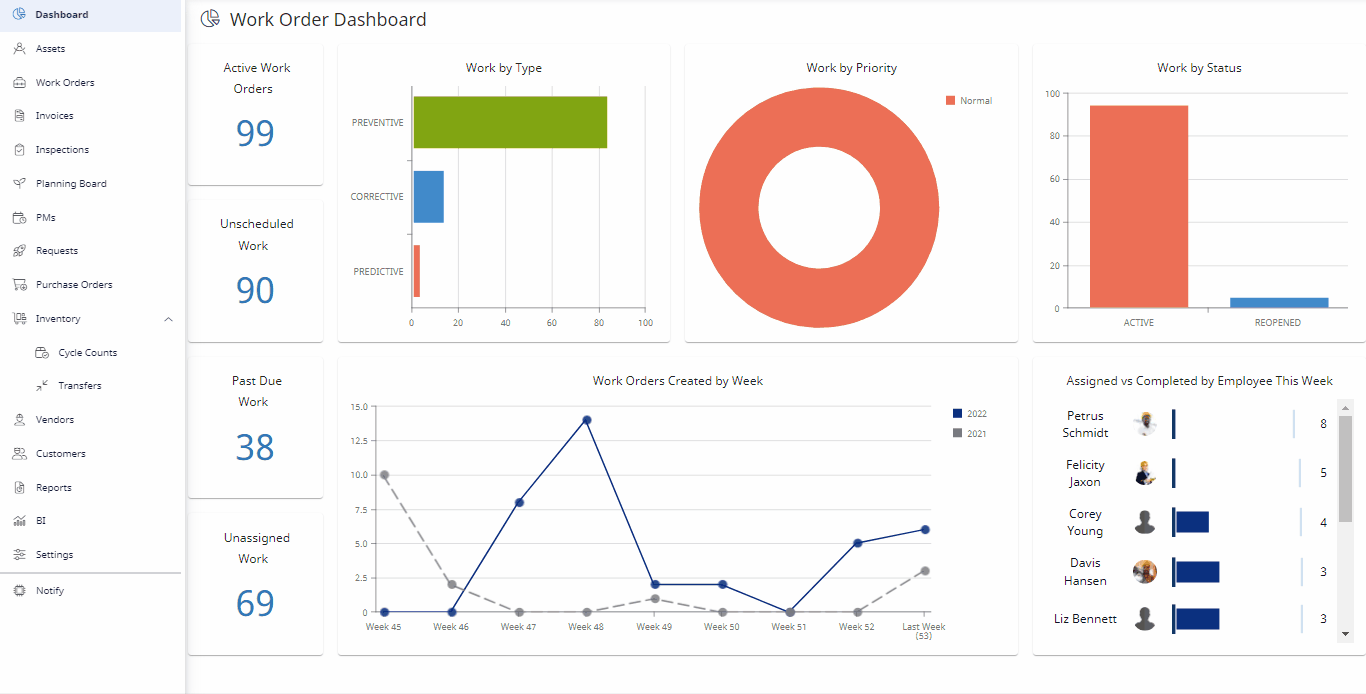Add Labor to a Work Order
The labor hours can be record in the work order manually or labor can be added by clocking in and out of the work order.
- Navigate to Work Orders.
- Open an already existing work order.
- Click the Labor
 icon.
icon. - Click the Add Labor button. A new line is added.
- From the Contact drop-down, select the user whose labor is being added. When you add a contact, the labor rate field is automatically populated with information from the contact record, however, you can override this rate if needed.
- From the Task Code drop-down, select what type of work is being done.
- From the Labor Date calender, select the date the labor was performed. By default, the current date will auto-populate in this section.
- In the Hours field, enter in the amount of time the user used to complete the work order.
- From the Budget drop-down, select the budget option.
- Click the Save button and your labor input will be complete.
To delete an entry, click the Delete link, and the information will be deleted.