Turn an Estimate into a Work Order
After an estimate is created, it is then ready for review prior to creating a work order for the customer.
Create a Work Order from an Estimate
Let's turn an estimate into a work order.
- Navigate to Invoices.
- You can either:
- Create a New Estimate.
- If there is an existing estimate, then select the existing estimate.
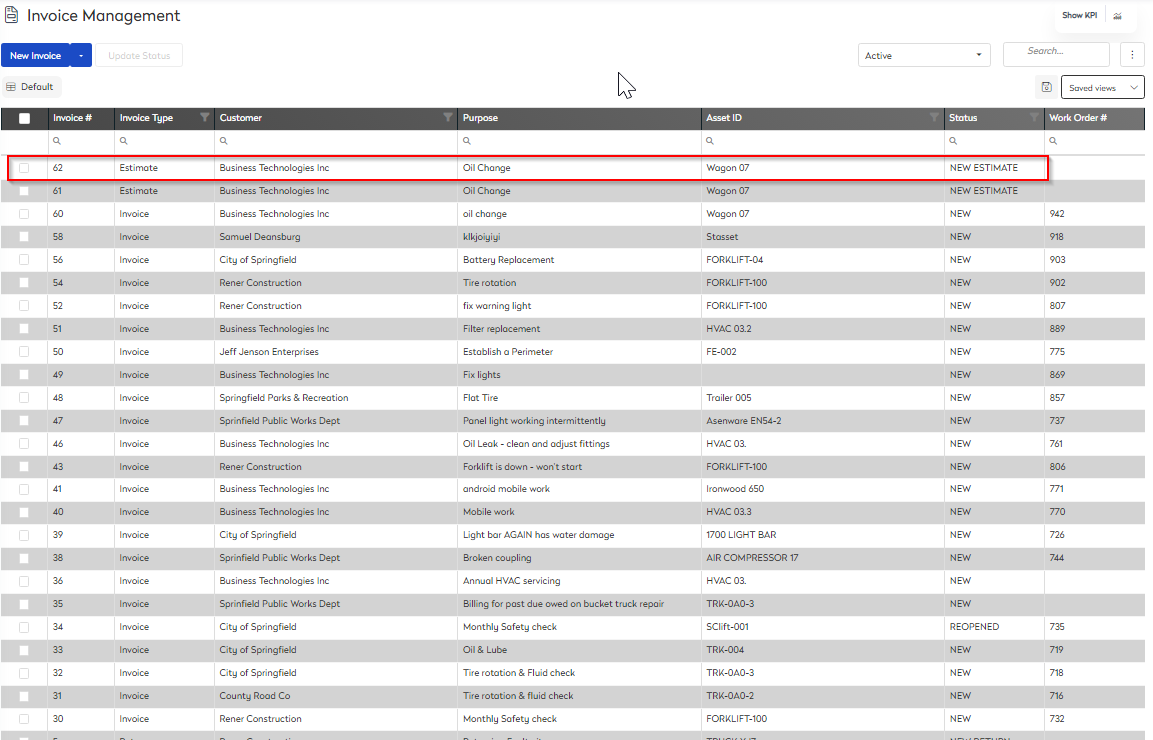
The New Estimate screen displays.
- To add a line to the estimate, click the New Line Item button.
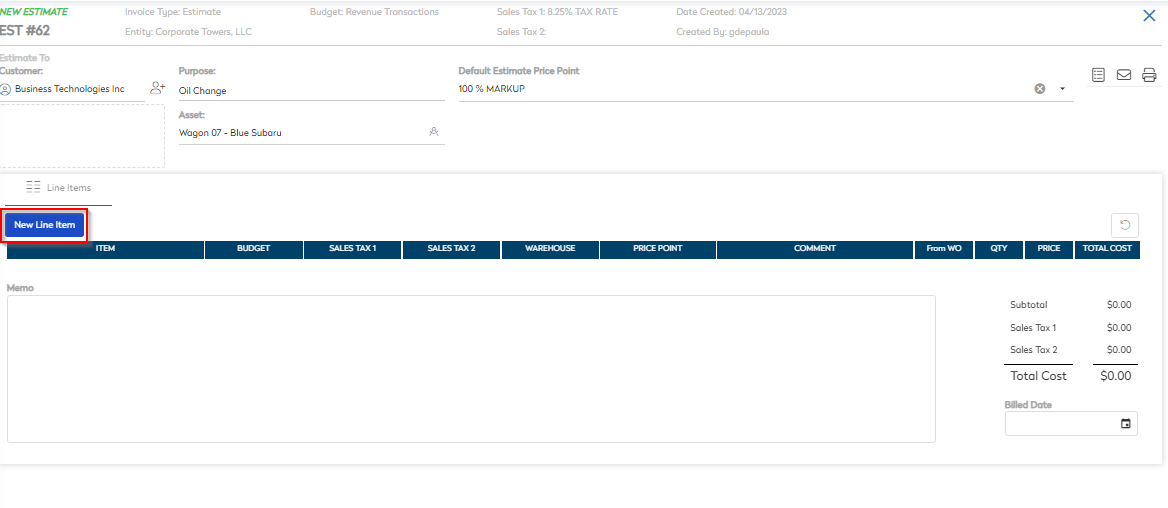
You can either add a line item for:
- Parts
- Labor
- Other Costs
Add Part
- Click the Add Part item. The new line item is added.

- The Mandatory fields are automatically populated and you can complete the fields.
Add Labor
- Click the Add Labor item. The Add Service Tasks displays.
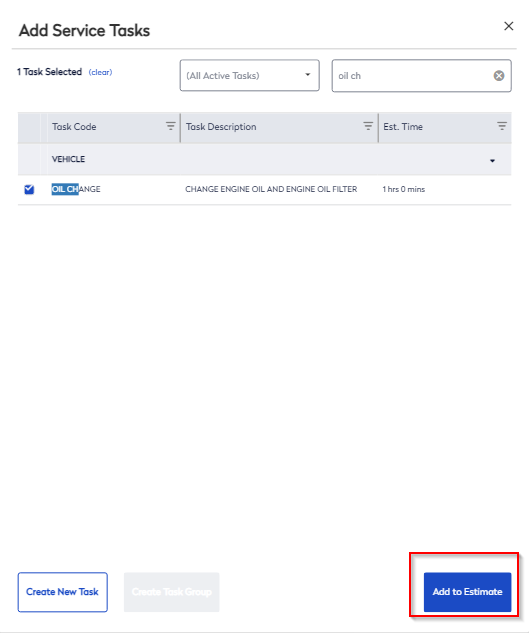
- Select the service task.
- Click the Add to Estimate button.
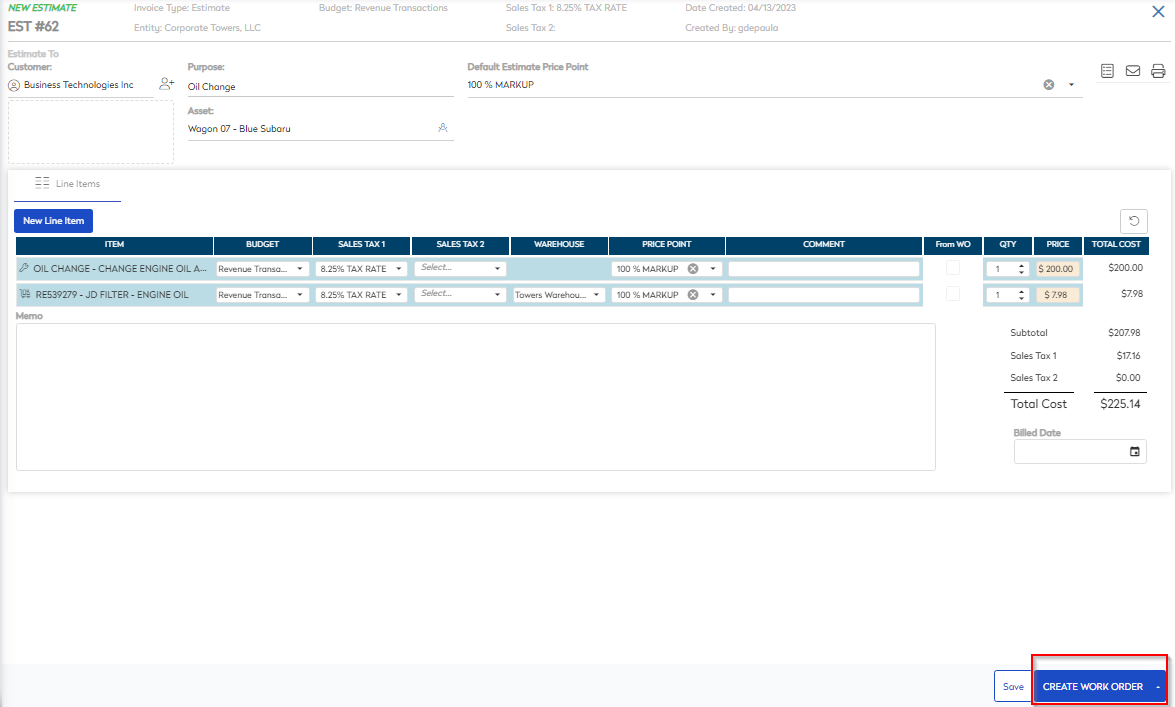
- After all line items are in the estimate, then click the Create Work Order button.
