How to Remove a User's Permission from a Facility
Do you have a User that is no longer associated to a facility. This guide shows you how to remove a facility from a User.
You can remove facility permissions from a User from either Enterprise Admin or Facility Admin.
Enterprise Admin Steps:
- Click on the User panel to open the User grid.
- Click the key icon next to the User name to open up the permissions form.
Note: There are three tabs on the Permissions form: Enterprise (Admin), Facility (Admin), and Facility (General).
- From the Facility (Admin) page, deselect all facilities on the left-hand side. This means there are no checkmarks next to the facility names.
- Put a checkmark next to the facility name you want to disassociate this User from.
- Finally, make sure all the permission boxes are empty (no dashes or checkmarks) on the Facility (Admin) page.
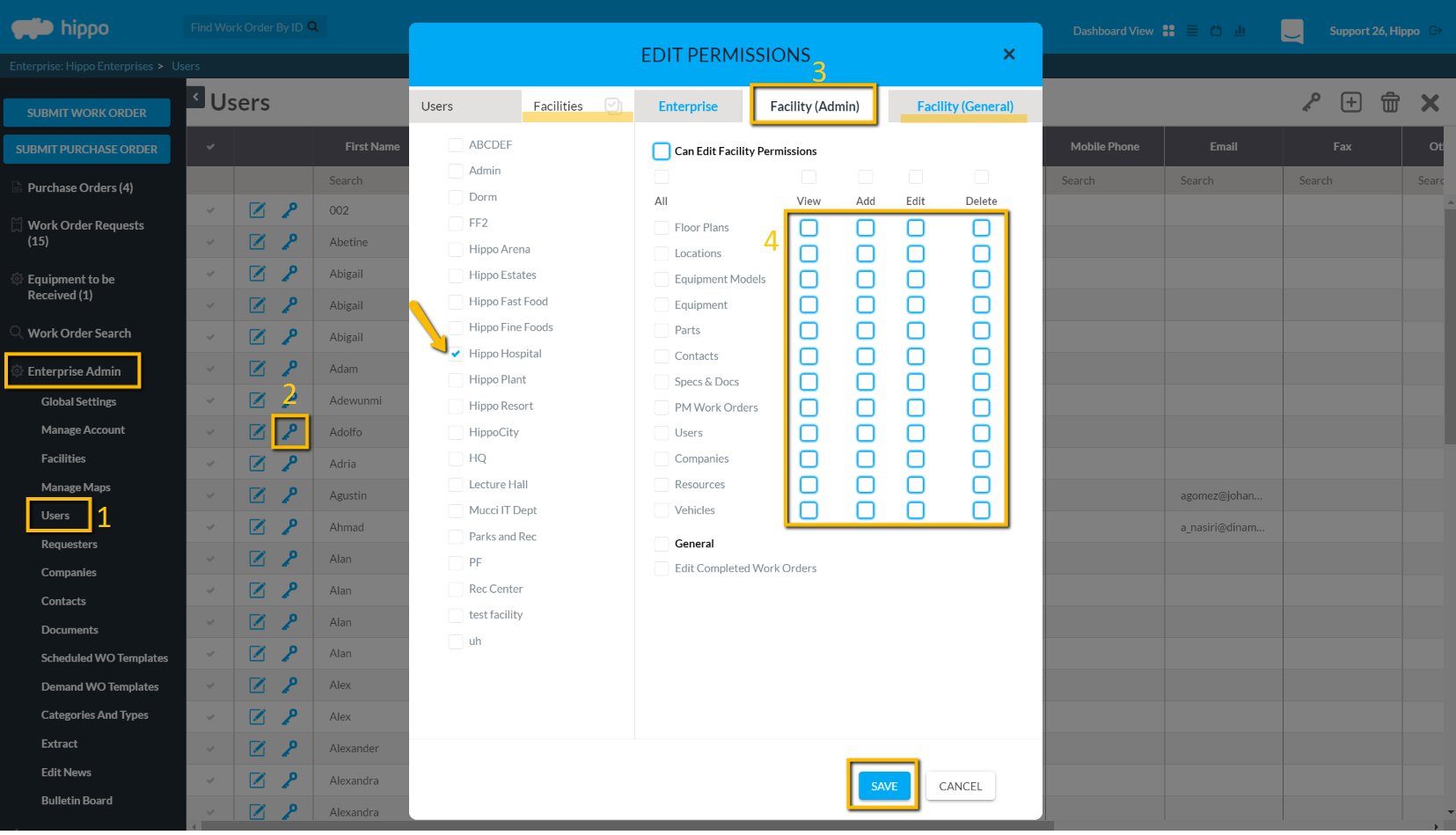
- Click on the Facility (General) tab, remove all checkmarks.
- Click Save at the bottom of the form and the Permissions window closes.
The User is now removed from that facility.
Facility Admin steps:
- Click on the Users panel from Facility Admin.
- Click the key icon next to the User name to open their Permission form.
- Remove all of the checkmarks from the Facility (Admin) and Facility (General) tabs.
- Hit Save at the bottom of the Permissions form. The form automatically closes.
The User is now removed from that facility.
